Since Facebook allows users to post GIF images on Facebook, the trend of users creating GIF images is more and more, users can create GIF images with PhotoScape, create animations in Photoshop or with many other animation software.

However after using list matching animation software, users often do not know how to insert text into GIF images like with regular images. So how to add text in GIF images or add text to animations more easily and vividly?
Add text in GIF images, add text to animations
Step 1: Visit Ezgif.com or click Here.
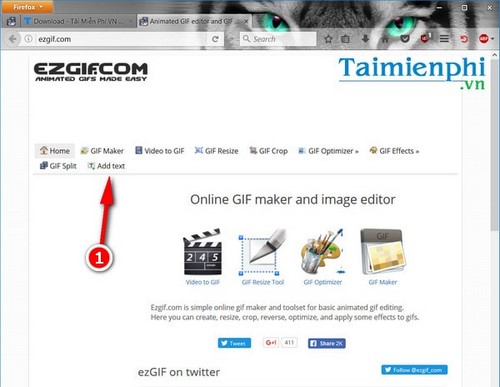
After accessing the page Ezgifyou click on the item Add Text.
Step 2: The next step, you click on the item Browse…to select the GIF image you want to add text in the GIF image. In addition, Ezgif also provides users with a way to enter other information using an image link if the GIF image is found online.
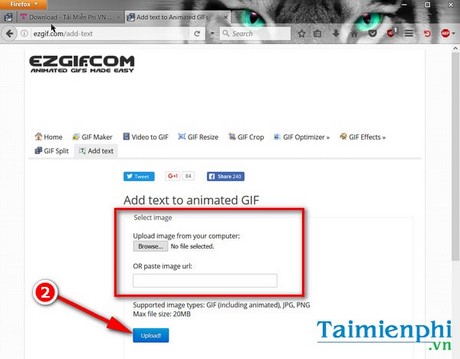
Note, the maximum image size that this service supports is 20MB, Therefore, if the GIF image is larger, it will not be able to do this trick, but must use tools like Photoshop.
After selecting the image successfully, click Upload To upload an image to the system, start the process of adding text to the animation. Depending on the size of the GIF image, readers may have to wait for a few seconds or a few minutes.
Step 3: After the upload is successful, the next step is to enter the text in the GIF in the customizer next to the image. If the GIF image has multiple frames (frames), you can customize more for each frame that appears, or else you can just enter text for the first frame.
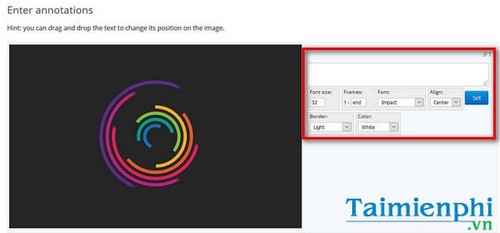
Users have options with Font Size (font size), Font (font style), Align (align), Border (text border) and color (text color).
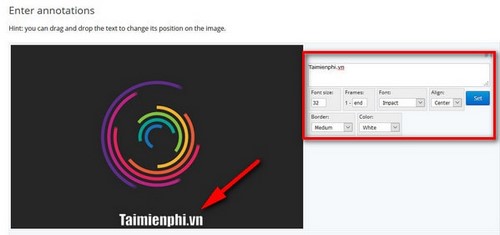
After selecting the above parameters, press Set to establish.
Step 4: Finally, scroll down to the last frame and click Create GIF to start adding text to the animation.
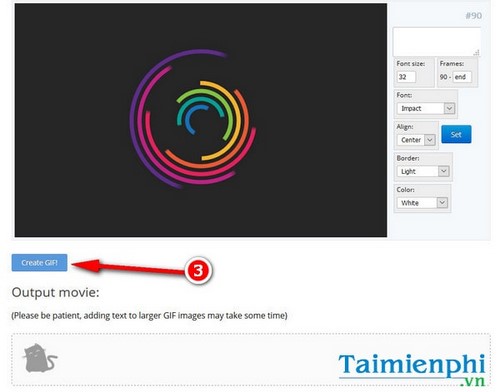
You may have to wait a moment to see results.
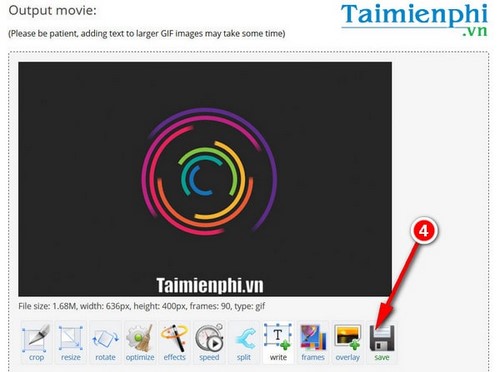
Right below the image are additional customization tools such as crop (crop the image), resize (resize) or rotate (rotate the image), … To save the GIF image to your computer, click Save.
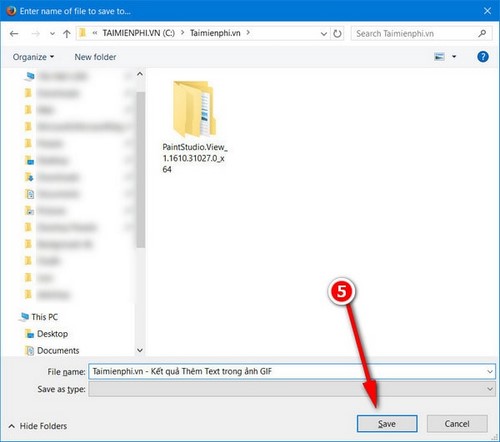
Choose a location to store the photos.
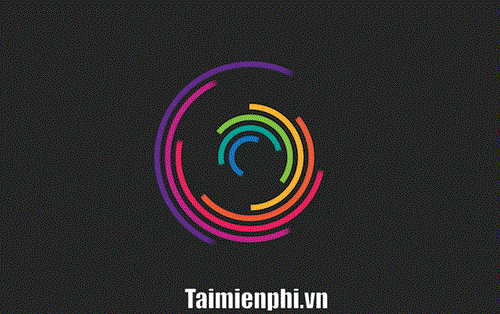
And this is the result after the user adds text in the GIF image.
Once you have successfully added text in GIF images, readers can completely use that GIF image to serve to post gif images on Facebook or share with friends. Currently, there are many tools to support users to create animations on computers, such as PhotoScape, Photoshop, Easy GIF Animator, GIFcam or Advanced GIF Animator. These are all professional animation software that many users trust, not only capable of creating animations, software such as Photoshop, PhotoScape also allow you to cut, paste, edit, or even create images. add text.
https://thuthuat.Emergenceingames.com/them-text-trong-anh-gif-12806n.aspx
However, the most convenient are still GIF image editing services, adding text to animated images on the Internet, because they are quite easy to use and flexible in all cases. Emergenceingames.com will introduce to you the top 5 list animation softwareedit the best GIF images to readers in the near future.
Author: Nguyen Canh Nam
4.0– 13 evaluate)
Related keywords:
them text in english gif
add text to the image, add text to the image,
Source link: Add text in GIF images, add text to animations
– Emergenceingames.com
