PicsArt is a professional miniature photo editing application. With functions that are not inferior to professional applications such as Photoshop, PicsArt can create a “utopian picture” through simple operations without being as sophisticated as Photoshop.
And not to mention the transformation effects that make the text on the picture stand out with PicsArt. But newbies using PicsArt on computers often have trouble adding fonts to PicsArt. The following article by Emergenceingames.com will help you solve this problem.
Installing more fonts for the computer is a fairly simple task. Understanding the installation of more fonts for the computer will help us in this article. Besides, PicsArt also supports users collage photos into frames using PicsArt to create unique frames, easy to share with friends and relatives.
Add fonts to PicsArt
Download PicsArt here. Download PicsArt
– Download PicsArt for Android: Download PicsArt for Android
– Download PicsArt for iPhone: Download PicsArt for iPhone
– Download PicsArt for WinPhone: Download PicsArt for Windows Phone
Step 1: First of all, you need to search for the appropriate font by install font for computer to use font insertion in PicsArt.
Step 2: Once done, we proceed to extract and select the appropriate font.
Step 3: Right click on Font the letter you like and choose Install.
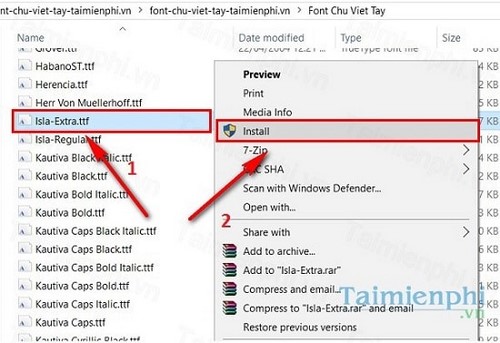
Step 4: You open the PicsArt application and select Edit
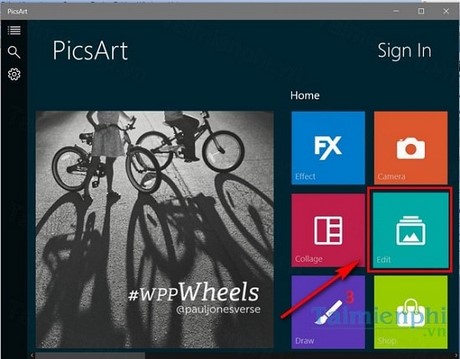
Step 5: Select the image frame icon to select the image to insert text.
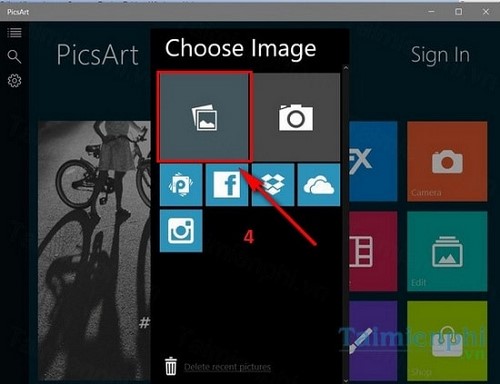
Step 6: Here you click on the Text at the bottom of the screen
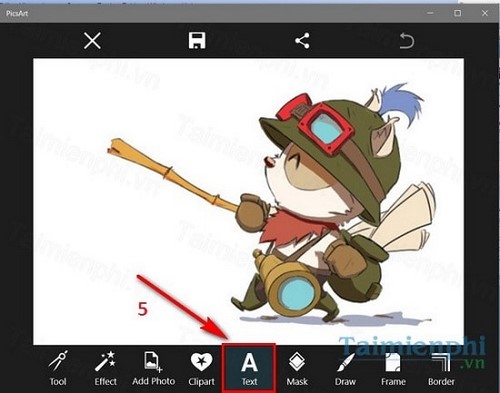
Step 7: Immediately the application will transfer us to the place to type and select the font to insert into the image. To add the font you choose to the Aa icon as shown in the picture

Step 8: Next we choose My fonts. In My fonts includes all fonts installed in the system WindowsFonts.
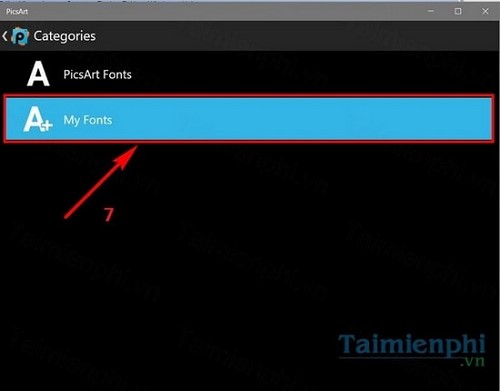
After the selection is complete, the application will take us back to the place where we typed in step 7, we choose the font we have just installed and proceed to insert text as usual on PicsArt.
So we have finished adding fonts to PicsArt on the computer quickly. From there we can transform our pictures with beautiful impressive text when using PicsArt.
Photoshop also supports a variety of fonts to create unique effects and textures. However, you need to read the article on choosing beautiful fonts in Photoshop to know which fonts to use best. You can also refer to the article on photo compositing or changing hair color in Photoshop to optimize the performance of one of today’s top photo editing software.
https://thuthuat.Emergenceingames.com/them-font-chu-vao-picsart-7150n.aspx
In addition, you can also perform many tricks Add effects to photos in PicsArt or collage photos into frames. Possessing the same features as PicsArt, even more powerful, Photoshop will help you combine photos easily, even Change hair color in Photoshop or change skin color.
Related keywords:
picsart font download
download more fonts, vietnamize fonts in picsart,
Source link: Add fonts to PicsArt, insert fonts for PicsArt on your computer
– Emergenceingames.com



