Free Fire is one of the most popular survival shooter titles on the mobile platform, standing out among other options by its unique character system. In the game, players will parachute onto a deserted island, search for weapons and equipment, and then fight against opponents to become the last survivor.

Instructions to play Garena Free Fire on low ram phones
With simple graphics, you can play Free Fire game on low-end phones with 2GB RAM or even 1GB RAM. However, it’s still a survival shooter with a lot of stuff to render, so you may experience lag when playing games on an Android phone with 1GB RAM. With the following fixes, you can apply them easily and get a better Free Fire playing experience right away.
Link to download the latest Garena Free Fire:
=> Link Download Free Fire for PC![]()
=> Link Download Free Fire for Android![]()
=> Link Download Free Fire for iPhone![]()
How to fix jerky, lag when playing Free Fire on 1GB RAM phones
1. Free up memory
1GB of RAM is just enough to run Free Fire on your phone and no other apps. So, to play Free Fire on a phone with 1GB RAM without lag, the first thing you need to do before entering Free Fire is to free up RAM. You need to squeeze all the RAM you need to get the best experience in Free Fire.
Here are things you can do to free up RAM on your Android device:
– Stop apps running in the background. Open the screen Recent Apps and then press Close all to close all apps running in the background.

– Uninstall unimportant apps: Stopping background apps can only free up RAM temporarily. Therefore, you need to uninstall or disable all the apps you don’t use in your system. Go All Apps in Settings to search and uninstall unimportant, rarely used apps.
– Removed Widgets and live wallpapers: These make your phone look great, but they eat up a lot of RAM. You just need to remove all the Widgets on the screen and change to a static wallpaper.
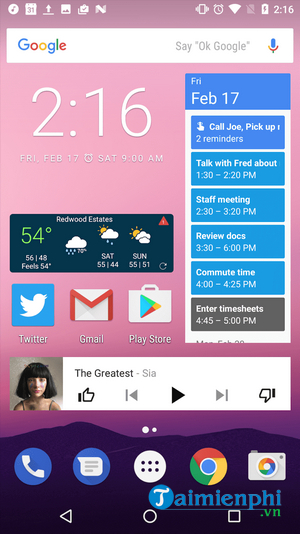
– Disable motion effects: Transitions look fun, but to work, they use quite a bit of RAM. First, you go to Settings > About phone and touch Build number to unlock it. Then go to Settings > Developer options to disable the option Window animation scale, Transition animation scale and Animator duration scale.
– Clear Free Fire’s cache: You enter All Apps in Settings And find Free Fire. Here you touch Clear Cache to delete all redundant data.
2. Check the network connection
Sometimes, you experience lag when playing games not because of RAM but because of the Internet connection. Here are some tips to increase the stability of your network connection while playing Free Fire.
– If you are connected to a Wifi network, sit close to the router.

– Check to see if there is an active VPN application on your smartphone. VPN apps slow down your internet connection, especially free apps, and sometimes, you forget to turn them off after using them.
– Mobile connection can be better than Wifi connection in many cases. Try turning on mobile data to play games instead of Wifi.
3. Using the Fire GFX Tool app
=> Link Download Fire GFX Tool for Android![]()
Fire GFX Tool is an application that allows you to adjust the graphics, FPS, resolution in Free Fire that you normally cannot. It can even help free up RAM with the click of a button. Many Free Fire players have tried using this app and got good results. Here’s how to handle lag when playing Free Fire on a phone with 1 GB RAM using Fire GFX Tool:
– Resolution: For the smoothest possible experience, set the resolution to as low as 690 x 540. But then, Free Fire will look terrible, so the resolution 1280 x 720 is the most suitable choice for the best performance and graphics.
– FPS: This option will unlock Free Fire’s maximum frame rate. Choose 60 FPS for the smoothest gaming experience, but 40 FPS and 50 FPS Not too bad if you want to save battery.
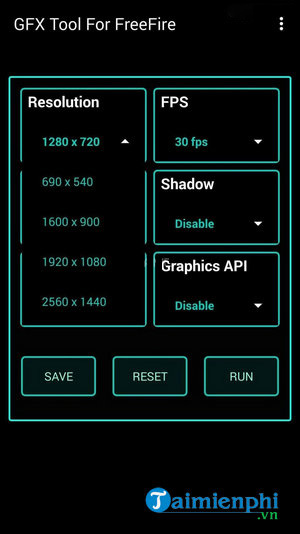
– Graphics: Select option So Smooth.
– Shadows: Choose Disable to disable too types of balls.
– Styles: It only affects the colors in the game, so you can choose any option.
– Graphics API: Set this option to x4 will make the object in the game look smooth but will consume a lot of RAM. That’s why you choose Disable for a better gaming experience.
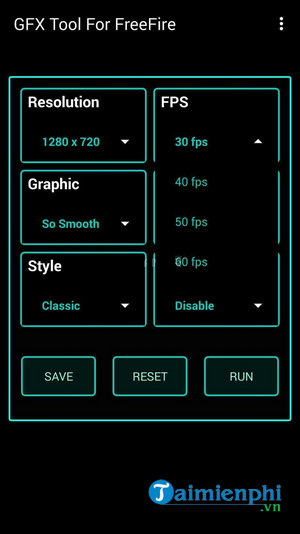
After adjusting everything, don’t forget to press Save to save the settings. Finally, you can press Run to close all background apps and start the exciting life and death battles in Free Fire.
=> Tips Fix lag when playing Garena Free Fire
https://thuthuat.taimienphi.vn/cach-choi-garena-free-fire-tren-dien-thoai-yeu-ram-1gb-59173n.aspx
Also if you want a better experience you can learn more How to play Garena Free Fire with Tencent Gaming Buddy on the computer that Taimienphi.vn introduced.
Related keywords:
play free fire on ram phone
, how to play Free Fire smoothly on phones with 1GB RAM, overcome lag when playing Free Fire on phones with 1GB RAM,
Source link: How to play Garena Free Fire on a weak phone with 1GB Ram
– https://emergenceingames.com/
