In the last article Emergenceingames.com showed you how to install AAA Logo, the first basic guide, in this article we will go into detailed instructions on how to do it. use AAA Logo so you can design your own beautiful logo. For those who have not installed AAA Logo, you can see more ways install AAA Logoright here first.

Using AAA Logo is a method to help you optimize time, money and efficiency, the tools in AAA Logo are minimalist so that users don’t have to customize much, even with just a few operations. I finished my logo. There are many companies and organizations that use AAA Logo to create their own logo and what about you?
How to use AAA Logo
Step 1: As usual, open the AAA Logo software and you will see there are many logo templates for you to use or if you don’t like it, skip this part and create your own logo.
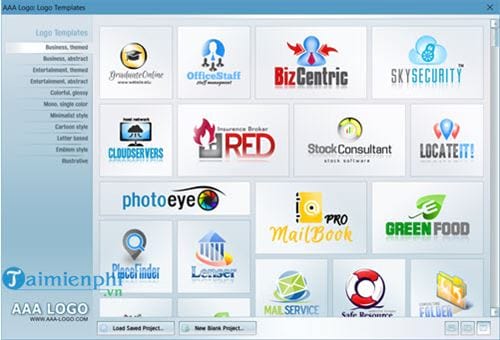
Step 2: Next is the working interface of AAA Logo which is extremely simple with 2 main features: choose picture and choose color.
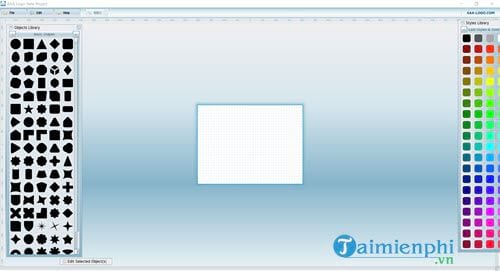
Step 3: First, let’s proceed to choose the image, you also You can take your own pictures yours to include if desired.

Step 4: Here Emergenceingames.com selected the star image and left it red, see how we create the logo with this star.
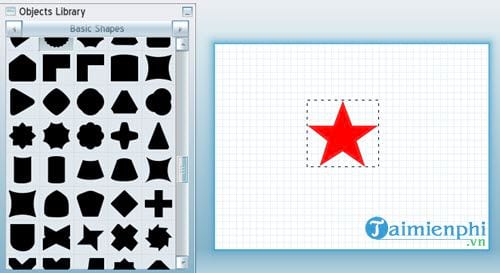
Step 5: When double click on the star There is a lot of custom information included General, Shape Fill nice Drop Shadow… these are all familiar features on Photoshop, but don’t worry when you can click and try directly to see what effect your logo will have after using the above features.
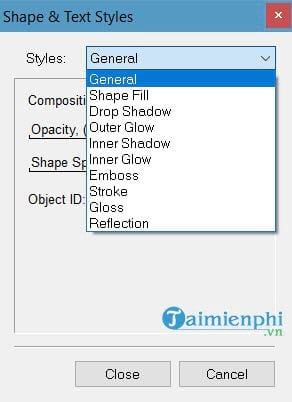
Step 6: Next is color style selection and color display style for picture.
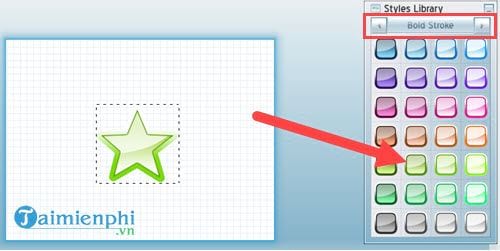
Step 7: Similarly, when we click on it, we will be able to customize the display level, display area or color of the color similar to the picture, in addition, when using AAA Logo, we can directly see the change after each operation.
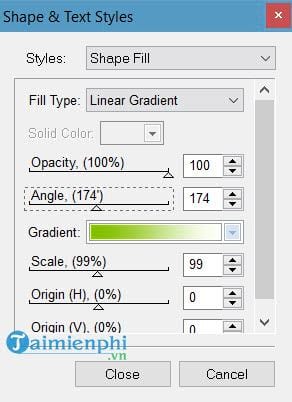
Step 8: Similarly we create a cross shape with color parameters like the star image.
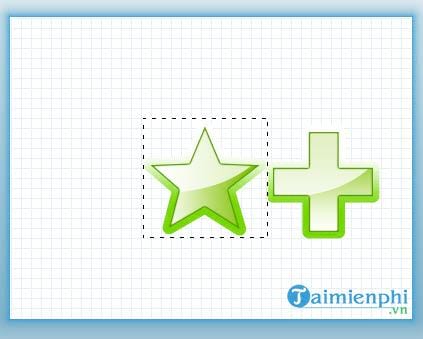
Step 9: In order for an image to be displayed on top of another image, you must right click and choose Bring to Front Please.
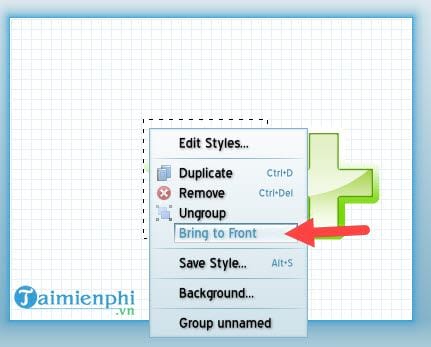
Step 10: And after concatenating we get the following result.

Step 11: Now look up the bar Menu choose Edit >New Text to add text to the logo. And as said above when you can add pictures with Import Image or add icons with New Shapes.
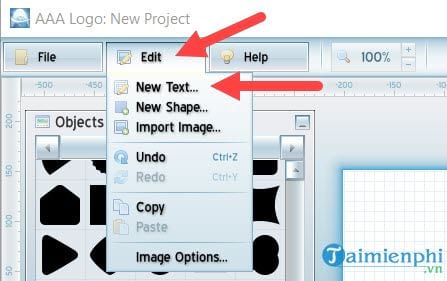
Step 12: After adding text, choose the effects that you think are most suitable.
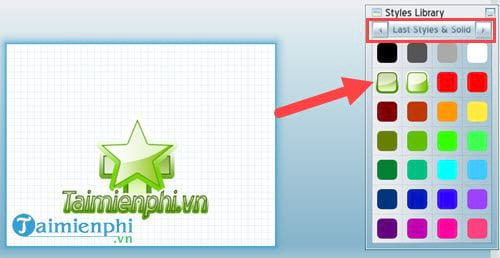
Step 13: Next go in Edit >Image Options to resize the logo.
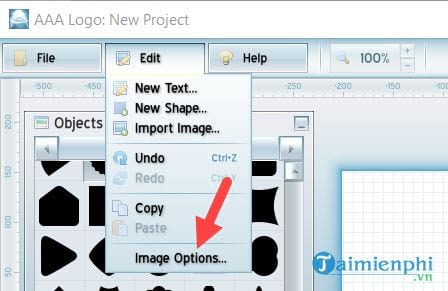
Step 14: Here you just need to tick Fixed Canvas and adjust the size for the logo, Emergenceingames.com has adjust to 300 then press OK.
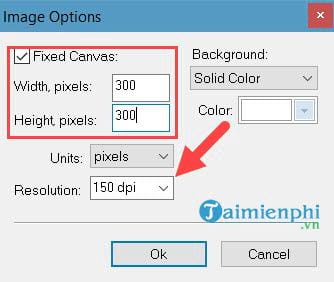
Step 15: The result is surprising when using AAA Logo, the text and image are enlarged to fit the logo size, so the use of AAA Logo to create and design the logo is complete.
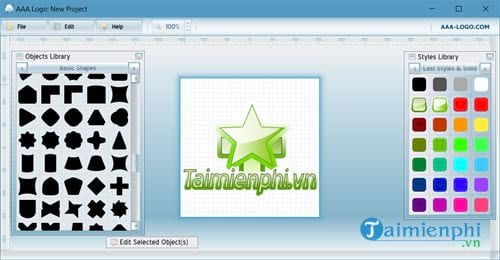
Step 16: Now you just need to go to the File >Select Export Image to output the logo file that you use AAA Logo to create.
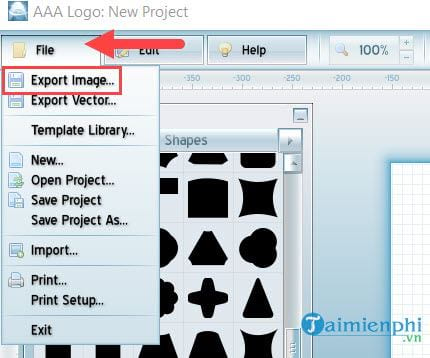
Through the article using AAA Logo on Emergenceingames.com, hopefully with my sharing it will help you quickly create your own logo, especially using AAA Logo to save time and money for yourself.
https://thuthuat.Emergenceingames.com/cach-su-dung-aaa-logo-29567n.aspx
And if you feel that AAA Logo is still not enough to meet your logo design needs, you can refer to the top logo design software of our choice, in the list. logo design softwareare the top software that users often choose and use.
Related keywords:
use AAA Logo
AAA Logo design, elephant logo design AAA Logo,
Source link: How to use AAA Logo
– Emergenceingames.com
