Move and copy operations and operations that we use often when working on CAD projects. Refer to the following article of Emergenceingames.com to learn Autocad commands such as Move, Copy, Erase, Explode.
1. Move command in AutoCAD
The Move command in Autocad is used to change and move the position of an object in the drawing area.
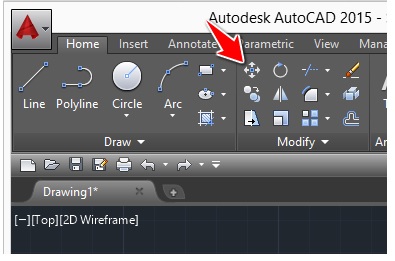
To use the Move command in Autocad, follow the steps below:
Step 1: Select the object to move.
Step 2: Click on the icon as shown below.
Step 3: Select the stop you want to move the object to with a single mouse click.
Step 4: Move and drop the object into it.
Note: When moving an object you can activate ORTHO mode and use the command area to enter the exact distance you want to move the object. ORTHO mode ensures you move the object in a straight line.
For example
Suppose to move the 6 circles below to the right, you follow the steps below:
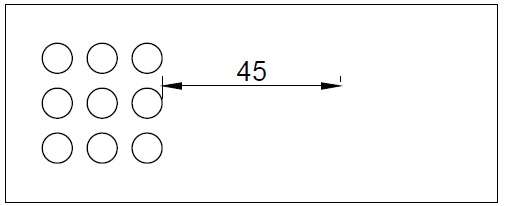
Step 1: Enable ORTHO mode to restrict cursor movement.
Step 2: Select the circles.
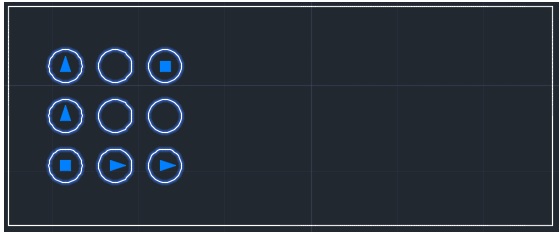
Step 3: Click on the Move icon.
Step 4: Select the breakpoint you want to move the object to.
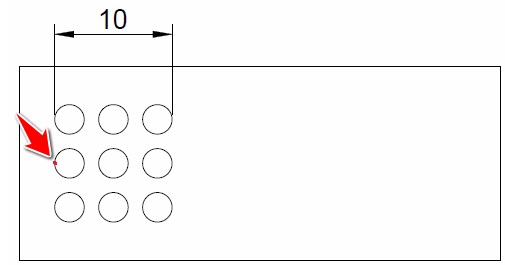
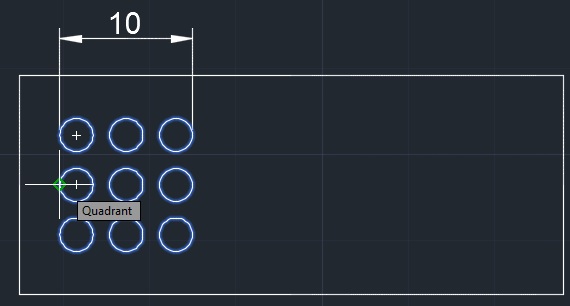
Step 5: Move the cursor to the right, keep the mouse in that position, and type 55 and then press Enter.
The final result looks like this:
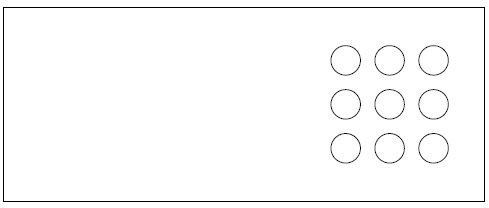
2. Copy command in Autocad
The COPY command in Autocad works similar to the Move command, except it is used to copy the original object in its place.
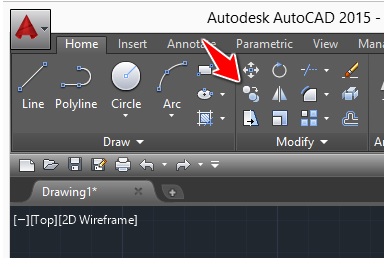
This command works the same as in other application windows, just use Ctrl + C and Ctrl + V to copy and paste objects in Autocad.
To copy objects in Autocad, the first step is to select the objects, then use Ctrl + V and Ctrl + C. Alternatively you can also activate ORTHO mode and enter a certain distance and angle to place copy.
3. Erase command in Autocad
The Erase command allows you to delete objects in Autocad. Note that this command will delete the entire object, not part of it.
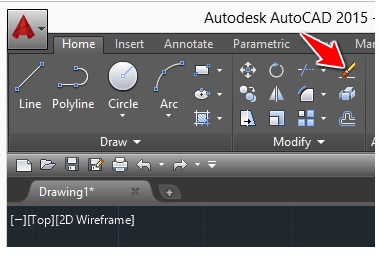
To delete objects in Autocad, follow the steps below:
Step 1: Select the object you want to delete.
Step 2: Click the Erase icon as shown in the image above to delete the object.
Also you can delete the object in the following way:
Step 1: Select the object to delete.
Step 2: Press DEL . key on the keyboard to delete the object.
4. Explode command in Autocad
The Explode command allows you to split an object into component objects. In some cases when using Autocad, a group of objects may be locked within a single object. Or let’s say a rectangle is made up of 4 different lines.
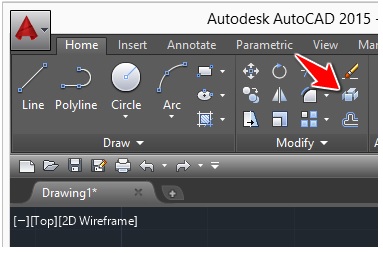
If we use the RECTANG command to draw a rectangle, we cannot select a line within the rectangle without selecting the entire shape. The rectangle is created by 4 lines, so if we want to split the rectangle into 4 individual lines, we have to use the EXPLODE command.
https://thuthuat.Emergenceingames.com/bai-6-lenh-move-copy-erase-explode-trong-autocad-48435n.aspx
The above article Emergenceingames.com has just introduced to you the Move, Copy, Erase, Explode commands in Autocad. In the next articles, Emergenceingames.com will introduce to you geometry drawing command in Autocad Please..
Related keywords:
Move command in AutoCAD
Copy command in Autocad, Erase command in Autocad,
Source link: Lesson 6 – Move, Copy, Erase, Explode commands in Autocad
– Emergenceingames.com
