With just a few simple steps, you can create yourself a photo with snow to send to friends and relatives this Christmas with Photoshop software. Let’s do it with us.

If using PhotoShop CC 2020, please refer to how to create snowfall in Photoshop CC 2020 here.
Please choose an image to make:

Create snowfall for more romantic photos with Photoshop
Step 1: Start Photoshop, if you don’t have it you can download and install it on your computer.
=> References How to install Photoshop CC or Install Photoshop CS6 here
Choose File —>Openor use the keyboard shortcut Ctrl+O to open your image file
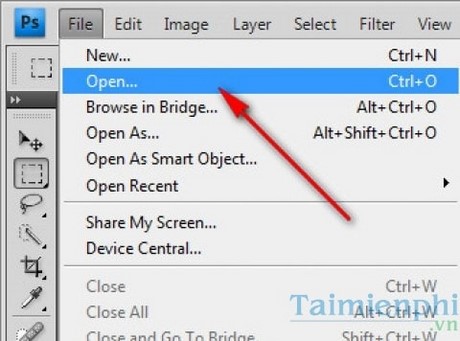
Step 2: Right click Backgroundchoose Duplicate Layers
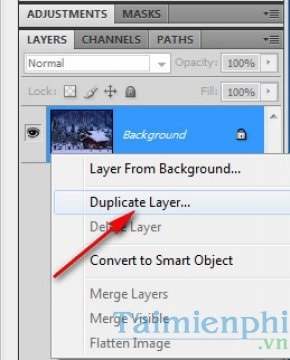
Step 3: Enter your photo name then click Ok
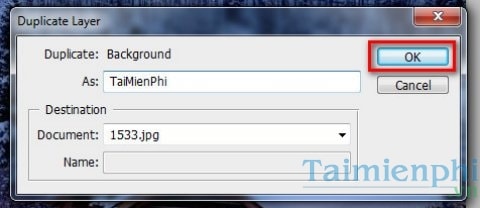
Step 4: Click on the name of the image you created in the above step and then click on Filter —>Pixelete —>Pointalize
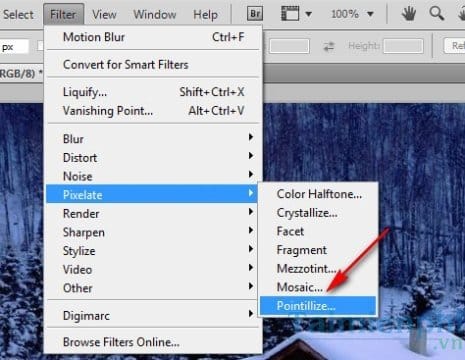
Step 5: Here you set the parameters to Cell Size is 3 (can be set as you like)
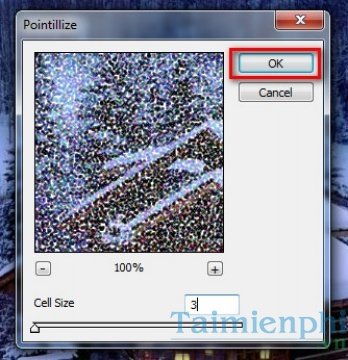
Step 6: After completing step 5 you will have the following image:

Step 7: Continue you in Image —>Adjustment —>Threshold
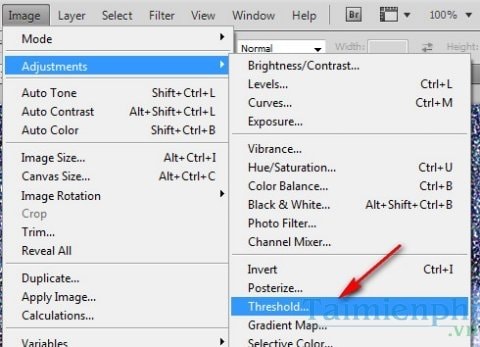
Step 8: Here you enter the parameter 255
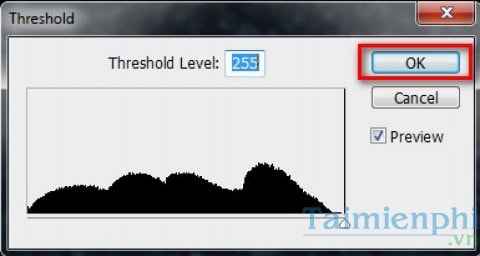
Step 9: Section Layers you choose Screen
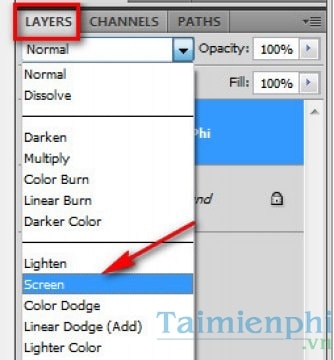
Step 10: The following results are obtained Step 9.

Step 11: Here you choose Filter —>Blur —>Motion Blur to create the effect of snow falling in the direction of the wind blowing.
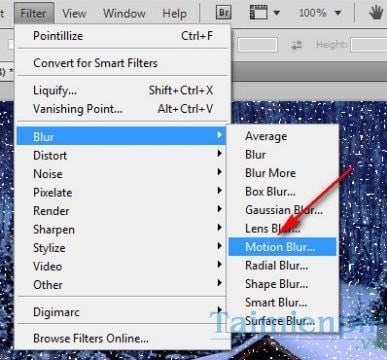
Step 12: You set the parameters Angel and Distance according to the picture, or at your discretion
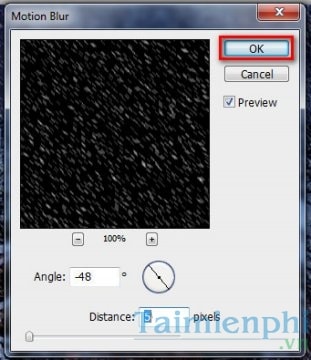
And the end result is obtained

https://thuthuat.Emergenceingames.com/tao-tuyet-roi-cho-buc-anh-them-lang-man-voi-photoshop-3113n.aspx
So with the above instructions, you can create your own photo with snow to give to friends and relatives. Also, refer to how make moving light effects in Photoshop for more unique photos.
Related keywords:
make snow
create snow in photoshop, create snow on photos,
Source link: Create beautiful shimmering snow in Photoshop for photos
– Emergenceingames.com
