With instructions Turn photos into pencil drawings with Action in Photoshopwe not only know a great tool to convert drawings into pencil, but also we will get acquainted with Action and its uses in Photoshop.

Turn photos into pencil drawings with Action in Photoshop
How to turn photos into pencil drawings with Action in Photoshop
Tools needed in the article:
– Load Photoshop
– Load Photoshop CS6
– Load Photoshop CC 2020
– Tool to help convert photos into pencil drawings with Action in Photoshop, download HERE.
Step 1: First download the tool and extract it with the decompression tool WinRAR.
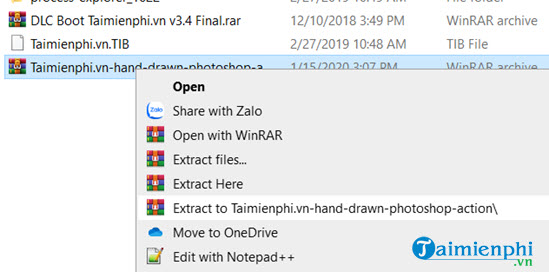
Step 2: Here we have many different versions of Photoshop, choose the version of Photoshop you are using and the file HanDrawn_Brusher.abr under. These are all the tools that help us turn photos into pencil drawings with Action in Photoshop.
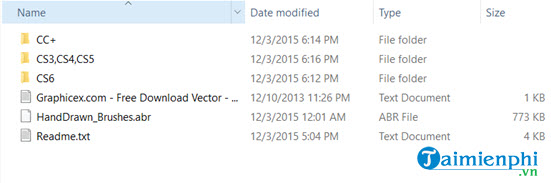
Step 3: Suppose we have an image like this, to be able to convert the image into a pencil drawing we proceed as follows.
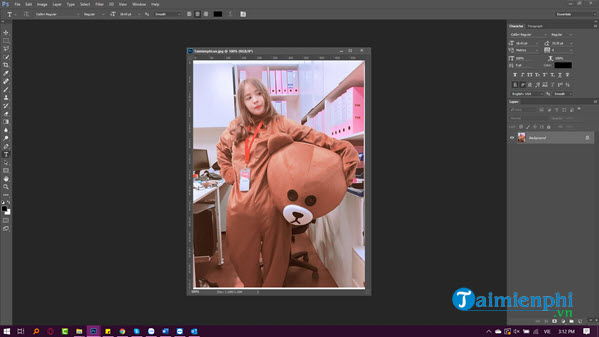
Step 4: Go to tools Brush (B) As shown, we will use this tool to create the first basic strokes.
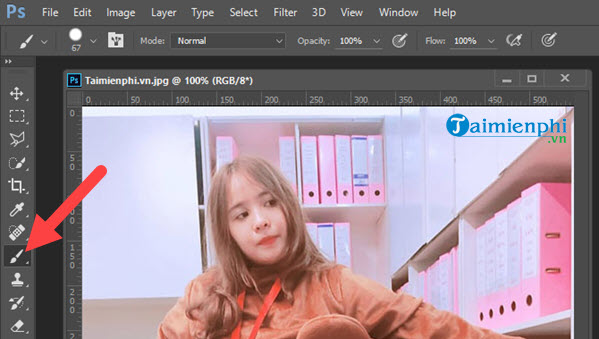
Step 5: In the Brush section, click as shown and select Load Brushesthis is a function that helps you add brushes from the outside into your Photoshop.
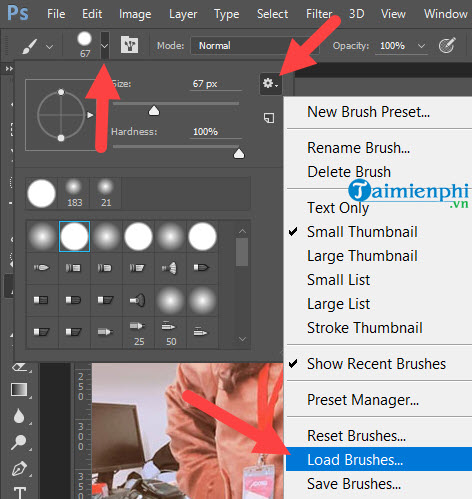
Step 6: Of course, we will choose the HanDrawn_Brusher.abr file extracted above, this is the brush used to create pencil drawings.
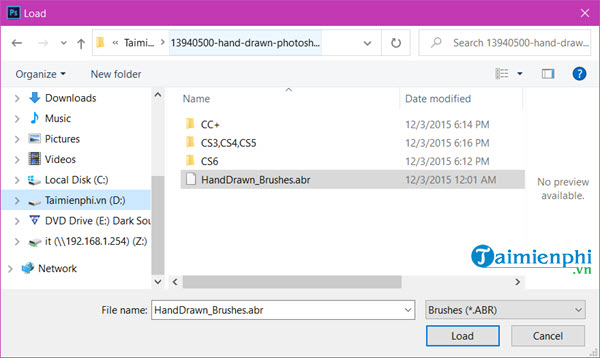
Step 7: However, before using this new brush, create a new layer with the key combination Ctrl + Shift + FEMALE and give it a name.
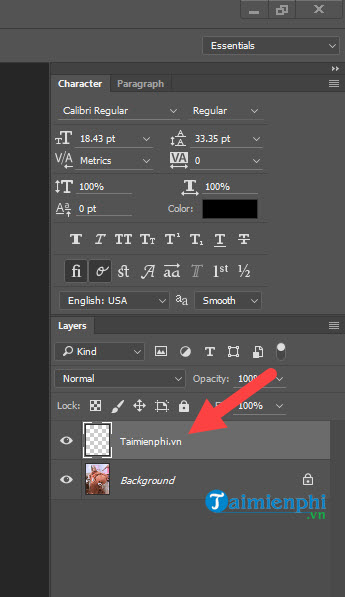
Step 8: At the new layer you use the brush to Black out the entire part you need to convert the photo into a pencil drawing with Actions in Photoshop.
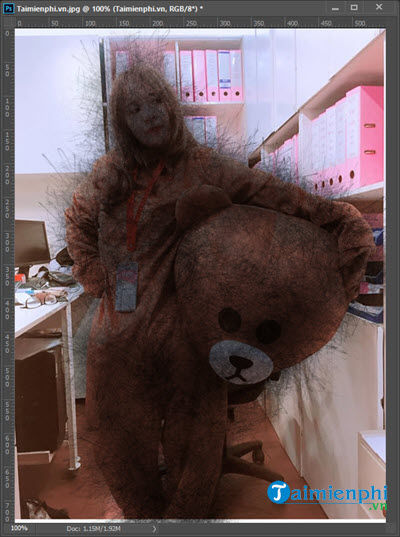
Step 9: Activate Action at menu Windows > selection Actions and start using this tool.
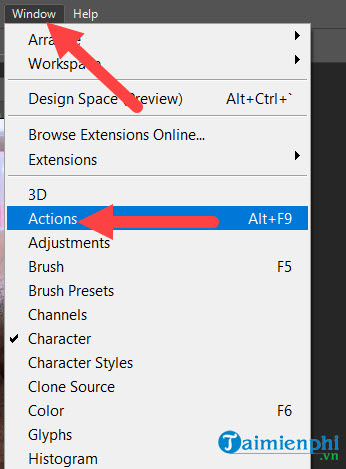
Step 10: But before that we have to choose Load Action in Action to proceed to load a new Action.
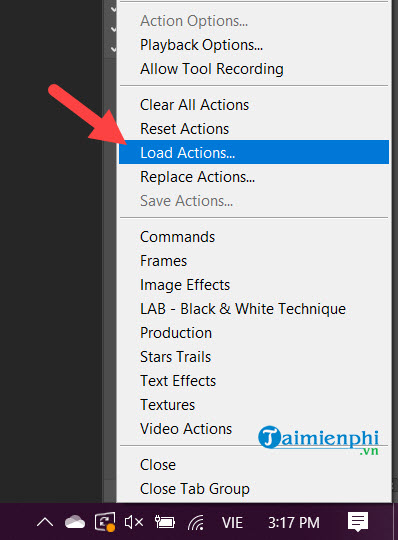
Step 11: Do you remember the downloaded file above, select the appropriate version and click Load to proceed to load into Photoshop.
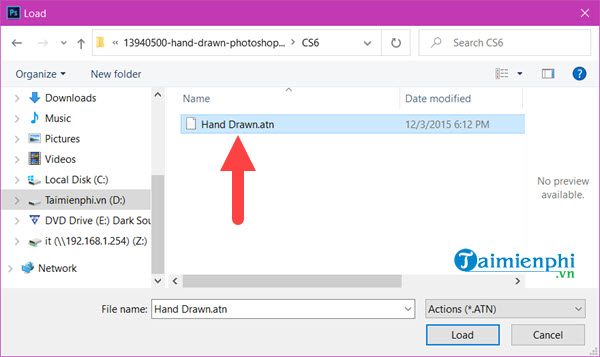
Step 12: At the Action panel, to convert the image into a pencil drawing with Action in Photoshop, we just need to select Hand Dawn and add it there and then press Play to proceed.
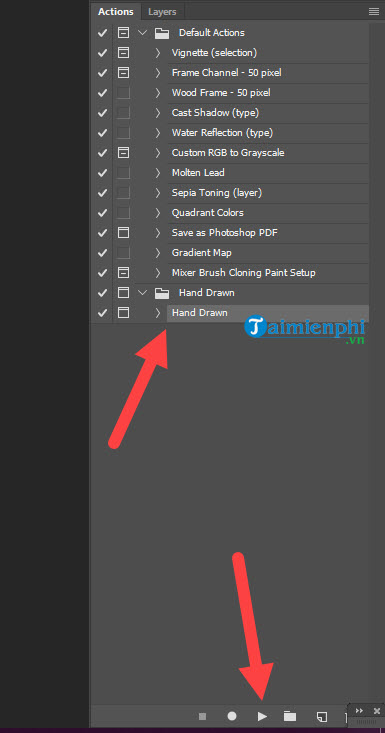
After this step, you only need to wait for about 10 minutes for the system to automatically adjust and run, then the process of converting the image into a pencil drawing with Action in Photoshop will be successful.
Above are basic instructions on how to convert photos into pencil drawings with Action in Photoshop as well as instructions on using actions in Photoshop. There are many features that you do not know about this top graphics software.
The simplest example is to batch resize images in Photoshop batch resize Photoshop images actually use Action as in this article but in more detail.
https://thuthuat.Emergenceingames.com/cach-chuyen-anh-thanh-tranh-ve-chi-bang-action-trong-photoshop-55475n.aspx
To use Photoshop more proficiently, Photoshop shortcuts are indispensable that beginners need to know Keyboard Shortcuts in Photoshop is the best way to familiarize yourself with this software.
Related keywords:
change the picture
convert action, convert images in Photoshop,
Source link: How to turn photos into pencil drawings with Action in Photoshop
– Emergenceingames.com
