Related Posts
- How to enable, disable, activate Adobe Flash Player Plugin on Google Chrome
- How to enable Flash on Chrome, toggle Adobe Flash Player
- Fix Shockware Flash, Adobe Flash Player on Google Chrome
- How to Hide, Disable, Disable Adobe Flash Player on Chrome, Coc Coc, IE, Firefox, Safari, Opera
- How to turn on Flash on Coc Coc, toggle Adobe Flash Player
Although built-in Flash player within users who still encounter the request message enable flash on Chrome to be able to watch the movie. The reason is because Chrome has switched to not prioritizing flash, but only using it when the user has set the Adobe Flash Player on and off. To know how to do this, read the article below.
How to enable Flash on Chrome, toggle Adobe Flash Player
Step 1: On the Google Chrome browser, click the three dots icon on the right corner of the browser window and select Setting .
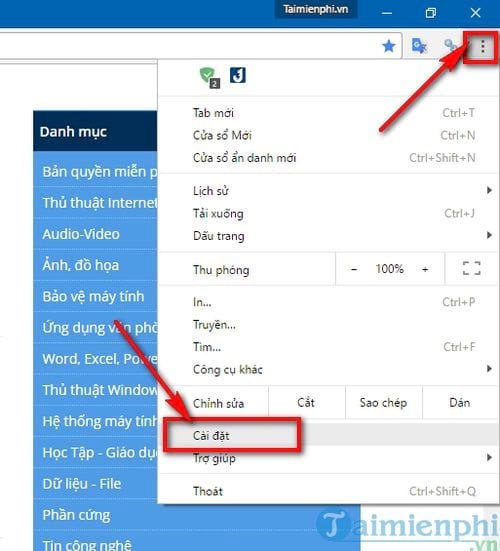
Step 2: In the settings section, scroll down to the bottom and select Show advanced settings…
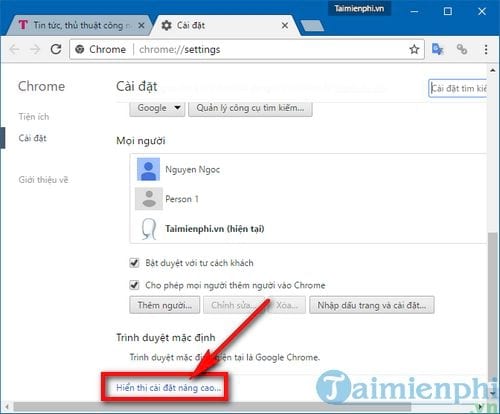
Step 3: Find the Security section and click Content settings… in this item.
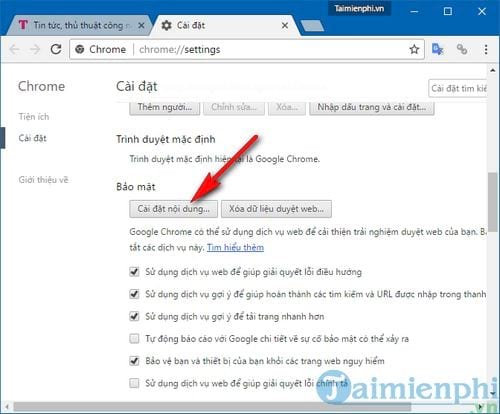
Step 4: In the Content settings settings, scroll down and find the item Flash . Here you have 2 options to turn on flash on Chrome, toggle Adobe Flash Player on and off:
Allow websites to run Flash : flash player will always be activated
Ask before allowing sites to run Flash (recommended) : when accessing any website, you will need to allow flash to run on that website
Choose one of two suitable options to enable flash on Chrome.
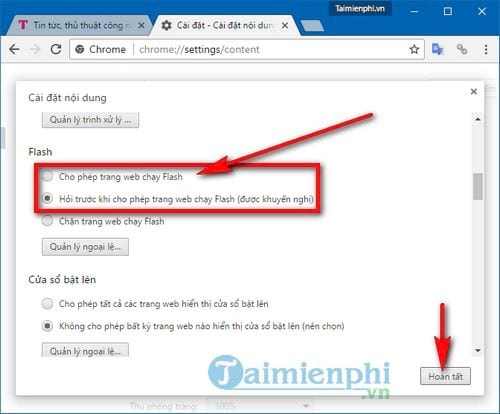
For “Allow websites to run flash” option, flash player will always be running so you can watch movies, play games on any website without any problem. But for the second option “Ask before allowing the site to run Flash (recommended)”. You will need to give flash permission to work on that website by clicking exclamation mark icon next to the website address and select Flash ->Always allow on this site.
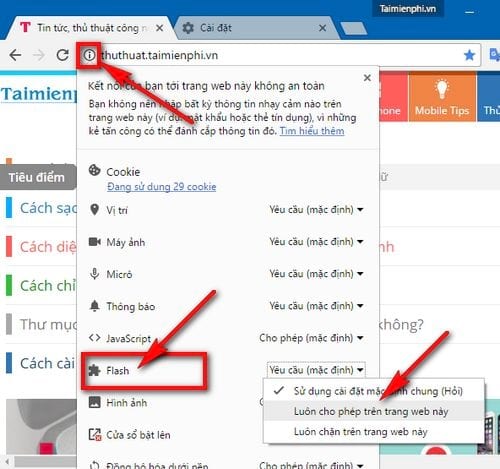
Above are instructions on how to turn on flash on Chrome, turn on and off Adobe Flash Player that you need to be able to watch movies, play games that require flash on the latest versions of Google Chrome. However, when using flash to watch movies on Chrome, you need to pay attention to the Shockwave Flash error on this browser, how to fix Shockwave Flash error on Google Chrome has also been detailed by Emergenceingames.com.
To avoid this situation, users often have to install Flash Player, upgrade to the latest version for their computer, install Flash player to help the browser read and play information of Flash videos and games better.
Same with Coc Coc users, if you don’t enable Flash on Coc Coc, you won’t be able to watch flash videos or play games on this browser, how to enable Flash on Coc Coc was introduced in our previous article, If interested, please consult.
https://thuthuat.Emergenceingames.com/cach-bat-flash-tren-chrome-bat-tat-adobe-flash-player-24570n.aspx
Flash is outdated, crashes on browsers because that Flash version is no longer compatible with web browsers, to fix Flash Player is outdated, you just need to install the latest Flash Player version. For details, please see the article on how to fix the outdated Flash Player error. Good luck.
Related keywords:
Enable Flash on Chrome
enable Adobe Flash Player, enable flash in chrome,
Source link: How to enable Flash on Chrome, toggle Adobe Flash Player on Google Chrome
– Emergenceingames.com
