In addition to errors like ERR_FILE_NOT_FOUND, Err Tunnel Connection Failed error is also a common error on Chrome browser. Refer to the following article of Emergenceingames.com to learn how to fix Err Tunnel Connection Failed error on Chrome browser.
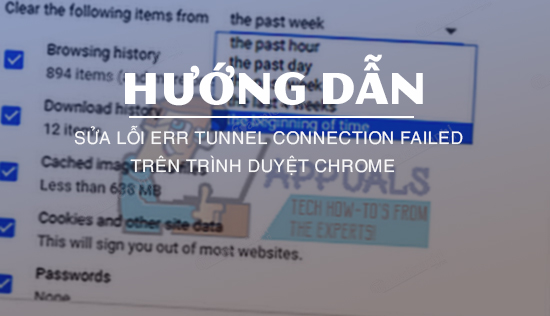
1. Err Tunnel Connection Failed Error on Chrome
A VPN or Proxy server tries to protect or hide a user’s identity by separating header data from the user request to access web pages. In most cases, this does not cause any problems, and users can connect to the websites without problems.
However, sometimes the expected data and the data provided are inconsistent which can cause Err Tunnel Connection Failed Error on Chrome browser.
Simply put, the cause of the ERR_TUNNEL_CONNECTION_FAILED error on Chrome can be because the browser fails to resolve VPN or Proxy connections.
2. Fix Err Tunnel Connection Failed error on Chrome browser
The simplest way to fix Err Tunnel Connection Failed error on Chrome is to disable the Proxy server on your computer, then reload the website you are trying to access.
However, if you want to continue using a VPN or Proxy server to connect to the Internet, you can apply other error correction methods from methods 2 – 5 to fix Err_Tunnel_Connection_Failed error.
Method 1: Disable Proxy Server
As mentioned above, this solution is suitable in case if you want to connect directly to the Internet and do not want to use VPN or Proxy connections.
Click on the 3-dot icon in the top right corner of the screen, click Settings (settings) from the menu.
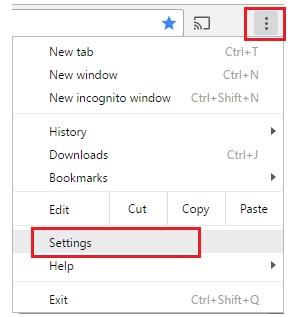
On the Settings window, scroll down to find and click Advanced (Advanced).
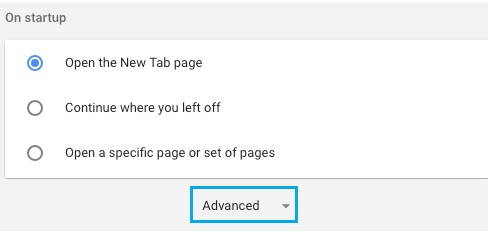
Scroll down to System (system), find and click Open Proxy Settings (open proxy settings).

On the Internet Properties window, click the . button LAN Settings located in the Connections tab.
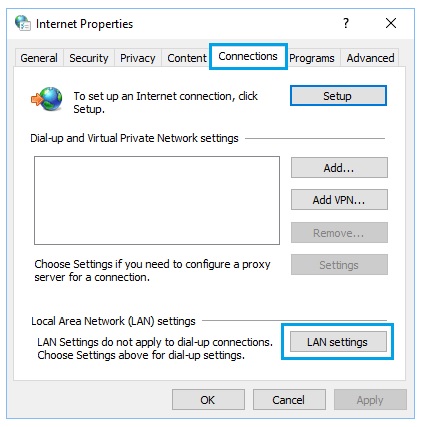
On the LAN Settings window, uncheck the option Use Proxy Server for LAN and tick the option Automatically detect settingsthen click OK.
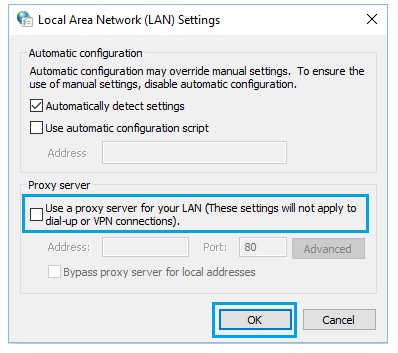
Restart your computer and try accessing the website you want to visit to see if the Err Tunnel Connection Failed error persists.
Method 2: Check IP address, password and Proxy port
If you want to continue using proxy connections, first make sure you are using the correct IP address, password, and port for the Internet Proxy connection on your computer.
Also make sure you are using the correct username and password.
– IP address: to check IP address, try to access another website using Proxy server. If another website can be accessed, the IP address is correct.
– Port (port): most proxies use port 80, however some proxy providers may use other ports.
– Username/password: is the information you already know.
Method 3: Disable automatic detection of settings
If the browser is set up to automatically detect proxy settings, it will apply the default settings in the operating system.
Proxy settings on Windows computers may be better optimized for Internet Explorer or Edge browsers and not for Google Chrome browser.
By turning off auto-detect settings to allow Chrome to use its own settings, or use the proxy provider’s default settings.
Click on the 3-dot icon in the top right corner of the screen, select Settings.
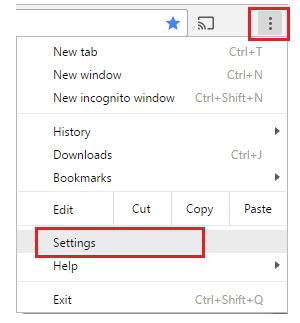
On the Settings window, scroll down to find and click Advanced (Advanced).
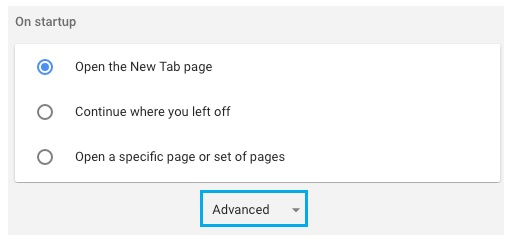
Scroll down to find and click the option Open Proxy Settings (open proxy settings) under System (system).
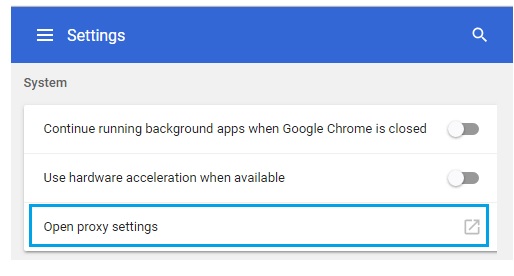
On the next window, click Connections tab (connect), then click the . button LAN Settings.
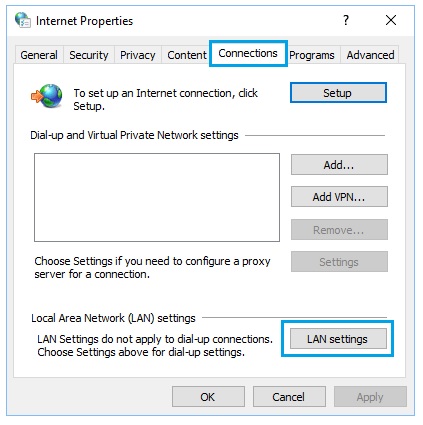
On the LAN Settings window, uncheck the option Automatically detect settings then click select OK.
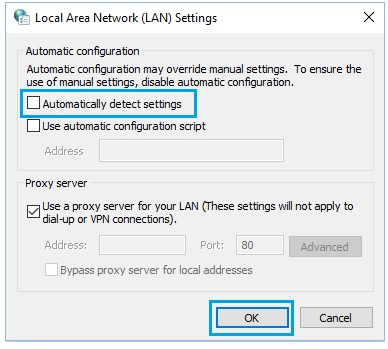
Finally restart your computer and check if the Err Tunnel Connection Failed error on Chrome browser is still there.
Method 4: Reset TCP/IP and clear DNS
Right click Start buttonselect Command Prompt (Admin) to open a Command Prompt window under Admin.
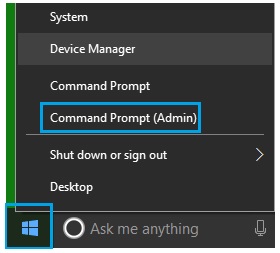
On the Command Prompt window, enter the following commands one by one in order, pressing Enter after each command:
netsh winsock reset
netsh int ip reset
ipconfig /release
ipconfig /renew
ipconfig /flushdns
ipconfig /registerdns
Finally, restart your computer to apply the changes and check if the Err Tunnel Connection Failed error on Chrome is still there.
Method 5: Contact a proxy provider for help
Finally, if you have applied the above methods and the error still persists, the last solution is to try contacting the proxy service provider for help.
https://thuthuat.Emergenceingames.com/sua-loi-err-tunnel-connection-failed-tren-trinh-duyet-chrome-45638n.aspx
The above article Emergenceingames.com has just shown you some ways to fix Err Tunnel Connection Failed error on Chrome browser. In addition, readers can refer to some other articles already on Emergenceingames.com to learn how to fix ERR_FILE_NOT_FOUND error on Chrome, you will be referred to some ways. fix ERR_FILE_NOT_FOUND error on Chrome and find the most suitable method for you.
Related keywords:
Fix Err Tunnel Connection Failed error on Chrome browser
fix Err Tunnel Connection Failed error, fix ERR_FILE_NOT_FOUND error on Chrome,
Source link: Fix Err Tunnel Connection Failed error on Chrome browser
– Emergenceingames.com
