Turn on and off your birthday notification on Facebook is a feature available on Facebook, when it is close to your birthday, your friends will be known and on your birthday they will come and congratulate you on your birthday. However, there are some parts that complain that showing birthday notifications on Facebook brings a lot of trouble, one part doesn’t like it and the other part is unhappy because of short or abbreviated wishes from friends, because so they don’t want show birthday notifications on Facebook so that friends and people don’t know.
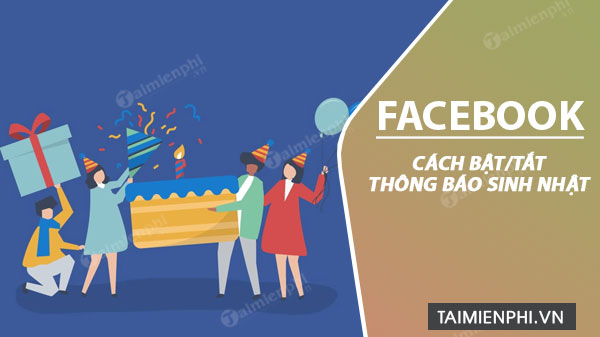
Turn on and off personal birthday notifications on Facebook
How to turn on and off your birthday notification on Facebook
1. New interface for Facebook
Step 1: At the main interface of Facebook when logging in on a web browser, you choose your account name to access your personal page.
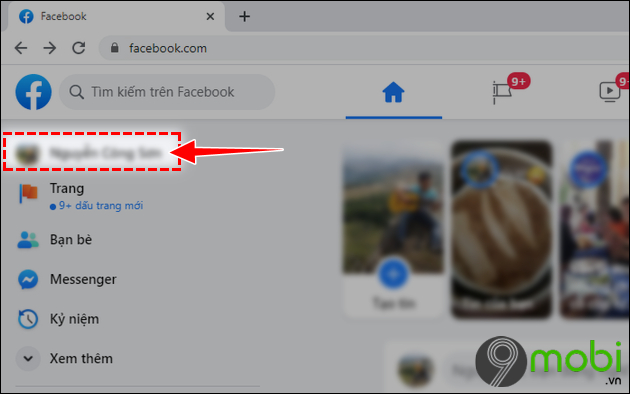
Step 2: In the personal page interface, you find and select the card Introduce (About)
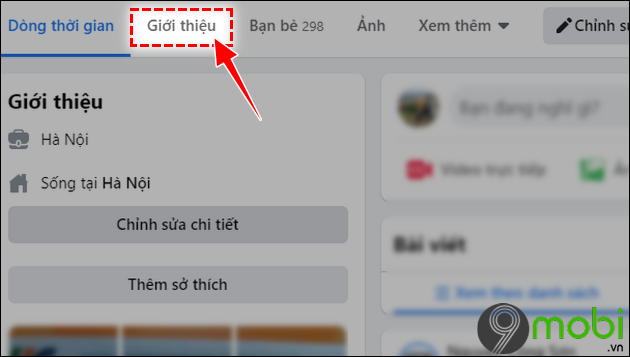
Step 3: Here you choose to enter the line Contact information and basics (Contact and Basic Info)
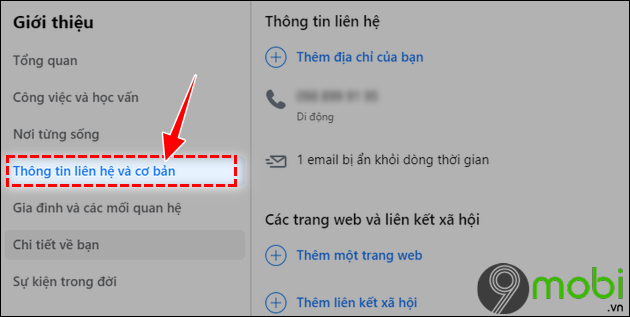
Step 4: Scroll down to find the item Date of birth (Birth Date), Month of Birth (Birth Year) -> Check the box pen icon.
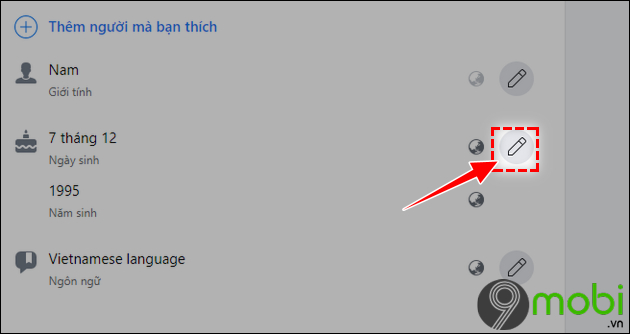
Step 5: Set up 2 lines of date and year of birth in mode in turn Show me (Only me) –> Press Save (Save) to save all settings.
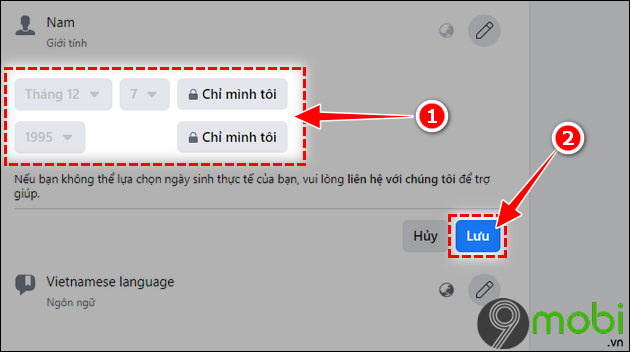
2. For Facebook old interface
Step 1: To turn on and off your birthday notification on Facebook first at your personal Facebook page, please click introduction (About)
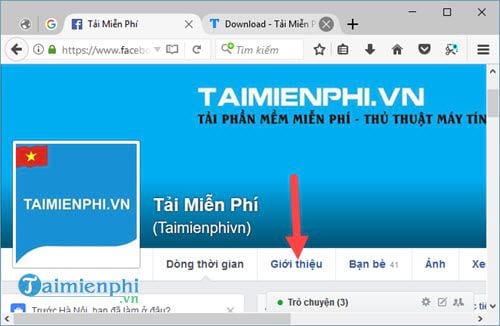
Step 2: In the intro continue to visit Basic information and contact section (Contact and Basic Info) here we will set up and turn off our birthday notifications on Facebook.
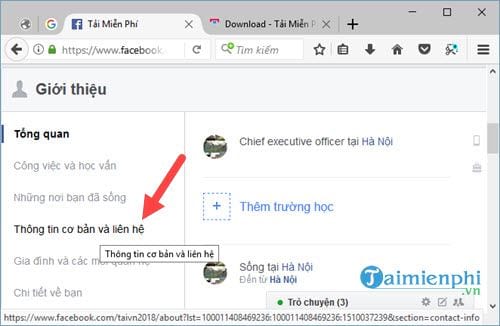
Step 3: You scroll down Basic information section (Basic Info) will see your date of birth, here you choose to edit.
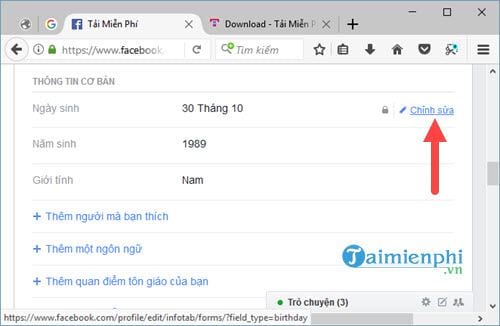
Step 4: When you click to turn off your birthday notification on Facebook, you just need to switch to the status only me (Only Me) yes, but if it is on, you can leave the status friend (Friends) or everyone (Public) according to your will.
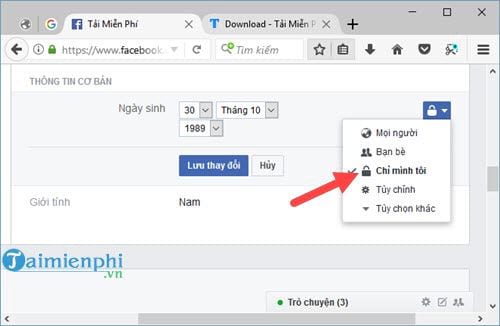
In addition, we can also customize whether to turn on or off our birthday notification on Facebook with someone by adding their name. list depends on province (Custom)

So we have just finished turning on and off our birthday notifications on Facebook on the web.
3. On the iPhone phone
Step 1: To turn on or off your birthday notification on Facebook, just go to the Edit profile (Edit Profile) tin your main interface then scroll to the bottom and select edit referral information (Edit Public Details)
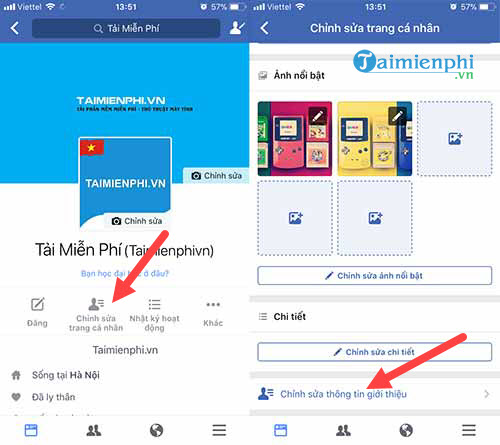
Step 2: Here you will find there Basic information section (Basic Info) same and instant birth will appear there.
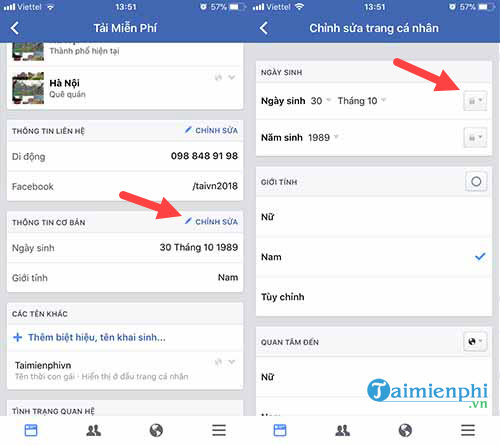
Step 3: Here you just need to change the status to only me (only me) then save, then no one will know your birthday and also a way to turn off your birthday notification on Facebook.
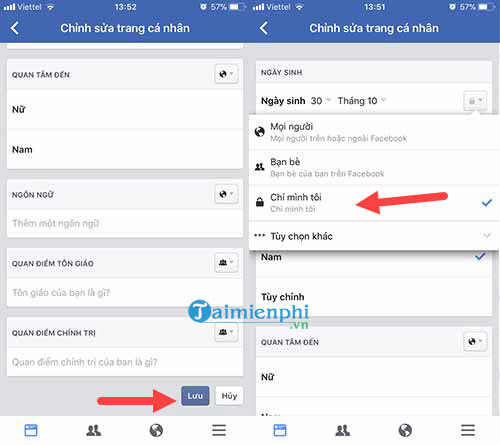
4. On Android phones
Step 1: Similar to iPhone to turn on or off your birthday notification on Facebook you just need to go to personal page editing (Edit Profile) in your main interface, then go to next edit referral information (Edit Public Details)
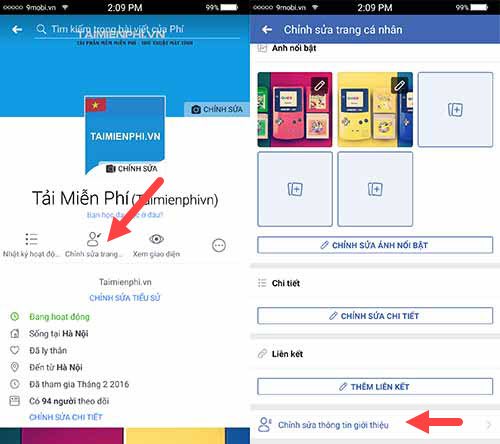
Step 2: Here you will find there Basic Info same and instant birth will appear there.
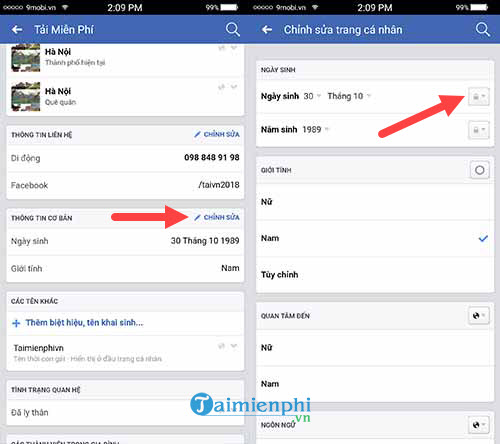
Step 3: And then you just set the status to only me (Only me), then no one will know when your birthday is and also a way to turn off your birthday notification on Facebook using your Android phone.
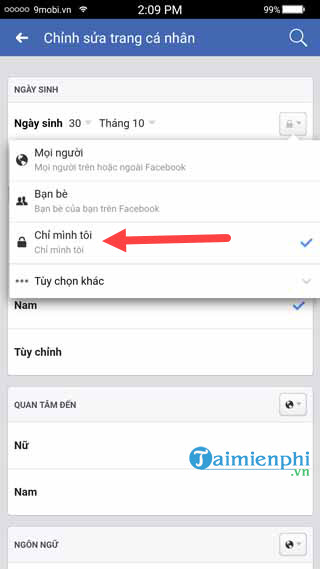
Tired of birthday wishes from friends and relatives who are not sincere and you want to turn off your birthday notifications on Facebook. Follow this article to learn how to enable or disable your birthday notifications on Facebook. And you are interested in a friend’s birthday on Facebook, you can also search by viewing your friends’ birthdays on Facebook on your personal page. Specific instructions have been written here.
- See also: See friends’ birthdays on facebook
Above is a way to help you turn on and off your birthday notification on Facebook. Thereby, you will be more proactive in your notifications and birthdays. With the birthday hidden, surely friends and people around will not be able to know and vice versa.
If you turn off your birthday notifications on Facebook, many friends will not remember your birthday to send birthday wishes, so think carefully before turning off birthday notifications. Update on Facebook so you can get more birthday wishes from my friends.
https://thuthuat.taimienphi.vn/cach-bat-tat-thong-bao-sinh-nhat-minh-tren-facebook-29091n.aspx
Similarly, if you use Zalo, you can also turn on or off birthday notifications on Zalo to remind others and do not want others to know your date of birth, how to turn it on, turn off birthday notifications on Zalo done in a few relatively simple steps. Good luck!
Related keywords:
let me know your birthday on facebook
announce my birthday on facebook, show my birthday on facebook,
Source link: How to turn on and off my birthday notification on facebook
– Emergenceingames.com
