How to activate Facebook 2-layer security, secure Facebook account from being hacked, enable 2-layer Facebook security on mobile phones, turn on Facebook 2-factor authentication to best protect Facebook accounts.
- See also: How to sign up for Facebook
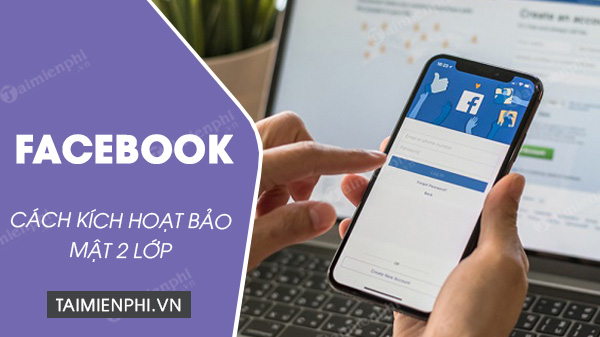
Instructions to activate 2-layer security on Facebook
To avoid being hacked Facebook accounts, users are recommended to enable 2-layer security Facebook, 2-step verification Facebook? So how to enable and enable 2-layer Facebook security on mobile phones and on PCs?
How to enable Facebook 2-step security, Facebook 2-step verification
Important Note
In the authentication method section, you can choose to receive a security code via SMS or 3rd party authentication applications such as Google Authenticator or Authy.
In case if you get the authentication code through a 3rd party authenticator app, it is required that you install these apps on your mobile device first.
Download the latest Google Authenticator here:
=> Link to download Google Authenticator for Android![]()
=> Link to download Google Authenticator for iPhone![]()
Method 1: Enable Facebook 2-factor verification on web browser
To enable security, 2-step Facebook verification on a web browser on your PC or mobile device, first open any web browser, go to Facebook.com and log in to your Facebook account. Next follow the steps below:
Step 1: On your personal Facebook window, find and click the downward arrow icon located in the top right corner of the screen, select Settings & privacy (Settings & privacy) => Settings (Settings).
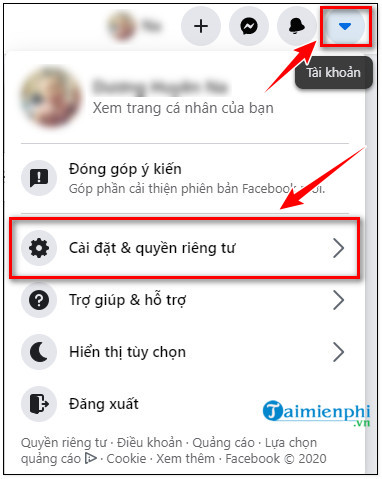
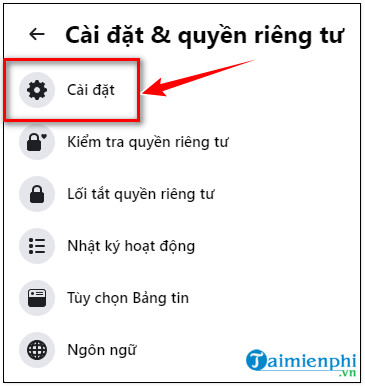
Step 2: On the new window displayed on the screen, in the left pane you find and click Security and Login.
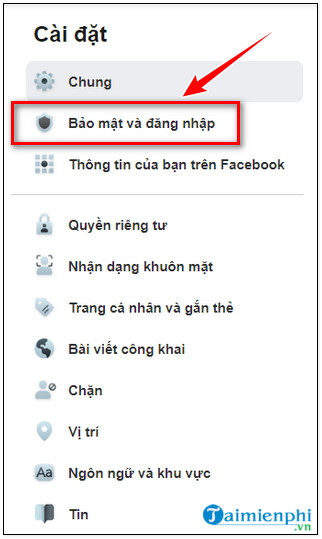
Step 3: Scroll down and find the item Two-factor Authentication, here find and click the Edit button next to the Use two-factor authentication option.
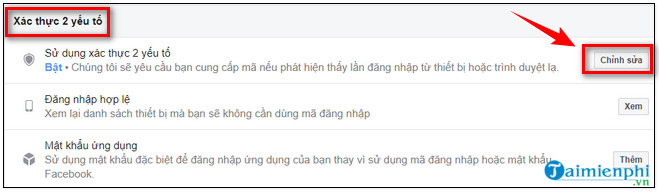
Step 4: On the next window, select the SMS text message or authenticator app option to get the authentication code.
Select the SMS text message option and enter your phone number (if you haven’t already). Facebook will send you a verification code, enter it.
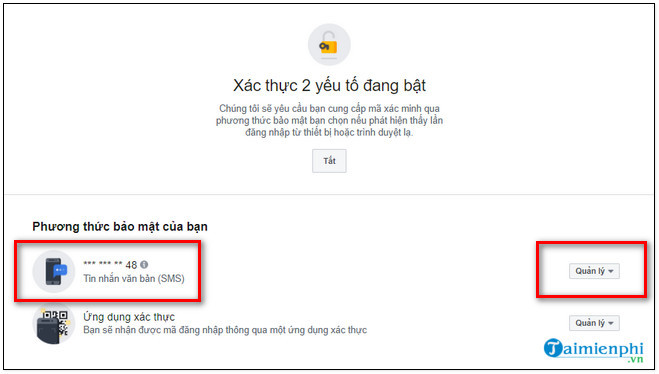
Step 5: In case if you are concerned about security and you want to get the authentication code through the application, click the Use Authentication App option.
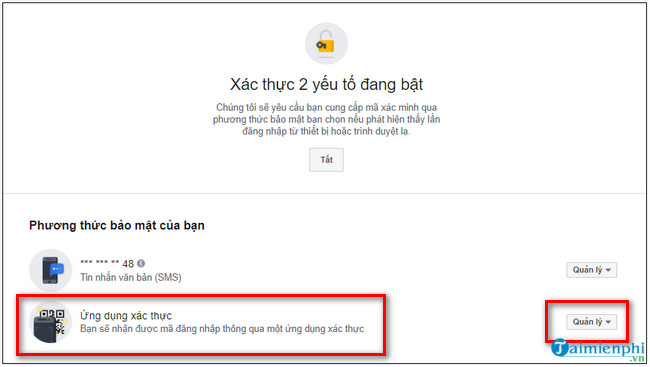
Step 6: Use your authenticator app to scan the QR code displayed on the screen and enter the generated app code to confirm.
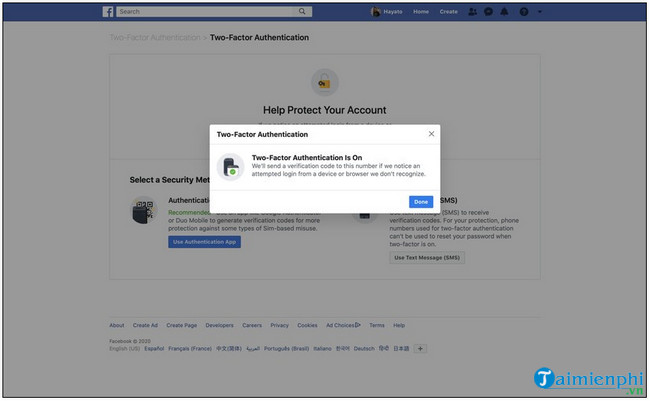
After enabling, activating Facebook 2-layer security, Facebook 2-step verification, from now on every time you log in to your account on a new device, you will be asked to enter a verification code. If you want to remove Facebook’s 2-layer security, you can also refer here and follow the instructions.
- See also: Remove Facebook 2-layer security
Method 2: Enable Facebook 2-factor verification on the iPhone app
Step 1: Open the Facebook app that you install on your iOS devices. If you don’t have it, you can download Facebook for iOS here:
=> Link to download Facebook for iOS![]()
Step 2: Click on the 3-line icon in the bottom right corner of the screen, select Settings & privacy (Settings & Privacy).
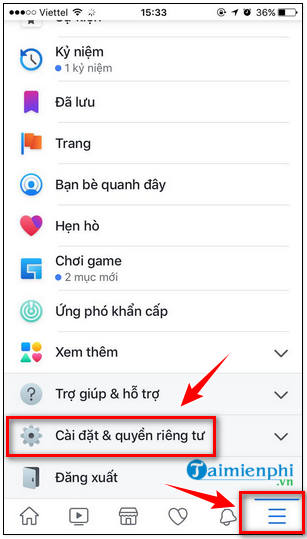
Step 3: Next, click Settings.
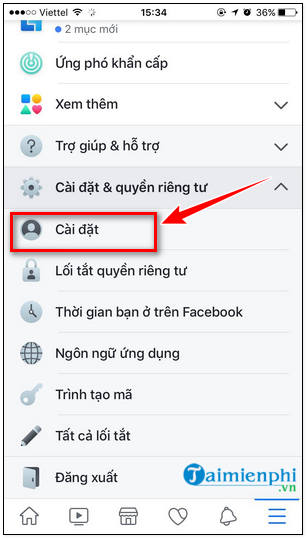
Step 4: On the account settings window, find and click Security and Login.
Step 5: Click Use Two-Factor Authentication.
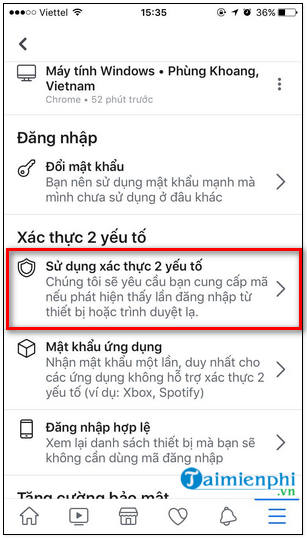
Step 6: Choose any two-factor authentication method, be it via SMS or using an authenticator app, then click Continue.
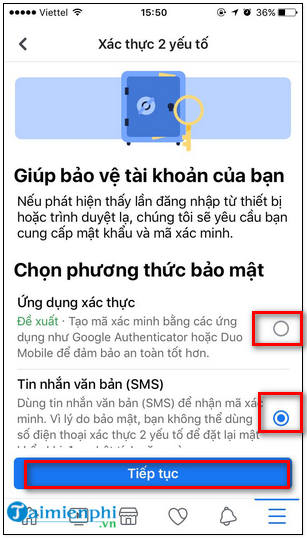
Step 7: If you choose the second option, you will be asked to use an authenticator app to scan the QR code, or if you want you can manually copy and paste the security code into the app.
Step 8: If you choose the SMS option, you have to do the extra step of entering the phone number you want to use.
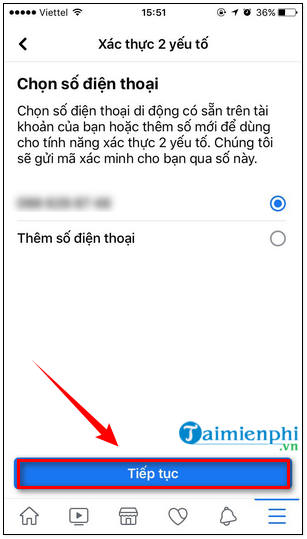
Step 9: After adding your phone number, click continue (Continue), Facebook will send your phone number a verification code, enter this code in the box and then click continue (Continue) and follow the instructions. on-screen instructions to complete the process.
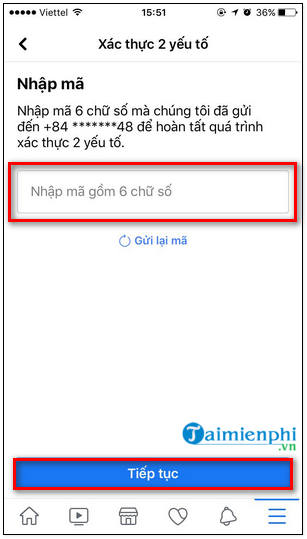
Method 3: Enable Facebook 2-factor verification on the app for Android
To enable two-factor authentication on the Facebook app for Android, follow the steps below:
First you need to download the Facebook app for Android here:
=> Link to download Facebook for Android![]()
Step 1: Open the Facebook application that you install on your Android device, next find and click on the icon of 3 straight lines in the top right corner of the screen.
Step 2: Next find and click Settings & Privacy (settings and privacy) => Settings (settings).
Step 3: Scroll down to the Security section, find and click Security and Login.
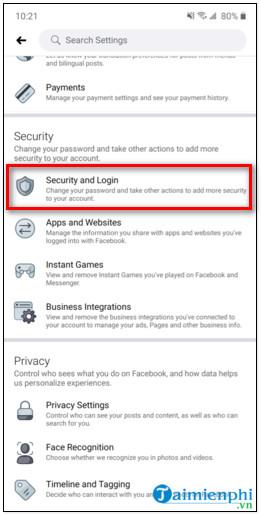
Step 4: In the Two-Factor Authentication section, find and click the Use two-factor authentication option (use two-factor authentication).
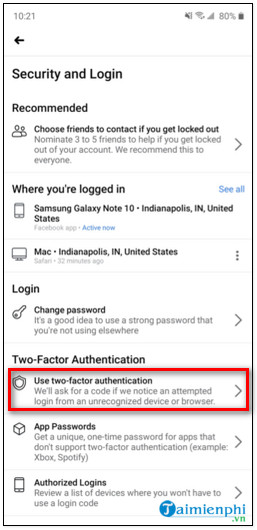
Step 5: Select any option, Authentication App (authentication app) or Text Message (SMS) (SMS text message) to get the authentication code.
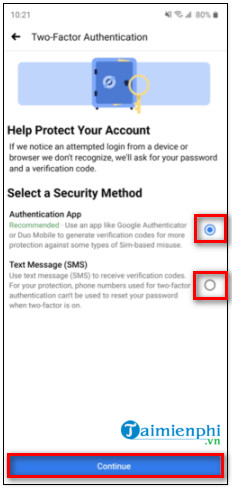
Step 6: If you choose the authenticator app option, you will be asked to scan a QR code. Or you can copy the code below and paste it in the validator and set it up manually.
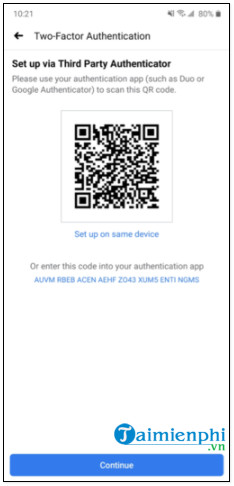
Step 7: If you choose the SMS option, Facebook will send a verification code to your phone number. Enter this code.
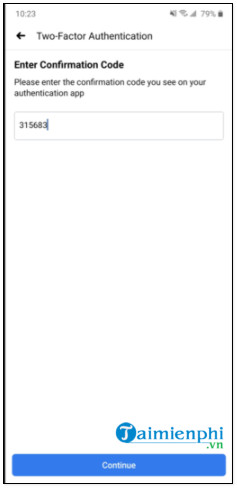
Step 8: Once completed, the screen will display a message to enable 2-factor authentication for your Facebook account.
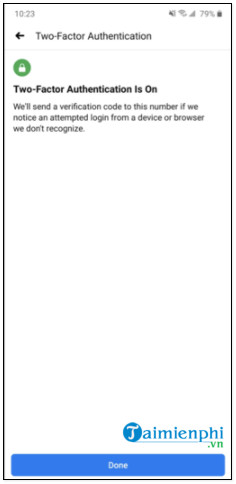
Above Taimienphi.vn has just shown you how to activate Facebook 2-layer security, 2-step verification Facebook.
In addition, readers can refer to some existing articles on Taimienphi.vn to learn more about how to get back your hacked Facebook account in 2020.
- See also: How to get back hacked Facebook account in 2020.
https://thuthuat.taimienphi.vn/kich-hoat-bao-mat-2-lop-tren-facebook-871n.aspx
Related keywords:
how to activate 2 lop facebook cover
How to activate 2FA on Facebook, how to authenticate 2 factors for facebook on mobile phones,
Source link: How to enable Facebook 2-step security, Facebook 2-step verification
– Emergenceingames.com
