WinRAR is a software that allows users to compress and decompress data files on the computer, which greatly helps in the process of preserving data, as well as transferring and sending data in work and study. In addition, WinRAR has a lot of good features that you may not know. Besides WinRAR, there are many other software such as 7 Zip or WinZip … 7 Zip is considered a competitor of WinRAR because of its equally fast decompression speed, and WinZip can be considered as the 2nd version of WinRAR.

File compression is a feature that is used a lot on computer devices through WinRAR software today. WinRAR allows compress the file with fast file compression speed, easy to use.
In addition, installing WinRAR is also quite simple for users. After install WinRAR successfully we have been able to use it to compress large data files to a lower level to save memory space on the hard drive. Here Emergenceingames.com will introduce to you 7 best features of WinRar.
7 best features of WinRar
first . Change the compression
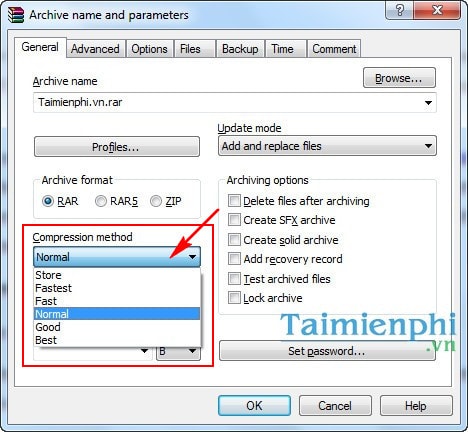
A feature that is often little known, WinRAR has 6 different options corresponding to different compression types and different compression quality.
In the Compression method section we have the following options:
– Store: The fastest compression time, but the compression capacity is large, prone to errors that are not suitable for compressing large data files.
– Faster: The compression time is faster than usual, slower than the Store, and the size of the compressed file is also quite large. Similar to Store, this compression is not suitable for large data files that are prone to errors.
– Fast: The compression time is fast, but not as fast as Faster, the compressed file size is only slightly high. However, according to the assessment, this is still not a way to compress large data files
– Normal: This is a commonly used compression type, the speed is fast or slow depending on the size of the data, it is quite stable and there is little error in the process of compressing large data files.
– Good: The compression time is longer than normal, but the file compression quality is higher when the compressed file size is quite small compared to Normal.
– Best: The longest compression time, the compressed file will have the lowest possible size, suitable for large data types to avoid errors during use.
2 . Split files to be compressed
This is a feature that has been used quite a lot before when external storage memory (portable HDD, USB) has not yet appeared. Just like file compression, this feature just splits the file into pieces.
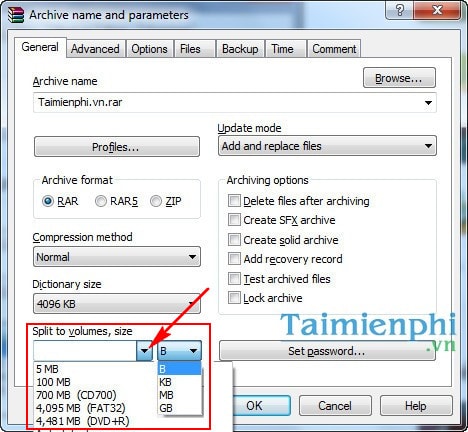
In the Split to volumes section, size will have the default options to split the file into pieces of data. And the next column is the number of pieces to split in the file.
How to split files to be compressed has been posted in the article split files compression you can see and learn more about how to use this feature.
In addition, in the Archiving options section, we also have other options such as:
– Delete files after archiving: Delete the original file after the compression is complete.
– Create SFX archive: Create a self-extracting file without using decompression support software (usually used for devices without decompression tools)
– Create solid archive: This is a compression method only available on WinRAR, and is effective for small files with large numbers. However, the compression time is quite long and it is easy to generate errors
– Add recovery record: Create a backup to protect the compressed file so that the file can be repaired during the execution of an error.
– Test archived files: Check the compressed file after it has been completed
– Lock archive: Lock the file, when you use it, you will not be able to edit the compressed file anymore.
3 . Set zip file password
This is a way to increase the security of data after the file compression has been completed to avoid use by bad guys.
How to set a password, create a password protection has been detailed by Emergenceingames.com in the article How to set zip file password with WinRAR you can watch and follow.
4. Create a self-extracting file (.EXE)
This is a common way to decompress data files without using decompression tools.
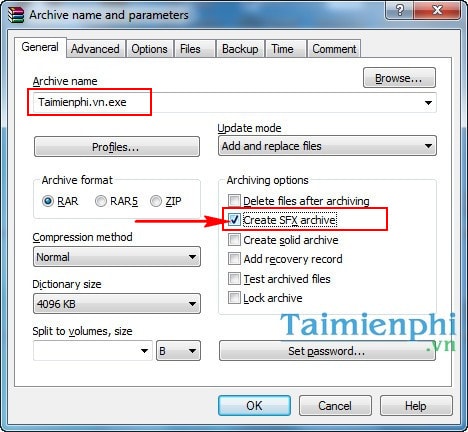
At the file compression interface, click on the Create SFX archive option, immediately your compressed file will change, instead of .rar will become .exe.
For details on how to create a self-extracting file, you can learn with the article create compressed exe file with WinRAR has been answered by Emergenceingames.com in previous posts.
5 . Use Recovery to recover corrupted WinRAR archives
In the process of file compression, the data files are quite large, or there are problems in the compression process that will affect the compression process and cause errors. The Recovery feature is used in these cases.
To use this feature, we tick the Add recovery record item.
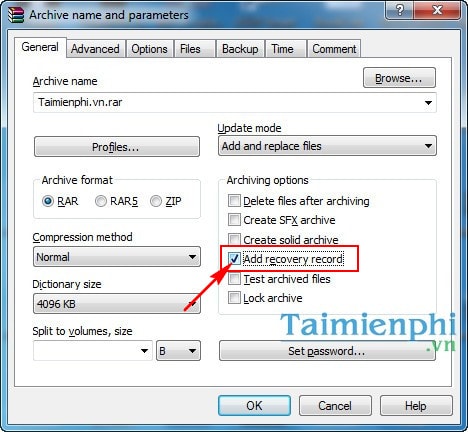
Click on the Advanced tab to add other options, change the Recovery record item to increase the recovery rate for the error file.
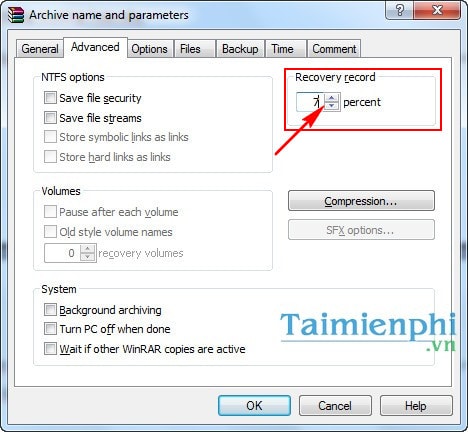
6 . How to fix corrupted WinRAR archive
After enabling the use of Recovery in the file compression process, if the compressed file has an error, we can easily fix the file.
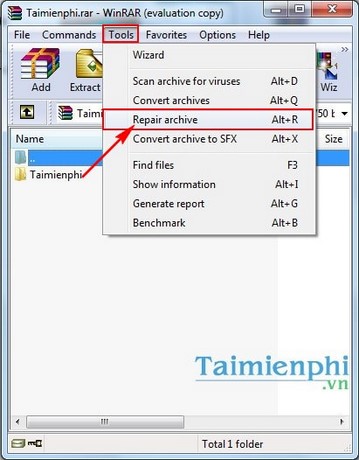
You click on File Winrar, select the tab and click Repair archive.
How to recover data in compressed files, fix corrupted Winrar archives was instructed by Emergenceingames.com in the article. recover corrupted compressed file data You can learn more in this article.
7. Add personal bookmarks to archives
This is how we can insert personal bookmarks in compressed files to avoid someone using our compressed files for bad purposes.
How you click on the Comment tab and click Browse to select your bookmarks
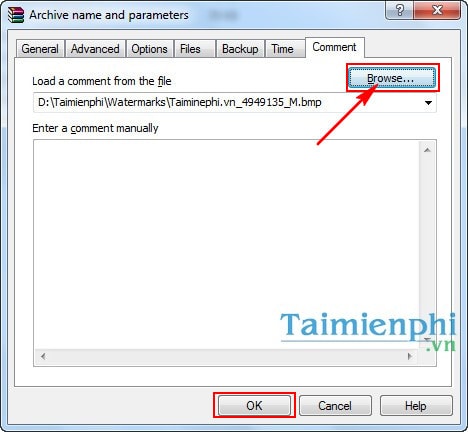
Then click Ok to confirm
Above are the 7 best features of WinRAR that the publisher aims to use with user-friendly options. In addition, Winrar also allows users to open the iSO file to access the data in it, with the steps recorded in detail in the tutorial article. open the ISO file believe that you will be able to access the iSO file easily.
https://thuthuat.Emergenceingames.com/7-tinh-nang-hay-nhat-cua-winrar-7410n.aspx
During the decompression process, you will sometimes encounter an error that the file is corrupt and do not know how to fix this error, do not worry about how to fix it. fix file is corrupt Emergenceingames.com has guided you in the previous few posts, you can learn and fix this error.
Related keywords:
7 best features of WinRar
features in winrar, tools in winrar,
Source link: 7 best features of WinRAR
– Emergenceingames.com



