Chrome Speed Up It is not a strange topic when Emergenceingames.com has mentioned this issue many times. And in every article on how to speed up Chrome, we give you the most effective way, and with 6 ways to speed up Chrome in this article, it will help those who are running the new version of Google Chrome today. are all practicable.

If you feel that your Google Chrome is slow even though you have updated to the latest version, then apply the following ways to speed up Chrome.
Instructions for 6 ways to speed up Chrome
1. Clean Chrome Cache
The first way to speed up Chrome is also the most basic way, perhaps most readers already know, clear Cache – cache on Google Chrome is a solution to speed up Chrome and also an applicable solution. for any browser.
On Chrome you just need to press the key combination Ctrl + Shift + Del to open the browsing data cleaner, then select your browsing history, cached images and files, and cookies and other site data.
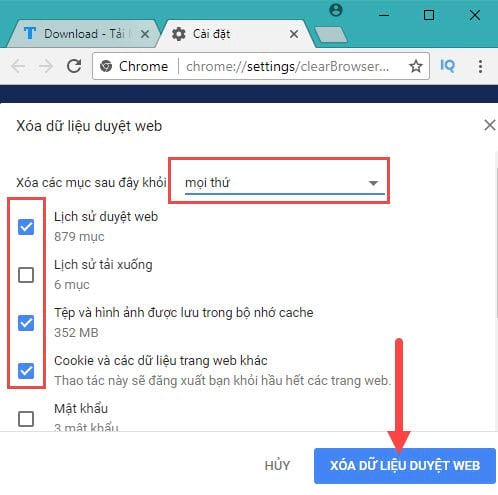
Note the selection delete everything then confirm the command with Clear browsing data.
2. Enable Tab Discarding
Tab Discarding is a feature that allows you to prevent automatic page reloading and Google Chrome will only be allowed to load when you press F5. To enable Tab Discarding, do the following:
Step 1: First on Chrome you type the address Chrome://flags Then type enter to access the Tab Discarding feature.
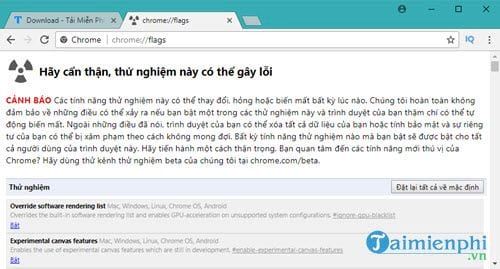
Step 2: Next you press the key combination Crtl + F then type “Tab Discarding” to search. When found, select Enabled to enable this feature.
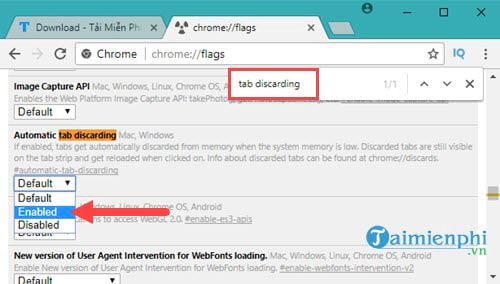
Then restart the browser for the feature to actually launch, with preventing tabs from automatically reloading will help speed Chrome up many times.
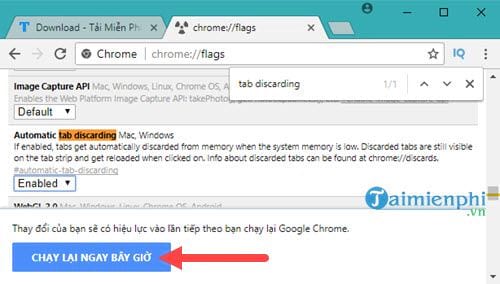
3. Use data saver
Data Saver is an extension on Chrome browser that allows you to save browsing traffic, helping you access the web faster with its special algorithm.
Step 1: To use Data Saver to speed up Chrome you need to download Add on Data Saver this here.
Step 2: Right after that, the Data Saver download page appears, choose Add to Chrome to add Data Saver to Google Chrome.
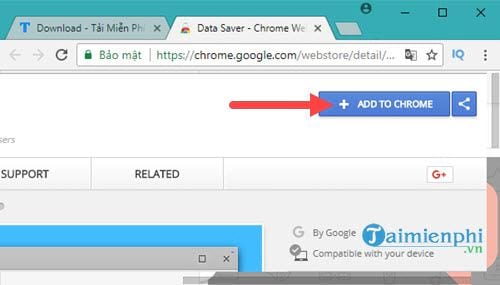
Then tap more utilities to add it to Chrome.
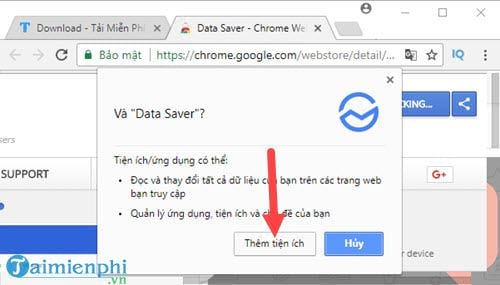
Step 3: Once the Data Saver has been added you can just use it as usual, you can click on the Data Saver icon to see how much data saver has saved you and help you with your work. pages load faster.
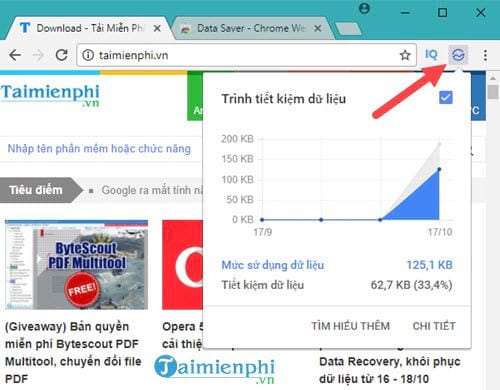
4. Enable hardware acceleration.
The hardware acceleration feature actually uses the VGA’s GPU to process images and videos to help load the web faster than before.
Step 1: To enable this feature you need to access the settings by typing Chrome://settings in the address bar then tap advanced.
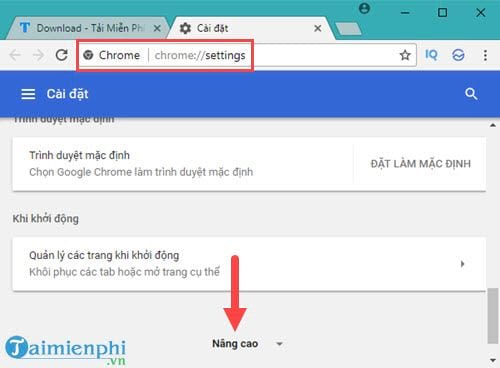
Step 2: Scroll close to the bottom you will see at system part whose entry is history use hardware acceleration when availableturn it on to speed up Chrome.
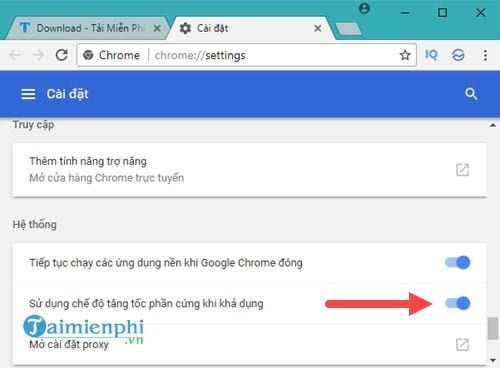
5. Shut down the active process
On computers that have the Task Manager tool to do this, so does Google Chrome, and its function is very simple, just removing the active tabs. To dream this feature you just need to press the key combination Shift + Esc and select the process you want to end.
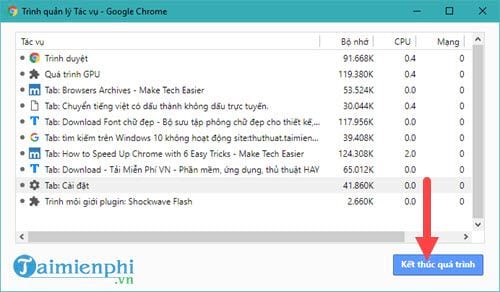
6. Block ads on Chrome
This is the last way to help you speed up Chrome, having a website with a lot of ads that causes slow loading and blocking them every time you start or load a certain website will help you speed up Chrome. However, today there are many service websites that block this tool and if you enable it, you will not be able to access that page. Therefore, this method should only be applied when all 5 methods above do not improve the situation.
https://thuthuat.Emergenceingames.com/6-cach-tang-toc-trinh-duyet-google-chrome-28904n.aspx
Above are 6 ways you can do to speed up Chrome, optimize Google Chrome for faster, better browsing. As for those who are using Firefox, you can also speed up Firefox if you know how to optimize it, you should also see how to speed up Firefox guided by Emergenceingames.com has been written in great detail.
Related keywords:
mourning chrome
web browsing on chrome fast, web browsing fast on chrome,
Source link: 6 ways to speed up Google Chrome browser
– Emergenceingames.com
