Login to VNPT’s iGate GW040 GPON ONT modem to change wifi pass is an indispensable need of users during use to avoid strangers using the internet “temple”. However, to log in to the modem, the user needs to know the User/Password account information of that device. Therefore, the following article will be the sharing that Taimienphi wants to send to readers so that they can know the User/Password login to VNPT’s iGate GW040 GPON ONT modem to change the wifi pass.
Modem iGate GW040 GPON ONT is a new modem of VNPT today, so if you install a new VNPT network, the network operator will provide this device with free login information. However, some users often do not care much about this information and lead to a situation where they cannot change the wifi name, change the wifi password, block the url, block the device from accessing, turn on and off the SSID, reboot the modem without needing. hard keys on the modem… That’s why today, Taimienphi will share with you the following article to be able to know User/Password login to VNPT’s iGate GW040 GPON ONT modemchange wifi password. Invite readers to follow along.

User/Password login to VNPT’s iGate GW040 GPON ONT modem to change wifi password
Step 1: Use any web browser and type in the address 192.168.1.1. After the login window appears, please fill in admin/admin then tap Login to log in to the device admin page.
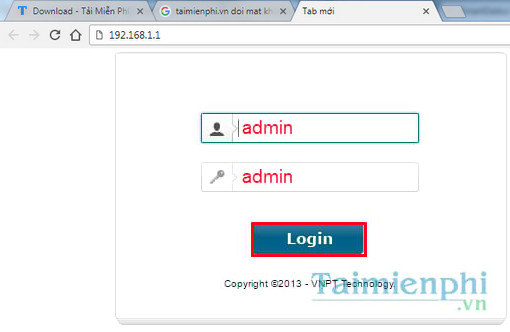
The parameters as above usually when the network setting technique will be left as default, you can see below the Wifi Modem device.
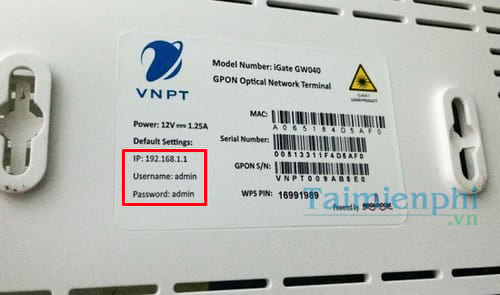
Note: If the login information is not correct, you can contact the switchboard directly to be able to log into the modem because it is likely that each area can be set up by the network operator in a different way, usually the password is: vnpt@maduongday in there maduongday is your line code in the installation contract.
Step 2: After successfully logging in to the iGate GW040 GPON ONT modem, the management page interface will appear as shown below.
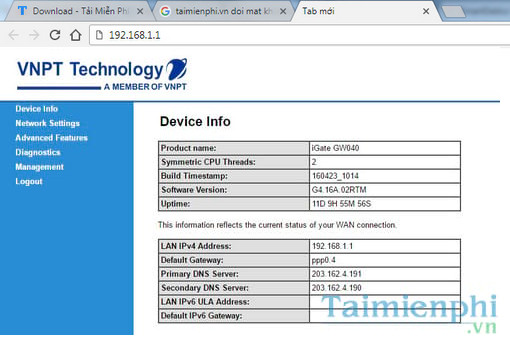
Step 3: Access to Network Settings >Wireless and edit the information in the SSID then choose Apply/Save to save the new name setting for your Wifi. (You can create up to 4 separate Wifi networks with 4 SSIDs).
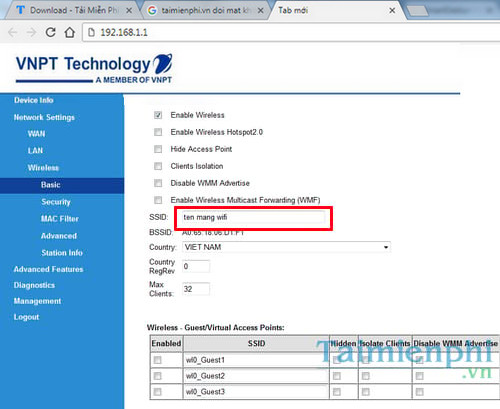
Step 4: Next, you switch to the tab Security and enter a new password, specifically as follows:
Network Authentication: Select type of authentication code
Data Encryption: Select data security encryption type
WPA/WPAI passphrase: Set the password of the Wifi network, this is the password used to authenticate the devices that want to connect to this Wifi network.
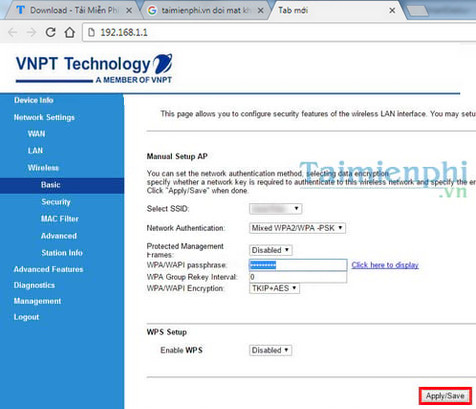
If you want to see if the desired password has been entered correctly, click Click here to display. Press Apply/Save to save settings.
https://thuthuat.Emergenceingames.com/user-password-dang-nhap-modem-igate-gw040-gpon-ont-cua-vnpt-doi-pass-wifi-25657n.aspx
So with only 4 basic steps above, Taimienphi showed you how to change VNPT’s iGate GW040 GPON ONT wifi pass successfully. Hope this article is useful to readers if you are in need of changing the name and password of this device. In addition, if you are using another device, you can follow the article on how to change the wifi password that we have shared before to be able to do it. Good luck.
Related keywords:
modem iGate GW040 GPON ONT
log in to iGate GW040 GPON ONT modem,
Source link: User/Password login to VNPT’s iGate GW040 GPON ONT modem to change wifi password
– Emergenceingames.com
