Software to access remote computers allows you to control one computer from another at great distances. Remote control really means remote control when you can use the mouse and keyboard, as well as use the computer you are connected to, as if you were sitting in front of it.

5 best tools to access computers from Windows and Mac
Here are the top 5 free remote desktop access tools on Windows and Macbook that do not require users to have special computer knowledge to experience. You only need to make a few mouse clicks to set up and use.
5 free remote desktop software for Windows and macOS
1. Chrome Remote Desktop
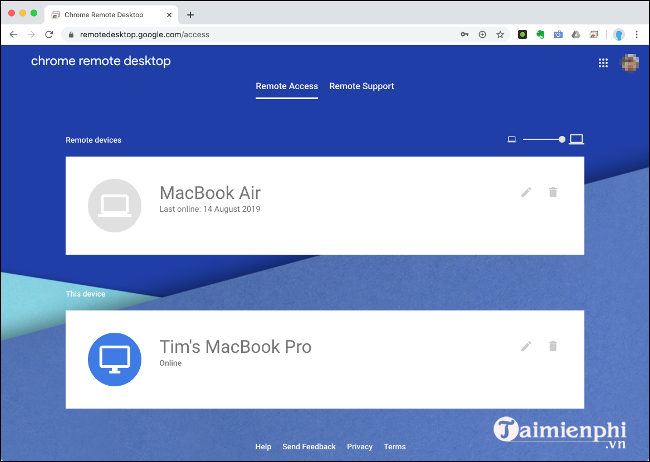
– Download Chrome Remote Desktop
One of the easiest ways to access a remote computer is to use Google’s Chrome Remote Desktop. For the program to work, you need to use the Chrome browser and log in to your Google account on both computers. You will also need to install the Remote Access extension on the computer you want to access.
On the target computer, download Chrome and sign in to your Google account. Then go to remotedesktop.google.com/accessclick Remote Access and follow the instructions to add the extension to the web browser. Just choose a name and a 6-character PIN, and part of the job is done.
You can then access the remote desktop in the Chrome browser, as long as you’re signed in to the same Google account. To access a remote PC, go to remotedesktop.google.com/access and click on the computer in question.
You can use Chrome for Unattended Access and it also supports multiple monitors. Unfortunately, features like file transfer, remote printing, and chat (if you’re using it for remote support) aren’t available. However, you can use a cloud storage service, like Google Drive, to transfer files.
2. TeamViewer
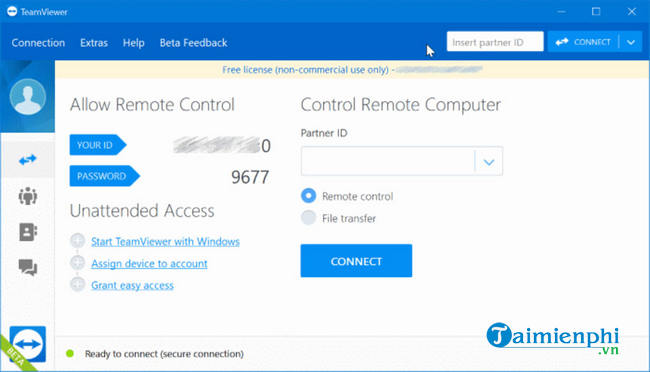
– Download TeamView
– Download TeamViewer for Mac
TeamViewer is a premium remote desktop tool with a “generous” free option. While many other remote access services charge for unattended access, TeamViewer does not. It is also exceptionally easy to use and requires no complicated setup.
To get started, download TeamViewer to the computer you want to access. For more convenient use, you should set up a TeamViewer account. In the main client window, click Set up unattended access and then follow the instructions to finish. You may want to check the option Start TeamViewer with System in case you restart your computer.
To access a remote computer, download TeamViewer to your computer and log in. Under tab Computers and Contacts, you will see a list of computers that you can connect to. Double click on the computer you want and wait for the connection to complete.. See how remote computer control using TeamViewer here.
3. DWService
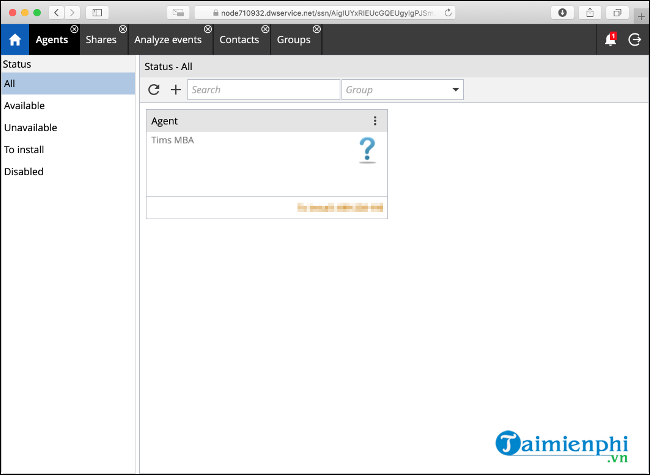
– Download DWService for PC
– Download DWService for Mac
DWService is a free, open source remote desktop tool that allows you to access a remote computer through a web browser. The service requires you to install a small piece of software (agent) on the remote computer. Versions are available for most major operating systems.
After installing the software, you can log in to the web interface and connect remotely to that computer. You don’t need to download any client to connect, which means there’s no dedicated mobile app either. You must access the service through a web browser, and this may make it less appealing than other options if you need to use it a lot.
DWService includes some great extras you might not expect from an open source solution, like a simple file transfer interface and command line access for remote machines. While this option isn’t considered as user-friendly as Chrome Remote Desktop or TeamViewer, it’s a solid solution for anyone who doesn’t mind being restricted from having to use a web browser.
4. AnyDesk
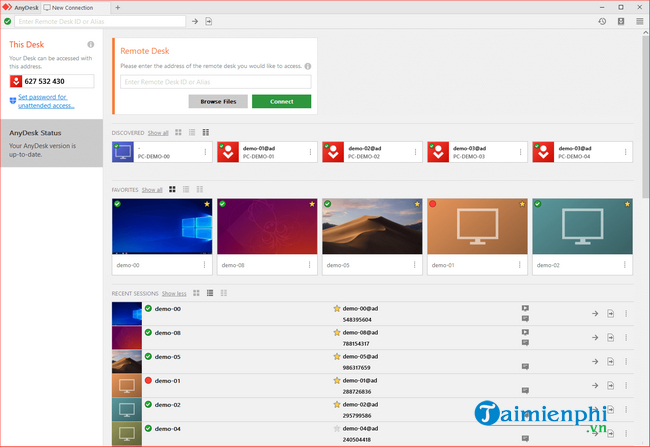
– Download AnyDesk
– Download AnyDesk for Mac
AnyDesk is a standalone remote access tool, a great alternative to TeamViewer. These 2 programs work almost the same: you sign up for an account, download the AnyDesk app on the computer you want to access remotely, log in, and then allow unattended access in the app’s settings. and set a password.
You can then use the same application on another computer to access your remote computer. The main reason to choose AnyDesk over TeamViewer is its emphasis on slow connections. The application uses a proprietary codec that AnyDesk promises to ensure low latency, even at high screen resolutions or a bandwidth of just 100 kB/s.
The application itself is very small in size (about 3 MB), so it consumes few resources. Services include file transfer and clipboard integration, plus mobile apps for the iOS and Android platforms. See how remote computer control using AnyDesk here.
5. TigerVNC
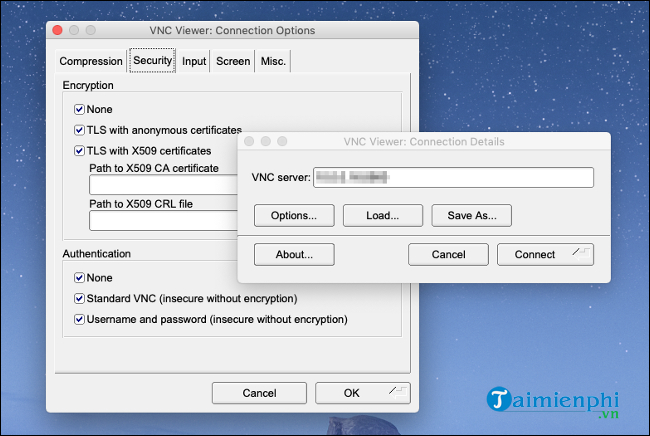
– Download TigerVNC
– Download TigerVNC for Mac
Virtual Network Computing (VNC) is another method you can use to access a remote computer, but it’s really not the most user-friendly option. Unlike TeamViewer or Chrome Remote Desktop, VNC requires quite complex setup. You must configure ports, set up static IPs or use dynamic DNS, and deal with the security implications of not using encryption.
To use a VNC, you must first install a VNC server. TigerVNC includes both 1 server and VNC Viewer, except for Macs (macOS has VNC server available). As TigerVNC is not encrypted by default, you will have to install an SSH server, such as OpenSSH, if you want to connect securely.
TigerVNC prioritizes performance over features. It doesn’t offer file transfer or remote printing, but has low latency. VNC solutions are also platform agnostic, which means you can use any combination of VNC viewers and servers, with any combination of operating systems. onion.
If you are an advanced user and don’t mind the hassle, TigerVNC can bring you a fast, highly efficient remote access solution. However, if you are looking for a solution with a full set of settings, then choose another PC remote control tool.
https://thuthuat.taimienphi.vn/top-5-cong-cu-truy-cap-may-tinh-tu-xa-tren-windows-va-macbook-57333n.aspx
Taking the time to set up unattended remote access on your computer is a great idea. Then you can access documents, troubleshoot problems when you’re out of the office, and rest easy knowing you can always access anything when you need it.
Related keywords:
remote desktop access tool
remote computer control software, remote PC control,
Source link: Top 5 remote desktop access tools on Windows and Macbook
– Emergenceingames.com
