In the process of using a laptop to connect to the network, sometimes Wifi suddenly occurs, which will surely make you feel uncomfortable, especially when you need to handle important work.

Summary of wifi errors on computers
In this article, Taimienphi has synthesized common wifi errors on computers and made a list and divided them according to the telltale signs, for you to quickly look up and fix.
Fix wifi error on personal computer
1. The computer can’t find the Wifi name to access
Users can quickly fix wifi error on computer this by going to Control Panel select Network and Internet . Continue to choose Network and Sharing then go to Manage Wireless Networks .
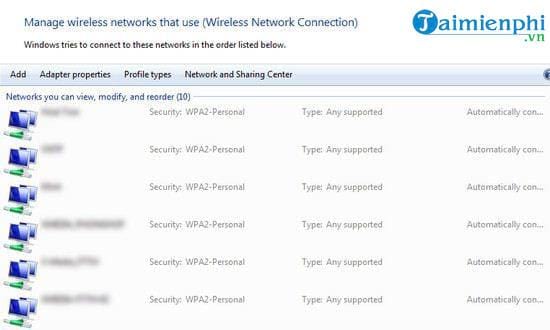
In case when you open the window, you see the name of the Wifi you want to connect, then please right click on the icon, select the card Properties and bookmark the item Connect even if the network is not broadcasting its name (SSID ), save the settings and you’re done.
In case the Wifi name is not displayed in the list, you just need to click on the item Add in the window Manage Wireless Networks and enter information according to the request form.
2. Wifi icon appears red slash or exclamation point
People who meet wifi error on computer This will often see a red crossed line or an exclamation point when clicking on the Wifi icon. This error is also relatively common and is not difficult to fix.
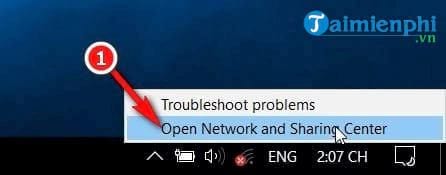
First, you need to check that your computer has opened the Wifi connection function or not. Also turn off the Router and wait for 1 minute and then restart it. If you’ve tried both of these methods and still don’t work, it’s likely that your computer is missing a driver that needs to be reinstalled. update Driver here.
3. Wifi signal flickers, even disappears
Actually, this is not quite a wifi error on computer because Wifi waves have a certain range and will be weaker if you are too far away, blocked by walls, objects in the room or interfered by other electronic items.
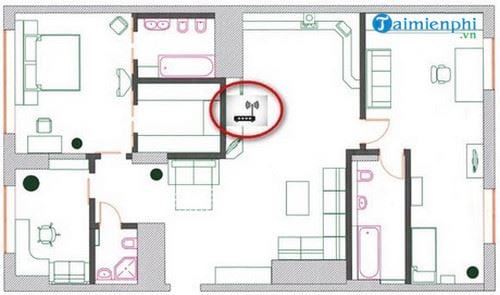
To fix this error, rearrange the objects, place the Wifi in a high and open position, with few obstacles. At the same time, you can buy additional wave boosters to support.
4. Lost or forgotten Wifi password
This error is mainly on the user’s side, in this case, the only way is to restore the router’s settings to factory defaults or Reset your Wifi Modem.

When you look at the back of the router, you’ll see a small “reset button”. Use a toothpick or pin and press on it and hold it for a few seconds. The router’s signal light will flash and reset to default, now use the device’s default username and password to log in and reset as you like. You should change your wifi password regularly to avoid forgetting the password you have set.
5. Wifi router often turns off suddenly
It can be said that the Wifi Router is a durable electronic device, operating continuously 24/24 and emitting relatively large heat. If the vent is clogged with objects or dirt, the router will often encounter an unexpected shutdown error. Overcome wifi error on computer This is very simple, please turn off the device to rest, clean and restart.

This error can also appear that the device’s configuration is not good, now you can reset the Router and set it up again.
https://thuthuat.taimienphi.vn/tong-hop-cac-van-de-khi-su-dung-wifi-51861n.aspx
Above is only 5 wifi error on computer Common errors that users often encounter, in addition, there are other errors but less commonly seen by Taimienphi in detail in other articles. Hope this article will help you fix wifi error on your computer.
Related keywords:
wifi error on computer
wifi error on computer, wifi error can’t connect to the network,
Source link: Summary of problems when using Wifi
– Emergenceingames.com
