On laptops there are many ways to adjust laptop brightness. Depending on the external brightness, we should use a shortcut to adjust the laptop brightness to reduce eye damage. Here are the laptop brightness shortcuts that you should know.
To adjust laptop brightness, Emergenceingames.com has an article on how to increase and decrease brightness for Windows 7, 8, 10 laptops. Please refer to how to adjust laptop brightness according to each type of Windows. using. There are also shortcuts to adjust laptop brightness for laptops in general. Take a look at the laptop brightness adjustment shortcuts for quick use.
Summary of Shortcuts to adjust laptop brightness
1. Adjust laptop brightness with Mobility Center.
Step 1: On Win 7, 8, 8.1 and Win 10, you press the combination Windows + X.
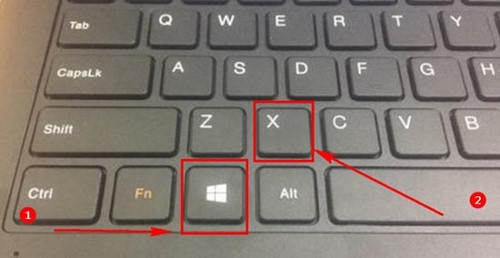
Step 2: At section Display brightnessyou customize the navigation bar up and down laptop brightness.
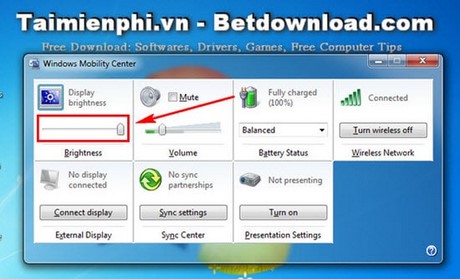
You can lower the brightness if you use the laptop in a dark room.
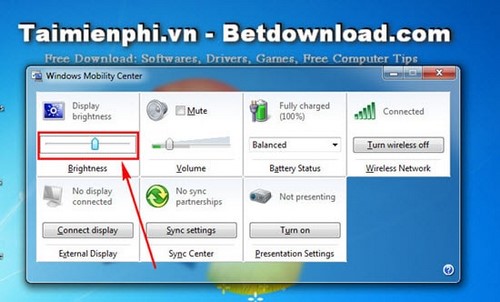
2. Customize in Control Panel.
Step 1: Click on laptop battery icon in the corner of the screen. Select Adjust screen brightness.
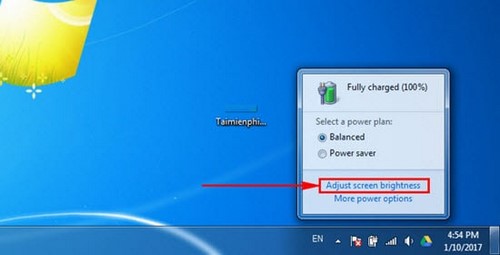
Step 2: Quickly adjust the brightness at Screen brightness.
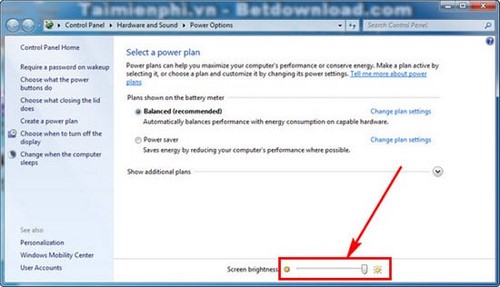
Or press Change plan Settings in the power mode you are selecting.
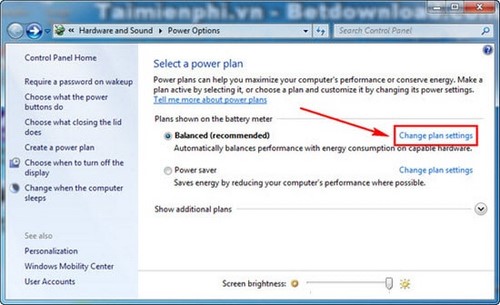
You can adjust the brightness when using battery and laptop brightness when using power. Press Save Changes to save that customization.
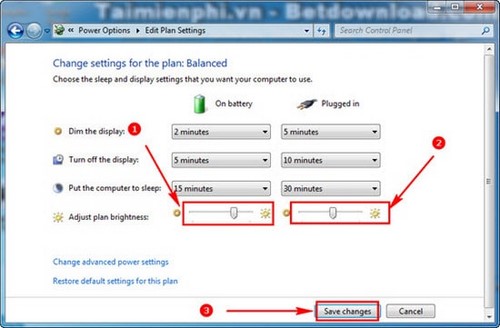
3. Shortcut FN + Brightness + -.
On every laptop today, there are usually + and – brightness icons on the keyboard. Usually on the F key row… . Please observe the icon as shown in the picture.
Then press the key combination FN + F11 (brightness reduction) or FN + F12 (increasing brightness)
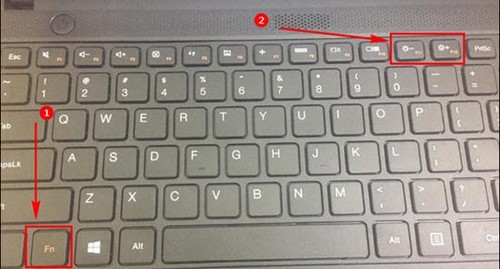
Above is a summary of shortcuts to increase or decrease laptop brightness that users should know.
About how to increase or decrease the brightness on Windows 10, it is quite similar to the ways that we guide. However, the interface for how to change the brightness of Windows 10 is a little different. If you are new to the Windows 10 interface, you should see how to change the brightness of Windows 10 or use the shortcut to increase or decrease the laptop brightness we just introduced.
https://thuthuat.Emergenceingames.com/phim-tat-chinh-do-sang-laptop-15702n.aspx
When installing Windows 10, the automatic brightness mode is sometimes activated. There will be times when you find the laptop too dark, difficult to see and sometimes bright. To make the brightness your own, turn off the Windows 10 auto-brightness mode. After turning off the Windows 10 auto-brightness mode, you can use the Windows 10 brightness change feature.
Author: Nguyen Canh Nam
4.0– 20 evaluate)
Related keywords:
movie hit the road to laptop
hotkey movies are converted to laptops, hotkeys are converted to laptops,
Source link: Summary of keyboard shortcuts to adjust laptop brightness
– Emergenceingames.com
