In the process of connecting the TV to the laptop with HDMI is not always smooth, from picture to sound standard. There are many errors that occur from many different causes and in this article Emergenceingames.com will summarize the errors of connecting the TV to the laptop with HDMI along with how to fix it.
Error connecting TV to laptop using HDMI There are many causes, sometimes it can be due to laptop, TV or even HDMI, and if the cause is not clear, it will be difficult to fix the exact error.

How to fix the error of connecting the TV to the laptop with HDMI
Like you to connect a laptop to a TV, in addition to using a VGA cable, WiFi, HDMI is the best choice because today even cheap TV models can connect laptop to tv with HDMI, the connection via WiFi is flickering and the VGA port is almost eliminated. Moreover, the VGA port does not support audio, so HDMI is the best choice. And to help you have solutions when encountering errors Connect TV to laptop with HDMI better, in this article we will guide common errors as well as how to fix them.
Instructions for connecting TV to laptop using HDMI
1. TV error does not recognize laptop, does not display images.
With the error of connecting the TV to the laptop using HDMI in case the TV does not recognize the laptop, it is likely that you have not selected the correct display mode, we can go to the Action Center section with the shortcut Windows key + A and turn on Project up.
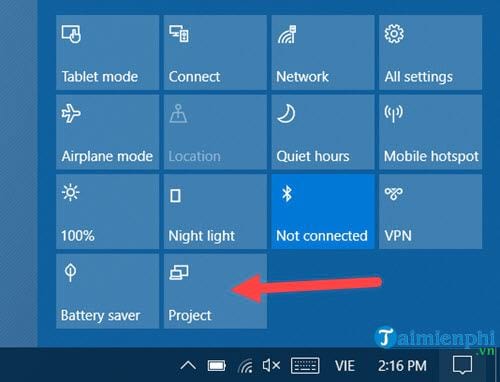
Or press Windows key + P to open Project.

There are 4 modes here and you can choose the 2nd mode Duplicate Please.

– PC screen only: Only display the laptop screen.
– Duplicate: Display the same laptop screen and TV screen.
– Extend: Turn your TV into a secondary screen for your laptop, extending the resolution.
– Second screens only: Show only the TV screen.
Another way to open it is to press the FN + F8 key (depending on the laptop) to fix the error that the TV does not recognize the laptop.
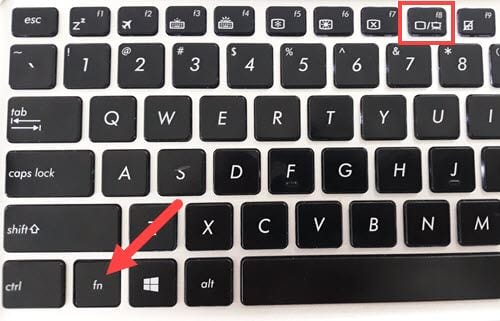
2. TV has no HDMI signal
In case the error of connecting the TV to the laptop using HDMI because the TV has no signal, it may be because you have not selected the correct HDMI source on the TV.

To fix we just need to click Source on the TV remote.
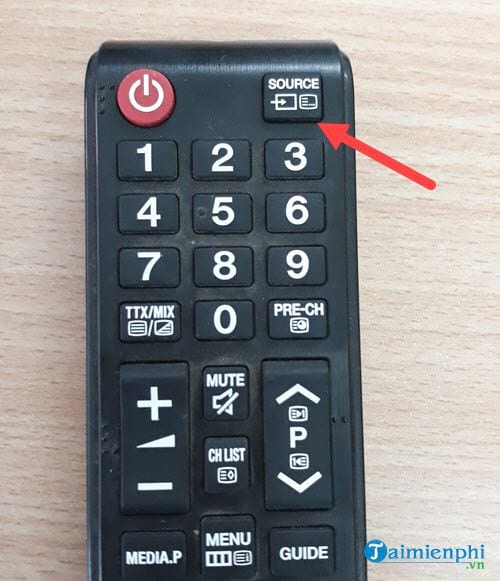
At the TV screen you select HDMI is lighting up, that is the fastest way to fix the TV error without HDMI signal.
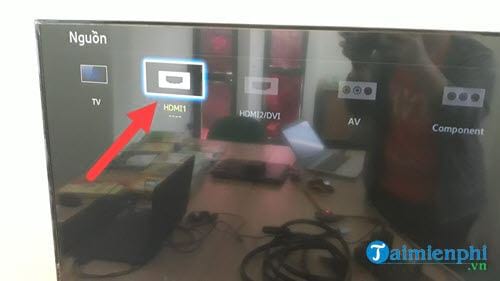
2.1. Check the TV’s power button
Make sure the TV is turned on before connecting to the HDMI port. Try turning on the Menu or some mode on the TV to check if your TV is turned on.
2.2. Check other inputs
To fix the error that the TV does not receive the HDMI connection signal, you need to check if the DVD player or game is connected to the TV, if there is no problem.
2.3. Check the HDMI cable
The error of the HDMI cable is also one of the cases where it is not possible to transmit images from the laptop to the TV. Please make sure that the HDMI cable you use is not faulty before you buy it.
3. The error of the laptop’s picture ratio to the TV is not correct
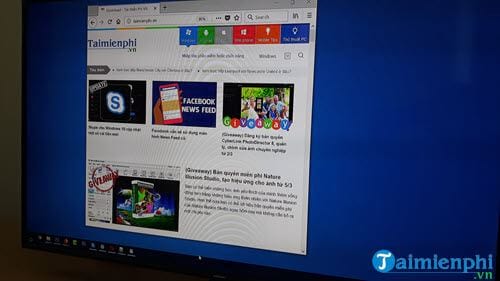
When successfully connecting the TV to the laptop, it is completely normal for the TV to display the laptop image incorrectly. And to fix the error of connecting the TV to the laptop with HDMI due to the wrong ratio, we just need to manipulate it on the TV. If you do not know how to edit you can refer here:
You just need to take the remote of the TV then press Menu buttonselect picture settings.

Here you just need to edit screen ratio is 16:9 will fix the error of connecting the TV to the laptop with HDMI due to the resolution.
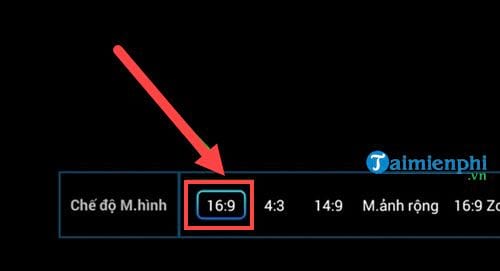
4. Error not receiving sound on TV
Sometimes when connecting a laptop and HDMI, you will encounter a situation where the picture is up but the sound is still the laptop’s, to handle the error. Connect TV to laptop with HDMI This we will install on the computer.
Step 1: First Right click on the speaker icon then select Sounds.
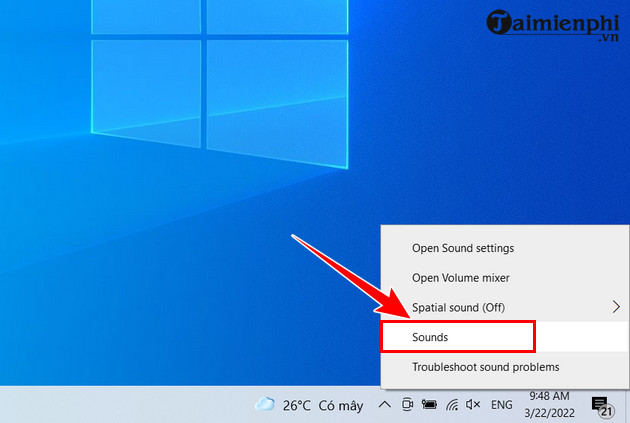
Step 2: Here you choose the item Playback. Now you will see the sound playing is in the computer speakers. To change the audio playback point, select TV icon (here is samsung tv) please choose Set as Default Device When clicking on the TV driver appears => Select Ok to agree
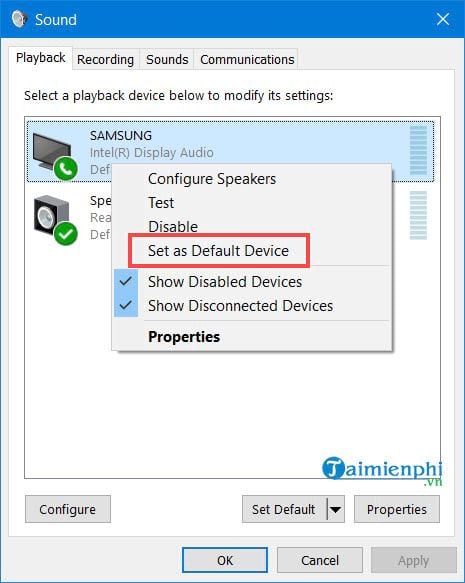
After setting the default mode to the TV, try playing music to see if the TV has output sound yet.
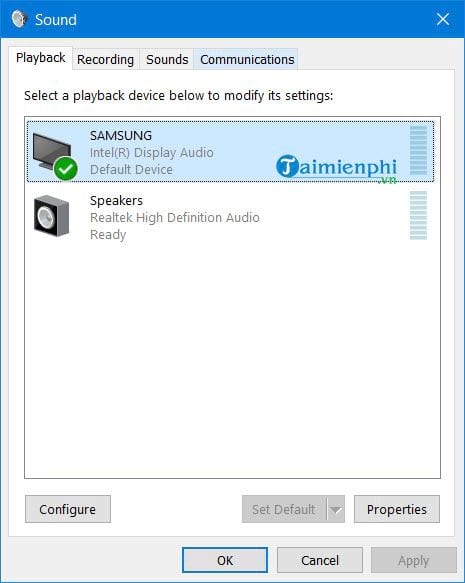
5. Weak TV, no signal

The error of connecting the TV to the laptop with this HDMI is mostly due to HDMI cord Your item is of poor quality or has been used for a long time. To fix this error of connecting the TV to the laptop with this HDMI, just replace the HDMI cord and then try to connect again.
6. Unsupported HDMI signal error
It is possible that electrical noise inside the TV’s condenser affects the settings. To fix this error, you need to turn off the TV, disconnect the HDMI cable and the power of the TV. After a while, reconnect in the order of the power cable, then the HDMI cable.
The above is a summary of errors connecting a TV to a laptop with HDMI, including the 4 most common errors that users often encounter when connecting a TV to a laptop with HDMI. Hopefully with the fixes that we give, it will help you to fix the error of connecting the TV to the laptop with HDMI.
https://thuthuat.Emergenceingames.com/tong-hop-loi-khi-ket-noi-tiv-voi-laptop-bang-cong-hdmi-32227n.aspx
In addition to connecting laptops, we can now connect phones and TVs together easily. If it is a new TV, specifically Smart TV, we can use WiFi to connect, and with regular TVs, we can still connect phones and TVs with mini HDMI, a smaller standard of HDMI. .
Related keywords:
cant connect to tv with hdmi laptop
laptop connection to TV, hdmi TV connection,
Source link: Summary of errors when connecting TV to laptop using HDMI port
– Emergenceingames.com
