Ok Google error is one of the most common errors that users encounter. There are many causes of Ok Google not working error on Android devices. Read on to find out how to fix errors.
Before starting, if you do not know how to use OK Google, readers can refer to the article for more information use OK Google on Android phones on Emergenceingames.com Please.
1. Error Ok Google is not working
Here are some ways, solutions to fix Ok Google not working on Android devices:
1.1 Method 1: Set up voice commands correctly
The main cause of the Ok Google not working error is that the user does not take the time to set up the correct voice command. If you haven’t trained your Ok Google voice command correctly, the Google Assistant may not recognize your voice.
To fix the Ok Google not working error, the solution is to train, reset the correct voice command.
To do this, first open Google Assistant, then click on the icon in the top right corner as shown below.
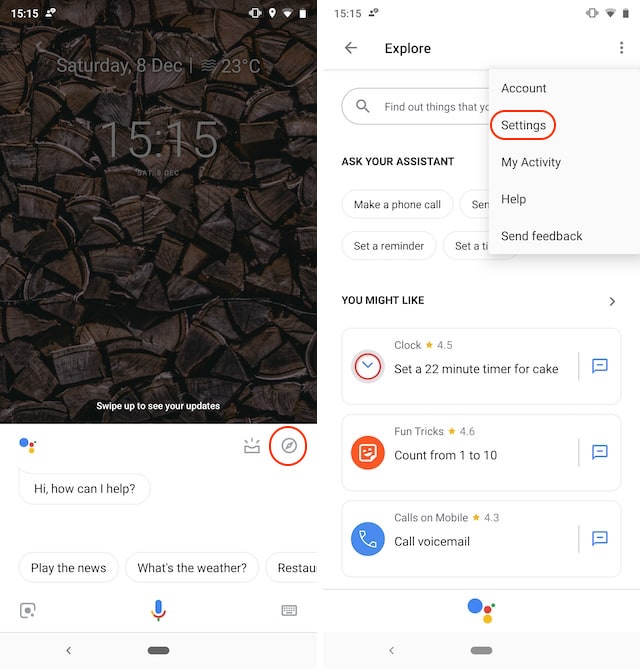
Next, click on the 3-dot menu, select Settings. Here in tabAssistant, scroll down to find Assistant devices menu and tap select your device.
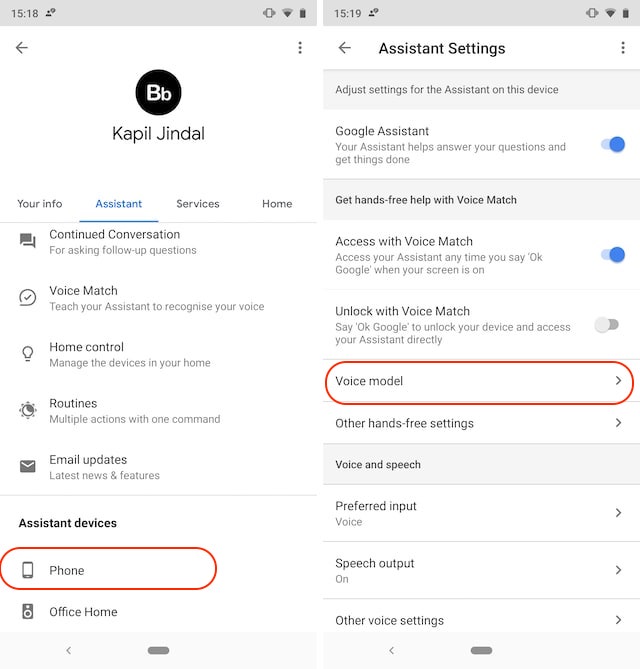
All you need to do now is click Voice Model=> Retrain voice model and follow the steps to retrain voice commands to Google Assistant.
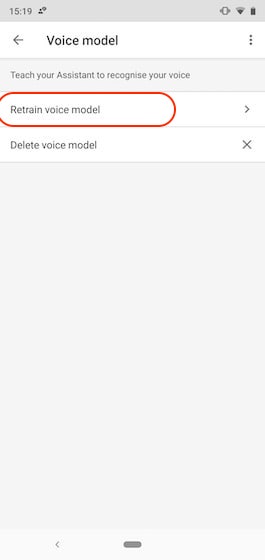
1.2 Method 2: Clear Google App Cache
If the above doesn’t work, try clearing the Google app cache to refresh the app and check if Ok Google is up and running. To do this, open the app Settings (install) on your Android device, go to Apps (app) => Google.
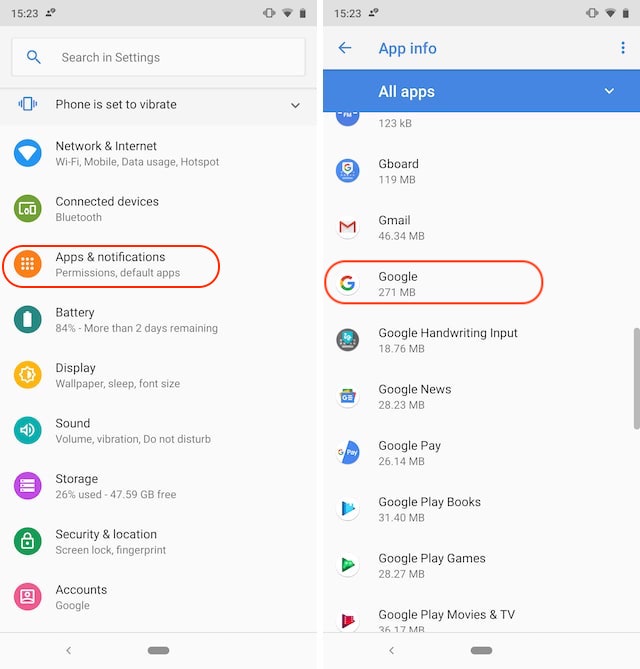
Next, click Storage (archive) and press select Clear Cache button (clear cache) to clear the cache.
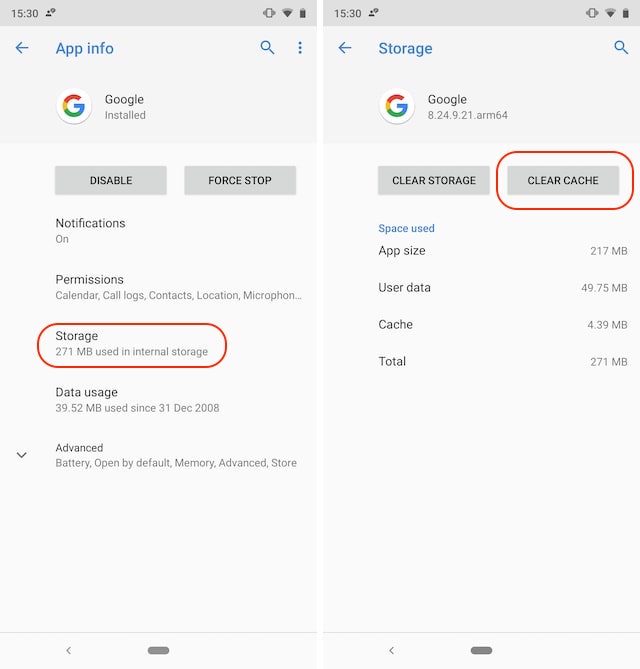
1.3 Method 3: Reinstall the Google app
In case if clearing the cache solution also doesn’t work, the next solution you can try is to uninstall the app then reinstall it.
The uninstall process is quite simple, follow the steps below to uninstall Google apps:
First open Play Store (Google store) and search for Google. Click to select the result on the search list, then click Uninstall button (uninstall). Next restart your Android device, then open the Google Play Store again, find the Google app and tap select Install (install) to install the app on your device.
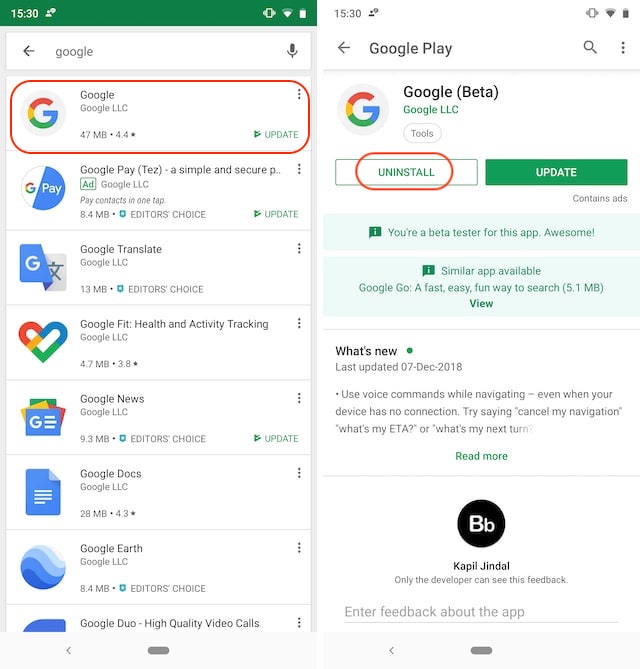
1.4 Method 4: Check the language settings
Sometimes the reason why the Ok Google command doesn’t work on your Android device can be because you chose the wrong language settings. To double check, open the Google app, then tap More => Settings => Voice => Languages and make sure you have selected the correct language for your country or region.
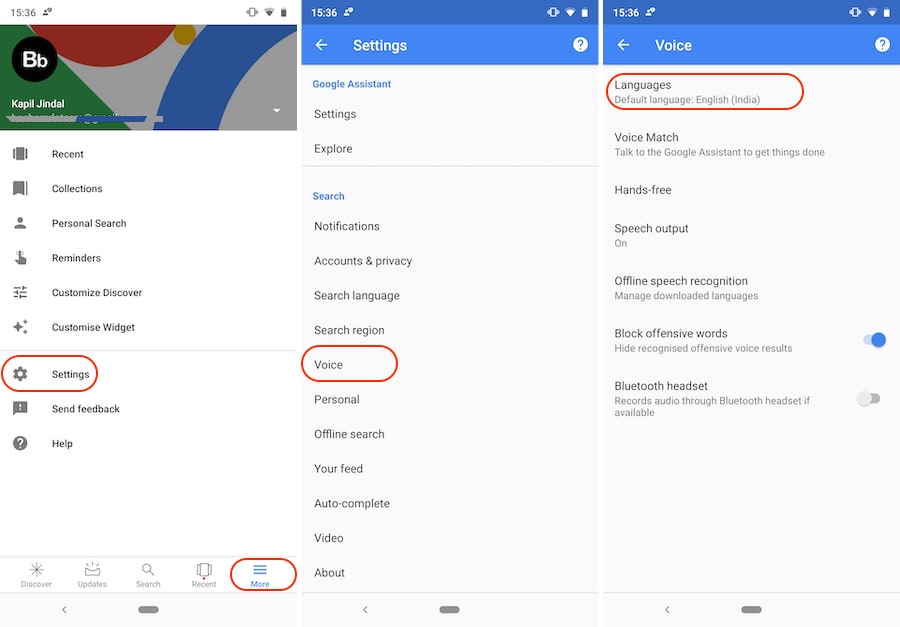
1.5 Method 5: Check microphone on Android phone
Because Ok Google depends on the microphone on the phone, so the solution to fix the Ok Google not working error is to check if the microphone on the Android phone is working and not faulty. To test the mic, just open any recording app on your Android phone and start recording your voice. If there is no sound, it means that the mic is broken, the solution is to bring it to reputable phone repair and warranty centers for help.
https://thuthuat.Emergenceingames.com/tong-hop-loi-ok-google-hay-gap-46333n.aspx
So in the article summarizing the common Ok Google error above, Emergenceingames.com has just shown you some ways to fix the error Ok Google does not work. In addition, if you are experiencing any other Ok Google errors and do not know how to fix the error, readers can share the error again for Emergenceingames.com in the comment section below the article.
Related keywords:
Summary of common Ok Google errors
common Ok Google errors, common Ok Google fixes,
Source link: Summary of common Ok Google errors
– Emergenceingames.com
