Minecraft error common but not too serious, but greatly affect the player’s experience. In this article, Taimienphi will describe common Minecraft errors and specific fixes.

Common Minecraft errors and how to fix them
Common Minecraft errors and how to fix them
1. Java errors, Minecraft version installation errors
1.1. Screen hangs when opening
Description: When a gamer opens the Minecraft game, the computer immediately crashes, unable to perform any operations. The cause of the screen hang error when opening the Minecraft game is usually because the Java version you are using is too old.
Overcome: The easiest way to fix it is to update, install Java latest version.
1.2. Game Ended with Bad State (Exit Code 1)
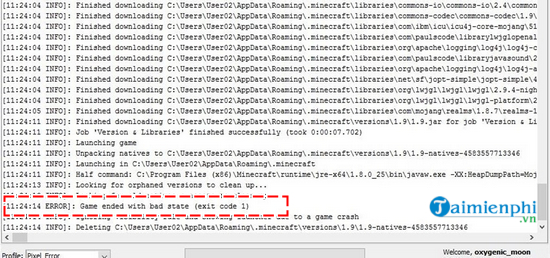
Description: Error Game Ended with Bad State (Exit Code 1) in Minecraft is relatively rare, but when it happens, users can’t access the game. Usually, the cause is that the version of Minecraft and Java you are using is too outdated.
Overcome: To fix the error Game Ended with Bad State (Exit Code 1)you just need to update to the latest version of Minecraft and Java for your device.
1.3. Error can’t open Minecraft
Description: The error of not opening Minecraft can appear at any time, making it difficult for players to prevent. According to Taimienphi’s research, the cause of the error that cannot open Minecraft is due to a software conflict between Minecraft and Java.
Overcome: Similar to errors caused by other software conflicts, players only need to update to the latest Java version.
1.4. Error Java (TM) Platform SE binary has stopped working…
Description: When logging into the game, the user is immediately ejected and a message appears on the screen with the content Java (TM) Platform SE binary has stopped working. There are 2 causes of this Java error, either a virus attack and damage your Java software or a software conflict.
Overcome: Players can quickly fix the Java (TM) Platform SE binary has stopped working error in Minecraft by installing a new version of Java on the device. However, to be safe, you should clean the virus on your computer before installing.
1.5. Error “Java Runtime Environment not found”
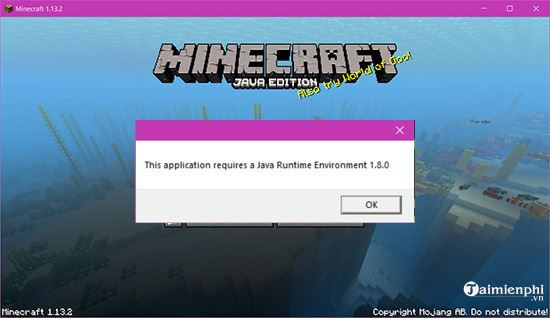
Description: When opening Minecraft, the screen appears the message “Java Runtime Environment not found”, making it impossible for the user to access the game. In a nutshell, the cause is that the system cannot find Java-enabled software on your device.
Overcome: To fix the Java not found error when playing Minecraft, you just need to reinstall the latest version of Java.
1.6. “Game output” error
Description: Can say, “Game output” error is one of the basic mistakes that any player can encounter, even if you have been playing stably for a long time.
Overcome: In essence, error Game output not too much related to Java but you can still reinstall or update a new version of Java to fix this error.
1.7. Minecraft crash report error on Windows 10
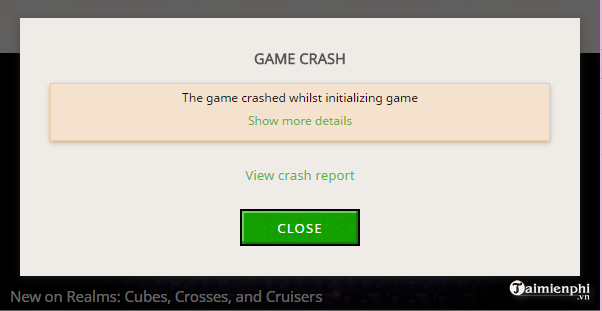
Description: Error crash report Minecraft quite rare and only appear on some Win 10 devices. The cause is also because the working Java version conflicts with the operating system.
Overcome: First, please remove the old Java version on the device, then reinstall the new version to fix Minecraft crash report error on Windows 10
2. Server connection errors
2.1. Error Internal Server Error
Description: Error Internal Server Error in Minecraft is one of the common errors during the game. The reason is that the player’s network system and Minecraft’s server are malfunctioning, stopping the connection.
Overcome: Internal Server Error error comes from many causes, depending on each case, you will need different solutions. Learn how Fix Internal Server Error Details in the content of the article here
2.2. Hanging, losing connection to the server, server

Description: Minecraft crashes, loses connection to the server, the server occurs both when the player is accessing or experiencing the game. Although this error is not too serious, it often appears to make many users very uncomfortable.
Overcome: To fix this error of transmission and network connection, you can update the Java version or change the DNS and firewall network settings. For details, please refer to the manual Fix Minecraft crasheslost connection to the server, server here.
2.3. Error “Can’t connect to server”
Description: Usually, common, normal, Error Can’t connect to server or appear when the player wants to access his old save file again. In addition, this error can also appear for many other reasons.
Overcome: As usual, players need to check and re-establish their network connection. Specific instructions are described in detail by Taimienphi in the article Fix Can’t connect to server in Minecraft
3. Error while playing Minecraft
3.1. Black screen error
Description: When opening the Minecraft game, the game window does not work, but only displays black. Even though I have turned it off and on many times, I still can’t fix it.
Overcome: To fix this error, players are required to reinstall the new version of Minecraft. However, the installation process may cause loss of original game data. That’s why users should refer to how Fix black screen bugreinstall without losing data in the article Taimienphi shared earlier.
3.2. Error of lack of memory, lack of RAM “Out of Memory”
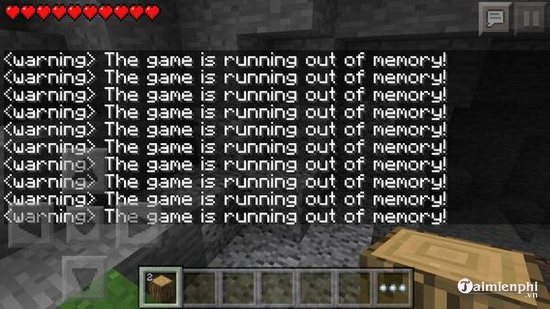
Description: When playing Minecraft, gamers’ computers often experience lag, then the message “Out of Memory” appears. The cause is that your computer does not provide enough RAM for the game.
Overcome: To fix this, users just need to provide more RAM to the game. You can install additional hardware or refer to the wizard Fix lack of memory when playing Minecraft here.
3.3. Error pressing F3 does not appear coordinates XYZ
Description: By default of the game, when pressing F3 . key then the system will display XYZ – the current coordinate value of the player in the game, helping you to determine the direction. When F3 . key If it doesn’t work, it may be because the function has been turned off.
Overcome: To re-enable the function see XYZ . coordinates give F3 . keyyou follow the instructions Fix F3 not showing XYZ coordinates in Minecraft here.
3.4. Minecraft Pe error can’t enter the game

Description: Version Minecraft Pe programmed specifically for mobile device users. This error occurs when the system detects that you are using the game version that is not licensed by the publisher.
Overcome: Players use Taimienphi sharing tools to fix Minecraft Pe can’t enter the game in the writing.
3.5. Mouse error in Minecraft
Description: Mouse errors in Minecraft have many types, which can cause you to delay or constantly rotate in the game, making you unable to perform character control operations.
Overcome: To fix mouse errors in Minecraft you can do a Change Priority switch on the device. For detailed instructions, please refer to it fix mouse in Minecraft in the content Taimienphi has shared.
4. Error when installing Mod on Minecraft
4.1. Error Crash Minecraft forge
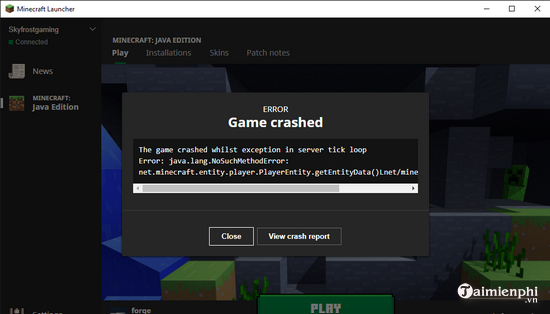
Description: Error Crash Minecraft forge often happens when users install many different Mod versions and cause them to conflict.
Overcome: For fix Crash Minecraft forge thoroughly is not too complicated, users see the instructions in the article shared here.
4.2. Error can’t access Minecraft when installing mods
Description: If you have never installed Mods in Minecraft, then you will most likely get this error. Especially when you install too many Mod versions on the device.
Overcome: For fix the error of not being able to access Minecraft when installing mods We first need to know what version of Minecraft forge we are using, then follow the instructions shared in the link.
Through the content of the article, Taimienphi described common Minecraft errors and how to fix them. However, these are just basic errors and are not really complete, Taimienphi will continue to update more in the near future.
https://thuthuat.taimienphi.vn/tong-hop-cac-loi-minecraft-thuong-gap-va-cach-sua-58170n.aspx
Source link: Summary of common Minecraft errors and how to fix them
– https://emergenceingames.com/
