Bluestacks is currently still leading in the list of Android emulators on computers today. That’s why you need install Bluestacks to be able to run Android apps on your computer. If your computer is old and has a bad configuration, you should speed up Bluestacks to be able to run apps and games properly.
- See also: How to increase gaming performance on BlueStacks

How to speed up Android emulator on computer
In the newly released version, BlueStacks has updated many new features, supporting the installation of most Android applications that were not supported before. Users click on the link below to download and experience the latest BlueStacks.
– Download BlueStacks: Download BlueStacks
Accelerate BlueStacks – Android emulator
First of all, you need to install Bluestacks on your computer, refer to the minimum configuration of installing Bluestacks on your computer to install BlueStacks for the best and not encounter any errors during the installation process, Minimum configuration install Bluestacks It’s pretty basic and doesn’t require a lot of hassle, so you can install it yourself successfully.
You can speed up BlueStacks with some of the tips below, in addition, Taimienphi.vn has found a very effective way to speed up BlueStacks through Registry Editor. You can download and use Taimienphi.vn’s BlueStacks Accelerator Reg file here: Download File Accelerator BlueStacks
Method 1: Reduce the window size
Step 1: Open BlueStacks Android emulator, and click Setting there is a gear icon in the toolbar on the right side of the screen.
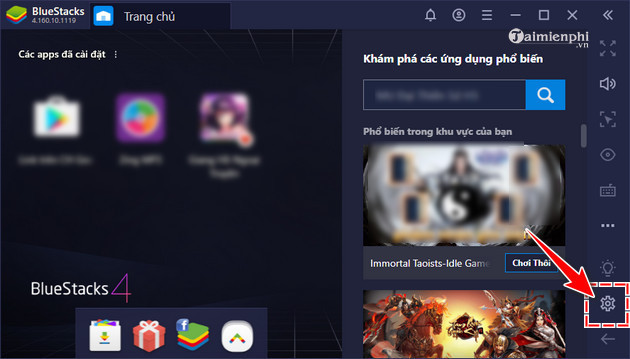
Step 2: In the window Establish, click on Display in the list of functions on the left. In the section Resolutionyou choose the window sizes: 1280 x 720, 1600 x 900, 1920 x 1080, 2560 x 1140 to best match the machine configuration. Then press the button Restart let BlueStacks save the settings.
Also, to make BlueStacks run faster, you can reduce the stats DPI in the item Resolution down. However, you should note, low DPI will make the system lighter and faster, but also reduce image quality.

Method 2: Increase the amount of RAM
Step 1: Similar to Way 1you open the BlueStacks emulator, then click on Setting.
Step 2: Choose Configuration in the function list on the left. Next, drag the window and find the section Memory. Drag the slider to increase or decrease the amount of RAM provided to BlueStacks.
Once done, you also press Restart. BlueStacks will automatically remember the settings and apply them for the next use.
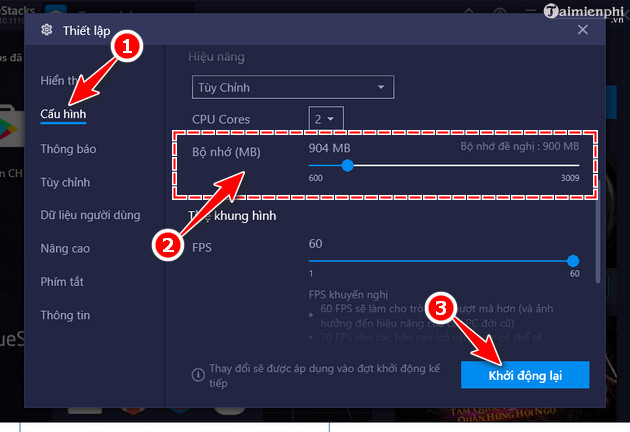
Method 3: Turn off the anti-virus program
Some anti-virus programs take up a lot of computer resources, or interfere with the virtualization process, reducing the performance of Bluestacks. Therefore, please pause these applications while opening Bluestacks.
Each anti-virus software will have a different way to temporarily disable it, in this example, Taimienphi will show you how to temporarily disable Avast software.
Step 1: On the Windows taskbar, right-click the Avast icon.
Find options Avast Shields control and select 1 of the following options:
– Disable for 10 minutes: Disable for 10 minutes
– Disable for 1 hour: Disable for 1 hour
– Disable until computer is restarted: Disable until the computer restarts
– Disable permanently: Permanently disabled.
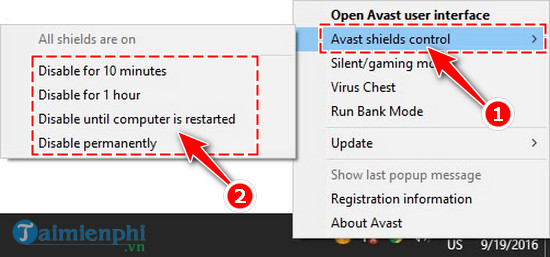
Step 2: A dialog box appears asking for confirmation. You’ll choose Yes to agree.
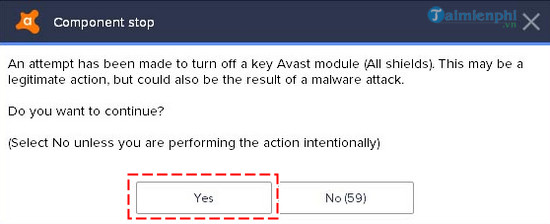
Method 4: Disable Hyper – V and other virtual machine applications
Step 1: Open the window Windows Settings on a fast computer with a keyboard shortcut Windows + I.
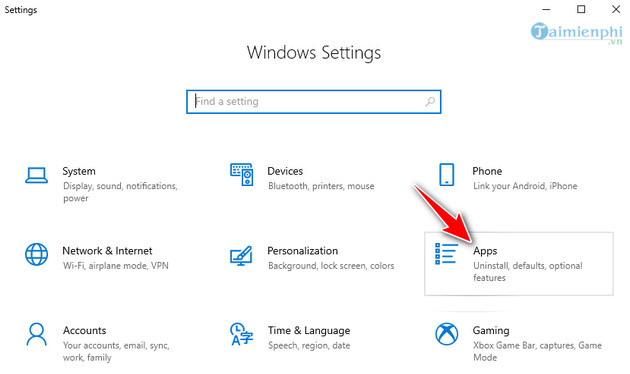
Step 2: Click on the item Apps & features in the function list on the left. Then you drag the content window to the right, find and click on the item Programs and Features.
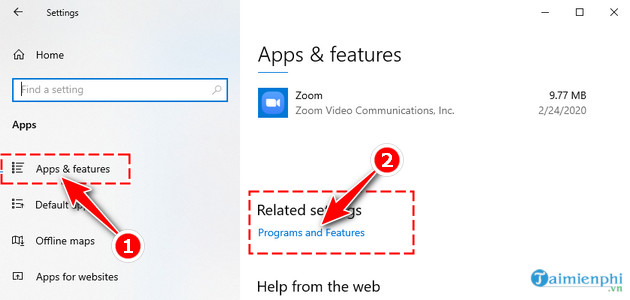
Step 3: In the window Programs and Featuresyou click to continue the item Turn Windows features on or off.
Windows Windows Features appears, you find and uncheck the item Hyper – DRAWPress OK to save the settings.
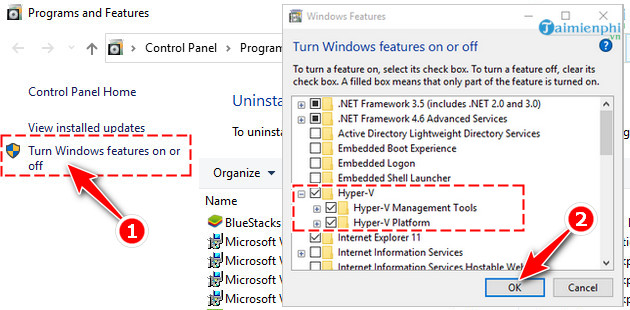
In the illustration, Taimienphi performs the instructions on the 32bit version of Windows 10 Pro. In other operating system versions, the operation will be different.
– Windows 10 Pro 32bit: Remove item Hyper – DRAW and Windows Hypervisor Platform.
– Windows 10 Home: Cancel Virtual Machine Platform and WindowsHypervisor Platform.
Step 4: The system will require a reboot to apply these changes. Please press the button Restart now.
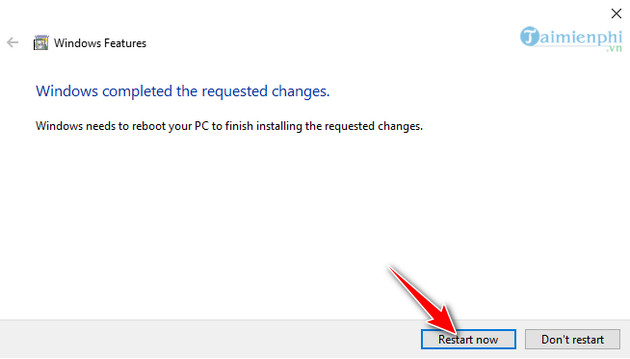
Method 5: Customize power usage settings
Step 1: Press the key combination Windows + CHEAP to call the window Run. Enter the keyword “powercfg.cpl” and press OK.
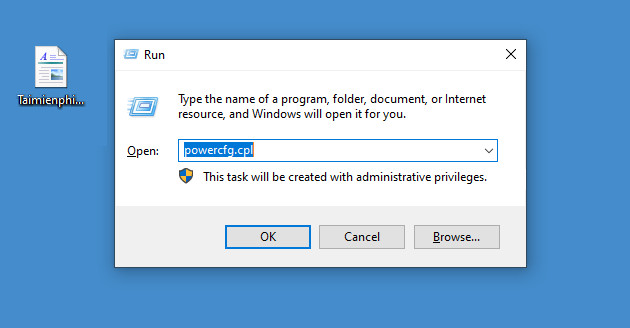
Step 2: In the window Power Optionsyou click on the item Hide additional plans and choose High performance.
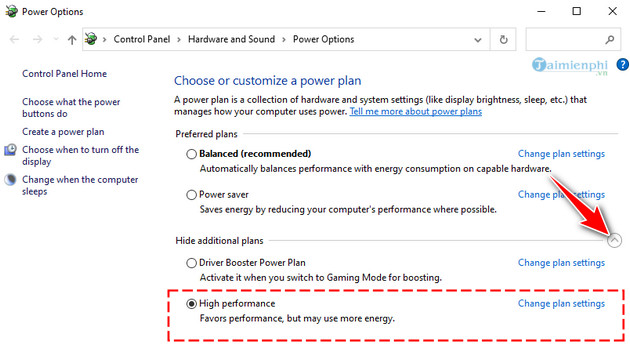
However, the system does not always pre-install the mode High performance. If you don’t have one, you can set it up yourself by following these steps.
Step 3: Click select Choosen when turn off the display in the function list on the left.
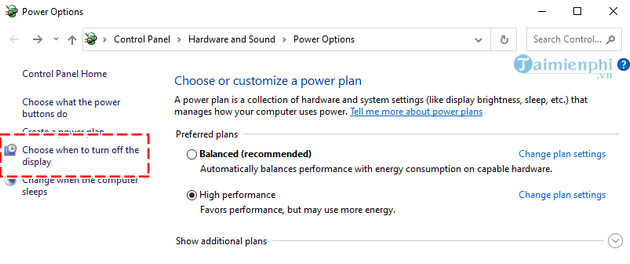
Step 4: Select the item High performance and to name in the information box below. Press next to move on to the next step.
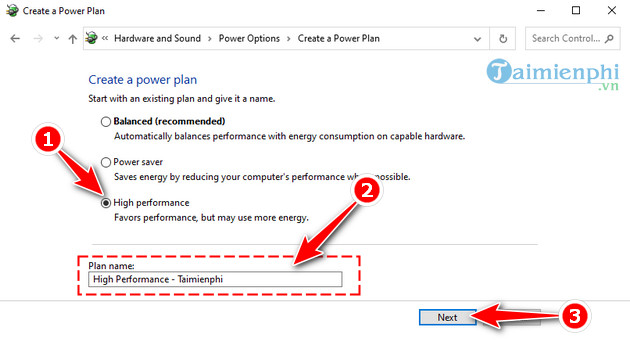
Step 5: Mode setting Turn off the display and Put the computer to sleep Fort Never. Then press the button Create to complete.
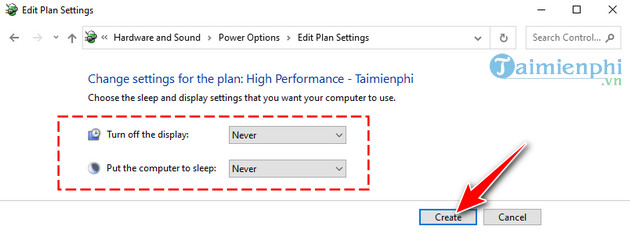
That is Taimienphi.vn just introduced to you how to speed up Bluestacks android emulator on your computer. When applying the above method, you will have to accept the display quality of Bluestacks at a lower level, or you will reduce the resource load on the real machine. In addition, we also guide how to change gmail in BlueStacks, with how to change Gmail account or delete Gmail account to help you use another gmail account in bluestacks to download and install applications on google play service.
Moreover, in addition to speeding up Bluestacks, you should also pay attention to clean up the applications automatically installed in Bluestack from the system, or it is best to remove the automatic mode of downloading applications in Bluestack. Auto-downloading apps in Bluestacks is usually only for those who use free Bluestacks only.
https://thuthuat.taimienphi.vn/tang-toc-bluestacks-phan-mem-gia-lap-android-tren-may-tinh-pc-4794n.aspx
In addition, if you have a need to play games, many readers can refer to gaming laptops from terrible, super terrible to popular today, such as: Acer Predator 17, MSI GT80 Titan, Asus RoG G751JY, Dell Alienware 17 and there are many other gaming laptop models that we are not convenient to list and summarize. Thank you for reading this article.
Related keywords:
speed up bluestacks
find bluestacks, bluestacks android laptop,
Source link: Speed up blueStacks, improve speed BlueStacks Android emulator software
– https://emergenceingames.com/



