If you are using Windows 10 and are using applications like Windows 10 Mail, Outlook, Thunderbird, Windows Live Mail or any other email client or email client, you can use the Print to PDF feature to save the email below. PDF file on Windows 10 without the need to install any additional 3rd party software or plugins.
Often users want to save important emails on their computer to keep a backup of emails containing important information. While programs like Outlook 2016 provide the option to save emails as PDF files right in the application interface. The problem is that most email clients don’t have the option to save emails as PDF files.
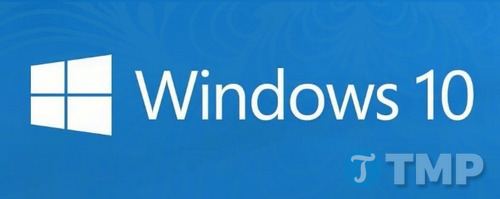
Windows 10 Mail, Outlook 2016/2013, Windows Live Mail, and Mozilla Thunderbird are popular email clients on Windows 10.
There is a way to save emails as PDF files on Windows 10, which is to use the Print to PDF. In addition, you can also use the Print to PDF feature to convert documents to PDF files, and convert JPEG and PNG images to PDF.
Here Emergenceingames.com will guide you how to save emails as PDF files on Windows 10.
Save emails as PDF files on Windows 10
Note: In this tutorial, we will do it on the Mail app on Windows 10. However, you can apply these steps to save emails as PDF on programs and applications like Outlook 2016/2013, Mozilla Thunderbird, Windows Live Mailor any other application on Windows 10.
Step 1: The first step is to open an email client (such as Outlook, Mozilla Thunderbird, Windows Live Mail, …), then open the email you want to save as a PDF file on Windows 10.
Step 2: Press the key combination Ctrl + P to open the Print dialog box. If your email client is a computer program, you’ll see the classic Print dialog box or the program’s Print dialog box, but have the option to choose your printer.
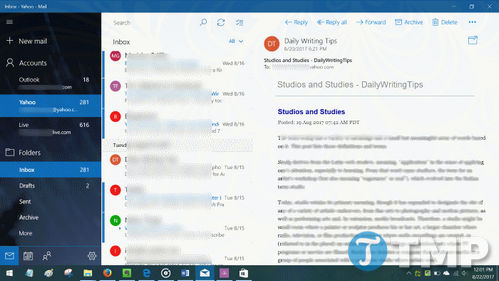
Step 3: In the section Printerselect option Microsoft Print to PDF then click the button Print.
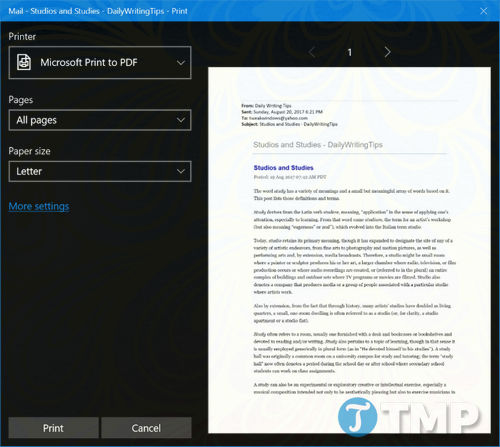
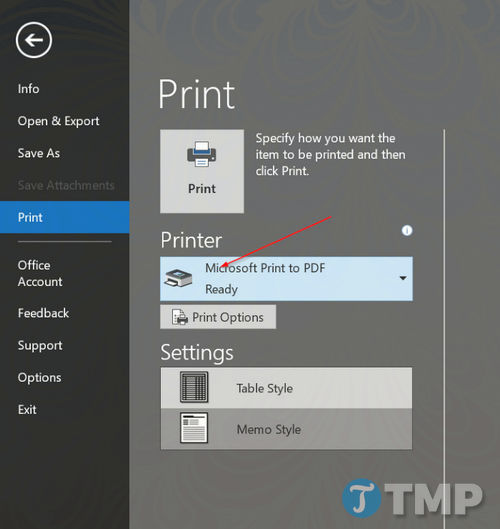
Step 4: A dialog box will be displayed on the screen Save Print Output As. Give a name to the email you want to save as PDF, choose a location to save the PDF file and then click the . button Save to save email as PDF.
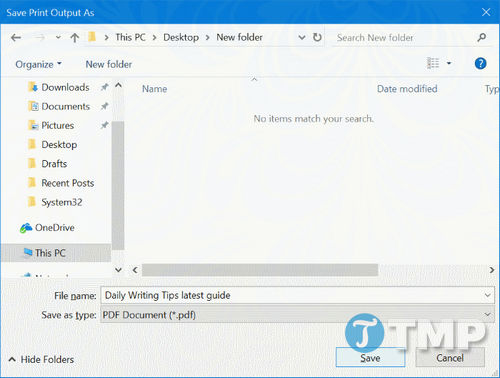
You can apply these steps to save emails as PDF files from any email client on Windows 10.
In addition, if you are using Outlook, you can backup and backup your Outlook mail without converting these messages to PDF files, backup Outlook mail is quick and simple.
https://thuthuat.Emergenceingames.com/luu-email-duoi-dang-file-pdf-tren-windows-10-26281n.aspx
Emergenceingames.com has just shown you how save emails as PDF files on Windows 10. If you have any questions, you can leave your comments in the comment section below the article!
Author: Nguyen Canh Nam
4.0– 14 evaluate)
Related keywords:
Save emails as PDF files on Windows 10
how to save emails as PDF files, instructions to save emails to PDF,
Source link: Save emails as PDF files on Windows 10
– Emergenceingames.com
