For those of you who are new to 2DS – 3DS in general and playing hack through Luma 3DS program are often surprised when accidentally bumping into the menus inside the hack. In fact, if you have little knowledge, it shouldn’t be “dabble” So deep inside what to do, however some basic below if knowing is still better than knowing nothing. Therefore, today nShop will summarize some information about this program to make it easier for you to be more responsive when accidentally bumped into!

What is Luma 3DS?
Luma 3DS simply says a custom firmware program installed on the Nintendo 2DS game console system – 3DS (And also New 2DS XL, New 3DS XL series) to have additional features for the machine that is typically playing copy games.

Previously, there were many types of custom firmware made for 2DS – 3DS machines, but in the development and completion process, Luma 3DS reached the absolute level so most users chose this CF. As for how to install Luma on your game machine, if you have enough basic knowledge, please refer to the page 3DS Hack Guide – If you want to be fast, you can use it services of nShop to install (Also known as machine hacking service).
Instructions for the basic functions you need to know when using Luma 3DS
The small instructions below are for reference only for beginners and the game machine has already hacked, Luma pre-installed. If you know how to make A – Z crack, install FBI, use GodMode9, you may not care about this article.
Luma 3DS configuration settings menu on Nintendo 2DS – unlocked 3DS
To access this configuration setup menu, you need to follow these steps: Shut down> Hold the Select button on your phone and press Power. If you do it correctly, the menu below will appear:
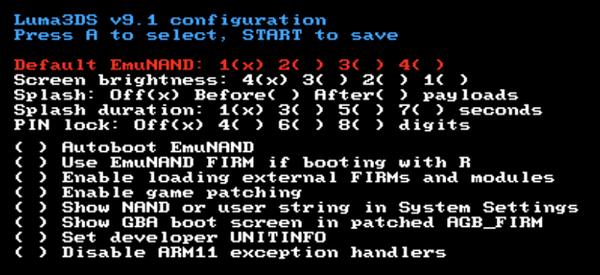
Some information you need to care about in this menu at a basic level are as follows:
- Default Emunand: By default, currently not necessary to use Emunand and you do not need to find out what it is (Simple for a peaceful life ^^).
- Screen brightness: Screen Brightness Only – No unnecessary care can be ignored
- Splash & Splash duration: Set the splash screen for the device (See instructions at here
if you want to dabble) - PIN lock: This setting locks the computer in case other people access your game console. In fact, you should not use it because every time you forget your PIN, it is also very troublesome.
- New 3DS CPU: This setting is only available for New 3DS, New 2DS XL / LL and New 3DS XL / LL models. Usually you will default to Off so that only games that support New 3DS’s CPU speed boost will activate. If you want to be able to customize the Lock or Lock + L2 option, but some games like Final Fantasy Explorer will crash when you load the game if you choose this config setting.
Above is the top of the configuration settings, now on the second row, in this section you also choose by checking. In fact, these items you do not need to care about and most of the features it will no longer work. So you can leave everything blank, only check is the part “Show NAND or user string in System Setting”.

When this part is checked, when entering System Setting, it will display information about the hacked firmware so that you can easily recognize your device is still hacking. Besides, you can also customize the custom Firmware settings according to your needs (See the instructions
After setting everything up, you can press Start to save it and boot inside.
Using the Rosalina menu in Luma 3DS
Rosalina Menu may sound strange but it is actually built into Luma 3DS without your knowledge. This is a form of Quick Menu for you to set up and tweak a few things while using the 3DS. To activate Rosalima Menu, on any screen, press L + Down + Select, the following screen will appear:
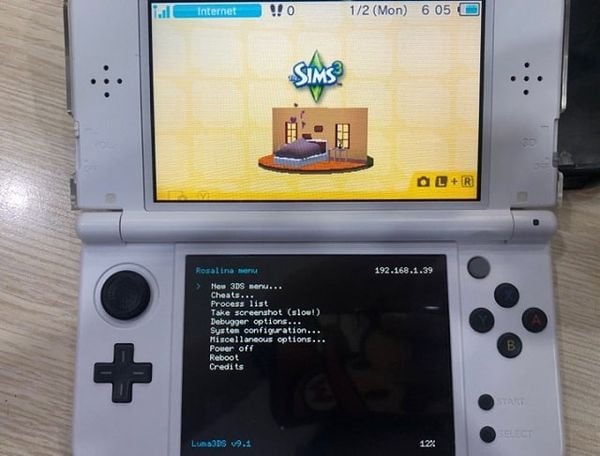
The features of this menu are diverse with many customizations, but if you only care about the basics, there are 3 main features to use:
Take screenshot (slow!): Use to take screenshot while playing game. Note that because the configuration of 2DS – 3DS is quite weak, when using this feature will be relatively slow and you need to wait a bit longer to complete the task.
Cheats: Cheating play structure (cheat) You can find out at (The editor itself does not use cheat so it cannot support you in this regard ^^).
New 3DS Menu: This menu is only available when you use the New series. Use to set Disable / Enable L2 cache and CPU clock. Mainly, some games have errors when setting this feature, so instead of adjusting in the original Luma 3DS Menu, you can quickly adjust in this Menu.

Hopefully after this article you can confidently sharpen some more features of Luma 3DS besides using homebrew to play game emulator NES, SNES, GBA… on hacking machines. Wish you have more fun experiences with your handheld game console. If you have any further questions, do not hesitate to click on the support chat box below to nShop to advise you and add more to the article!
Maybe you are interested: FreeShop is dead, instructions to install the FBI to download 3DS .CIA games on your computer

Source link: Luma 3DS Basic Guide for Beginners – Updated 9.1
– https://emergenceingames.com/



