Upgrading the firmware for TP Link Router will help TP Link Router users a lot of benefits when the system will be more advanced, less error-prone and more efficient. The most important thing is still to limit errors when using the TP Link Router, avoiding having to reset the TP Link WiFi modem many times when there is an error, the device hangs or lags when in use. Therefore, if you want to limit resert TP Link WiFi modem, upgrading the firmware for TP Link Router is very important.

Upgrade firmware for Router TP Link, update firmware tp link
In this article, Emergenceingames.com will guide you how to upgrade the firmware for TP Link Router with specific instructions from how to download the firmware, where to get the most standard and safest firmware as well as how to upgrade the firmware for TP Link Router , check the version of Router TP Link.
How to upgrade the firmware for Router TP Link
Step 1: First to download the appropriate firmware for the TP Link Router you need to access HERE. Then enter your modem and tap search to find.

Step 2: Then you click on modem found in the list.
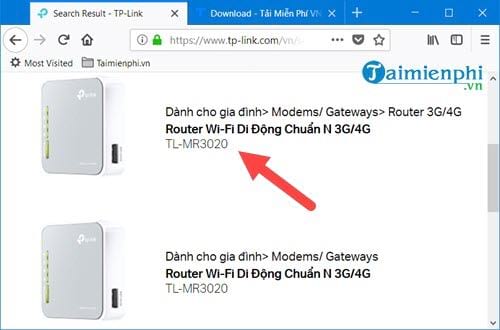
Then you click upgrade the latest firmware for that modem.
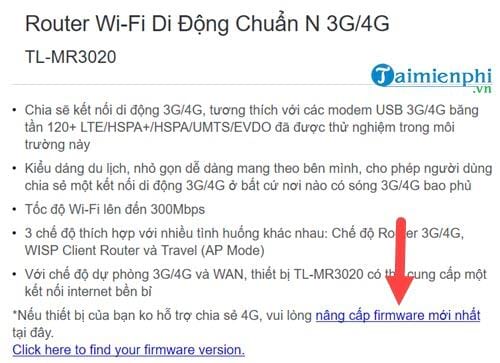
Step 3: Then you click on Firmware when entering the download page.
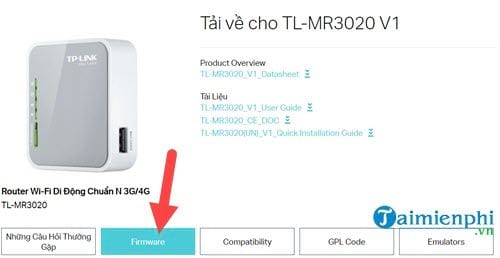
And choose the latest Firmware version to upgrade the firmware for TP Link Router.
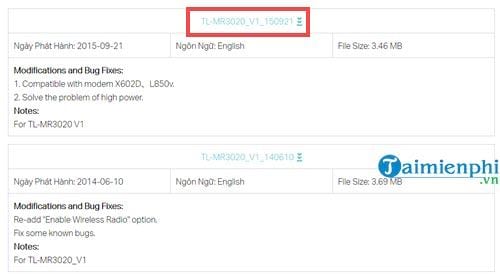
Step 4: Then go to your browser and type the address of the TP Link Router, usually 192.168.0.1 however with the Modem in the article is a bit more special when the address is 192.168.0.254
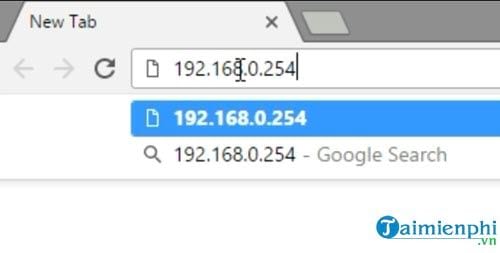
Next enter account as well as password of Router TP Link in.
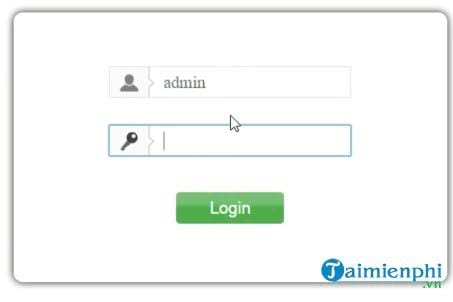
Step 5: Go to the interface of the TP Link Router, pay attention to the firmware Version, if it is the same as the version you downloaded, you are using the most advanced version, otherwise you have to upgrade the firmware for the TP Link Router. .
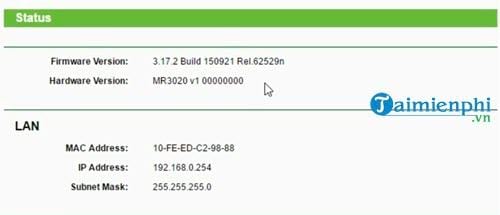
And in the right corner will appear your modem name if you do not know what your Model name is.
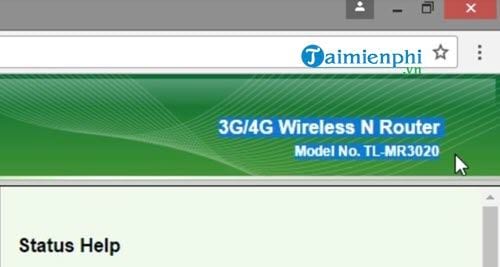
Step 7: Scroll to the bottom and tap System Tools and select Firmware Upgrade to upgrade the firmware for TP Link Router.
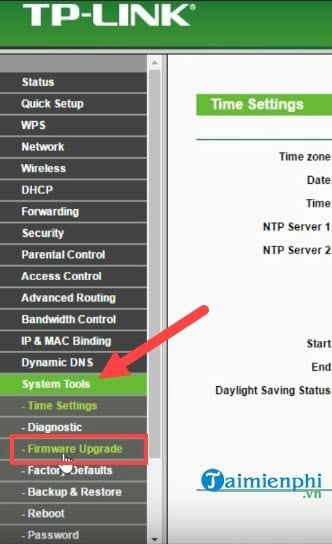
Then tap Choose File to proceed to select the download file.
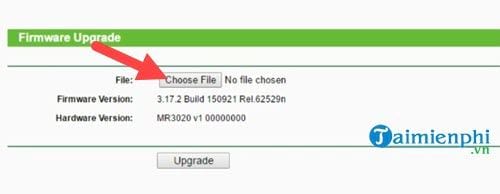
Then select the file you downloaded according to the instructions above.
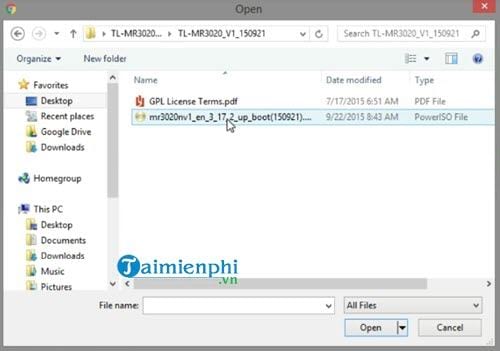
Step 8: After selecting the file, click Upgrade to perform a firmware upgrade for the TP Link Router.
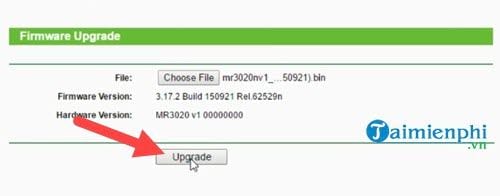
Confirm OK until the TP Link Router updates.
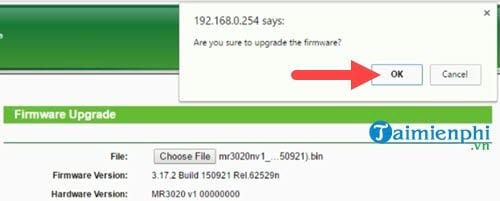
Step 9: Then the TP Link Router’s system will Auto Reboot again.
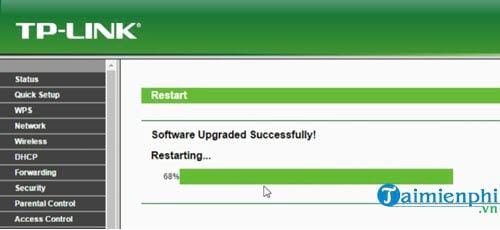
And after rebooting, we have successfully upgraded the firmware for the TP Link Router.
https://thuthuat.Emergenceingames.com/huong-dan-nang-cap-firmware-cho-router-tp-link-34194n.aspx
Above is a guide on how to upgrade the firmware for TP Link Router, with the above instructions will help those who are using TP Link Routers to easily upgrade as well as understand what the upgrade process of TP Link Router is like. any. For TP Link Router users, there are many issues that you need to know if you want to use the TP Link Router most effectively. For example, how to change WiFi TP Link password, TP Link Router is also an example, changing TP Link WiFi password is also a problem that Emergenceingames.com often receives from readers.
Author: Nguyen Canh Nam
4.1– 15 evaluate)
Related keywords:
firmware cap for TP Link router
TP Link firmware cap, TP Link firmware update,
Source link: Instructions to upgrade the firmware for Router TP Link
– Emergenceingames.com
