In addition to practicing 10-finger typing Online on Web typingtop.com, readers can also use other 10-finger typing exercises like Mario Teaches Typing. After installing Mario Teaches Typing on PC, with the familiar Mario character shaping, you will not be bored when practicing 10-finger typing with this learning and playing software.

How to install Mario Teaches Typing on your computer
Instructions to download and install Mario Teaches Typing on PC
- 1. Quick Guide
- Step 1: Download the Mario installation file and install the DOSBox software according to the link below.
Step 2: Extract the Mario installation file => Go to the folder, copy the MARIO file to C drive.
Step 3: Open the DOSBox software and enter the command “mount CC:Mario” => “C:” => “MARIO”
2. Detailed instructions
Step 1: Download the installation file Mario Teaches Typing and software DosBox follow the link below.
– Download Mario Teaches Typing here.
– Download DOSBox here.
Step 2: Extract the installation file Mario Teaches Typing.
- Reference: How to decompress files on your computer
Step 3: Open folder mario-teaches-typing just unzipped => Select and copy folder MARIO.

Step 4: Paste folder MARIO to drive C.
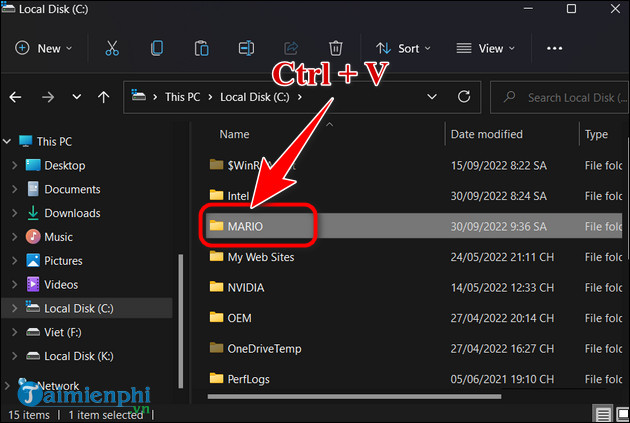
Step 5: Open the installation file DOSBox. Press next => next => Install to install => Press Close to close the window.
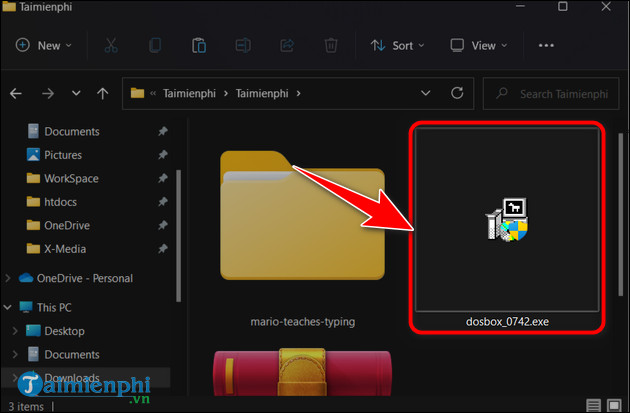
Step 6: Open the software DOSBox just installed => Enter the command in quotes: “mount cc:Mario” => Press Enter.

Step 7: Enter the command “C:” => Press Enter.

Step 8: Enter the command “MARIO” => Press Enter to launch the program.

Step 9: Display Mario Teaches Typing will be as shown below. Choose a lesson on the right of the screen to start practicing typing with 10 fingers.
– Attention: Default window DOSBox quite small, press Alt + Enter toggle full screen mode.

If you are new to Mario Teaches Typing, readers can also refer to the tutorial shared below and follow the steps to use Mario Teaches Typing more easily.
- See also: How to use Mario Teaches Typing
Step 10: Type alphabet appears on the screen to Mario overcoming challenges.

Step 11: After completing the lesson, you will receive a result board including parameters
– Key Typed: Number of letters you typed.
– Errors: the number of errors you made.
– Word/Min: Number of words per minute you reach.
– Accuracy: Exact ratio.
– Lesson time: Time to complete the lesson.

https://thuthuat.Emergenceingames.com/huong-dan-cai-mario-teaches-typing-tren-pc-53262n.aspx
With playing and learning like that not only helps you learn faster, but also makes your 10-finger typing training process extremely interesting, not boring. Besides practicing typing, you will also need some tips and knowledge to increase keyboard typing speed help you type faster and work more professionally.
Related keywords:
How to install Mario Teaches Typing on PC
How to install Mario Teaches Typing, How to download Mario Teaches Typing on PC.,
Source link: Instructions to install Mario Teaches Typing on PC
– https://emergenceingames.com/
