Your TV does not connect to the network, loses internet connection as well as cannot access applications … for which you do not know why. Try following the steps below to fix the TV not connecting to the network error that you are experiencing.
Currently, almost every family is equipped and uses smart TVs that support internet connection to serve the needs of all family members. However, not so that there are no different errors and specifically, internet connection errors also happen a lot. This article, Taimienphi will guide you to check and fix TV not connecting to the network at home in the simplest and most effective way.

Instructions to fix TV not connecting to the network
1. Check the internet source (modem, router wifi)
The TV cannot connect to the network and the . sign appears on the screen X from the TV to the modem as shown below, this means that the TV has not been connected to the modem so it cannot access the internet.
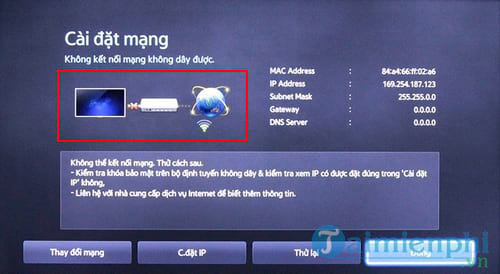
To fix this error, readers do the following:
Step 1: Check the connection wires from the TV to the modem, see if the wires are fastened, if there are any changes. If using wifi, check the password again.
Step 2: Restart the modem, wifi router by turning off or unplugging the device’s power cord and let it sit for about 30 seconds and then turn it back on.
Step 3: Make a network connection for the TV. However, if the TV is still not connected to the network, you should use your phone or laptop to connect to a wireless network (Wifi) to see if the network signal is there or not.
– In case the devices cannot access the network, then there is a problem with the internet connection or the modem device, your home wifi router. At this point you need to contact your internet provider to receive troubleshooting instructions.
– In case other devices are able to connect to the network and only the TV cannot connect, try restoring the factory settings and then connecting to the network again.
2. TV can connect to modem but no internet
In this case, readers can clearly see when the X symbol appears between the modem and the internet similar to the image below. This means that the TV connected the modem but did not receive an IP address.
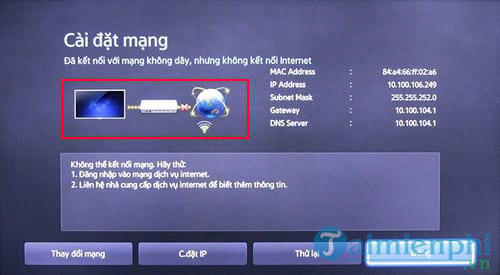
To fix it, do the following:
Step 1: On the network settings interface, click on IP Settings
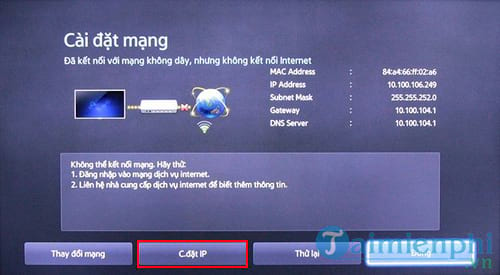
Step 2: The IP Settings dialog box appears, click on the Manual input option
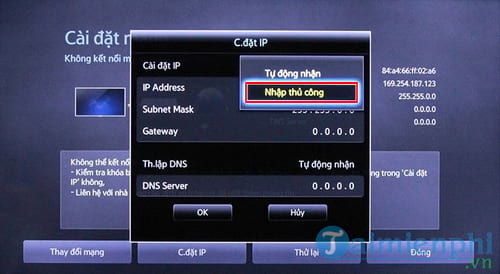
Step 3: Enter the IP address, Subnet Mask, Gateway, DNS server information that the TV requires and click OK.
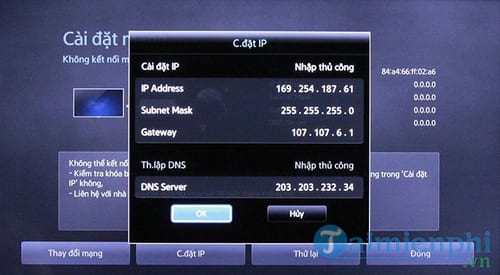
In case your device or Smart TV is still within the warranty or repair period, you can contact the device service center for repair.
Samsung TV warranty: 1800.588.889
Sony TV warranty: 1800.588.885
LG TV warranty: 1800.1503
Toshiba TV warranty: 1800.1529
Sharp TV warranty: 1800.1599
Panasonic TV warranty: 1800.1593
TCL TV warranty: 1800.588.880
3. Try to play wifi from your phone to see if the TV can connect
Readers should also try to play wifi from the phone to check if the TV can connect. If yes, then your TV is completely normal and the problem is that your home internet is not compatible. The way to fix this is to contact your internet service provider to have the connection repaired.

4. Restore TV factory settings
In case all of the above methods cannot help you fix the TV that cannot connect to the network, then restoring the TV’s factory settings is a necessary step. At this point, all your settings will be removed, the TV will return to default and you will have to do a full reset.

Thus, the above are simple to complex methods to help you fix the TV that cannot connect to the network.
https://thuthuat.Emergenceingames.com/huong-dan-khac-phuc-tiv-khong-ket-noi-duoc-mang-31785n.aspx
In case you want to connect the laptop to the TV but don’t know how, refer to the tutorial article Connect Laptop to TV via HDMI port here.
Related keywords:
TV can’t connect to the internet
fix TV can’t connect to the network, fix TV can’t connect to the internet,
Source link: Instructions to fix TV not connecting to the network
– Emergenceingames.com



