Photoshop errors like “could not initialize photoshop because the scratch disks are full“,”could not use the type tool because the scratch disks are full“good”could not complete your request because the scratch disks are full” is bugging users when they are trying to crop an image or edit it in Photoshop. So how to fix Scratch Disks Are Full in Photoshop?
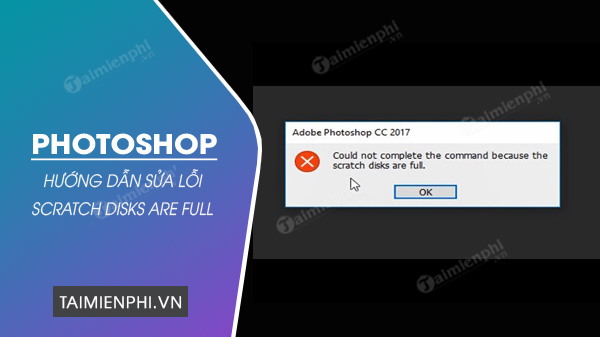
How to fix scratch disks are full error in Photoshop on Windows
I – The cause of the Scratch Disks Are Full error in Photoshop
What is Scratch Disk?Scratch Disk is the hard drive that Photoshop uses as virtual memory to store temporary files when there isn’t enough RAM for temporary files. When you are opening or working on a large project in Photoshop, there can be a lot of temporary files. When there is no space left in both RAM and Scratch Disk for Photoshop temporary files, the Scratch Disks Are Full error will appear.
Some users may still receive notifications Scratch Disks Are Full error in Photoshop even if the computer has a lot of free storage space. That’s because not all of your free space on your hard drive is assigned as Scratch Disk for Photoshop. After knowing the cause of Photoshop errors, we will learn together how to fix Scratch Disks Are Full errors in Photoshop right here.
II – How to fix Scratch Disks Are Full error in Photoshop
1. Free up storage space on your computer
When encountering the Scratch Disks Are Ful error in Photoshop, the first thing you need to do is delete all junk files from your computer. This will free up storage space that Photoshop can use to store temporary files. You need to determine which storage drive acts as the Scratch Disk and make sure it has at least 40 GB of free space. If not, start deleting unwanted files until you have enough storage space.
In case you do not set it up yourself, the C:/ drive will automatically be selected to be used as the Scratch Disk. If you’re not sure, open Photoshop and go to Edit > Preferences > Scratch disk To test.
1.1. Memory Test on Windows
Step 1: You press the key combination Windows + I to open the app Settings and click System.
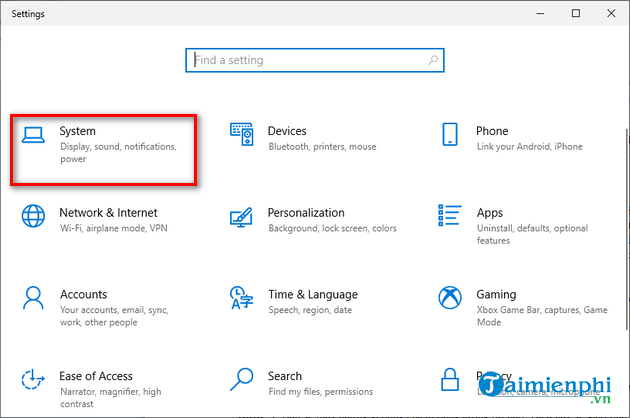
Step 2: Next, you click on the option Storage in the left panel in the window Settings. You will see what is taking up memory space. This will help you decide what to delete.
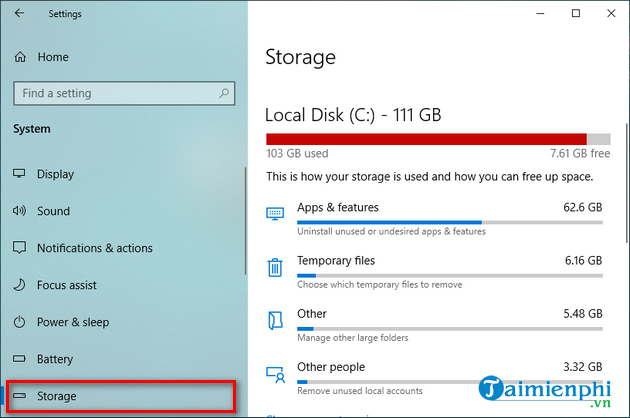
- See also: How to free up hard drive space in Windows 10
1.2. Test Memory on Mac
Step 1: Click on Apple icon in the upper left corner and select About This Mac.

Step 2: Choose Storage > Manage.
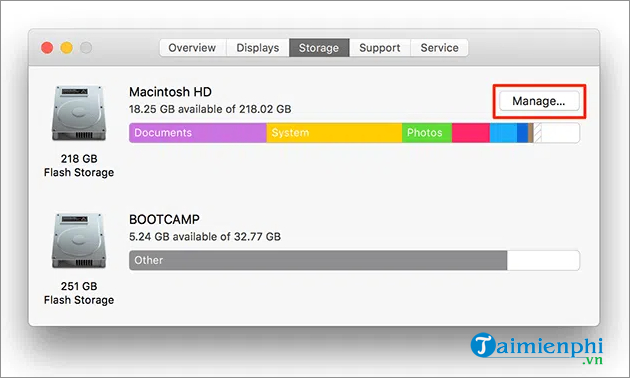
Step 3: You’ll see what content is using how much space, as well as suggestions for freeing up memory.
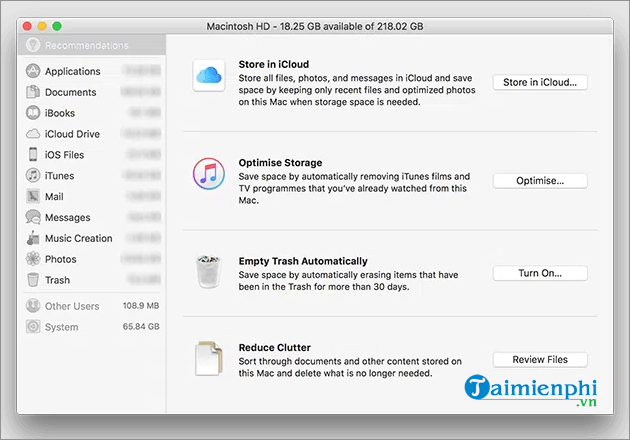
2. Delete Temporary Files in Photoshop
Photoshop creates and stores temporary files on your storage. These files can be safely deleted after you close Photoshop. You do the following:
Step 1: Press key combination Windows + CHEAP to open the dialog box Runimport %temp% and press Enter.
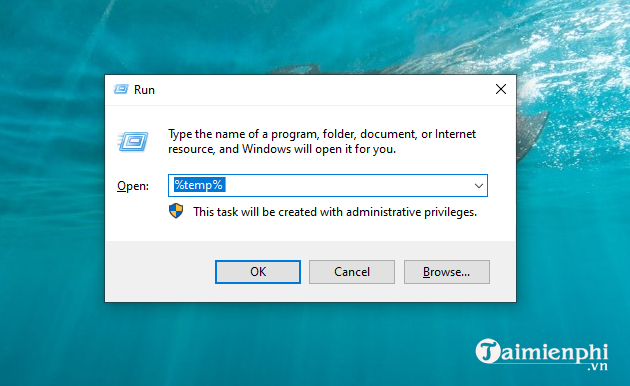
Step 2: In the folder Temporaryyou find files named Photoshop or PSTright click on those files and select Delete.
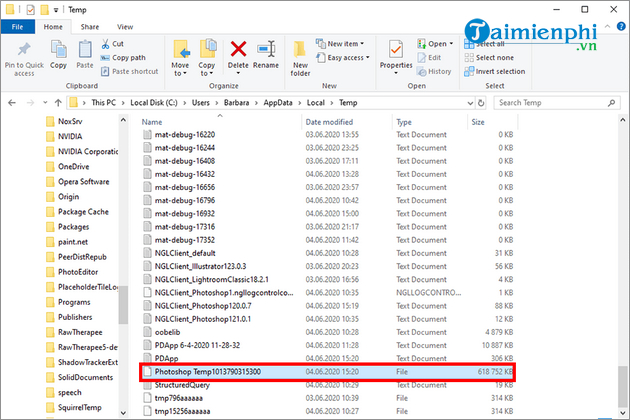
Step 3: Next, you right click on Recycle Bin on the computer screen and select Empty Recycle Bin.
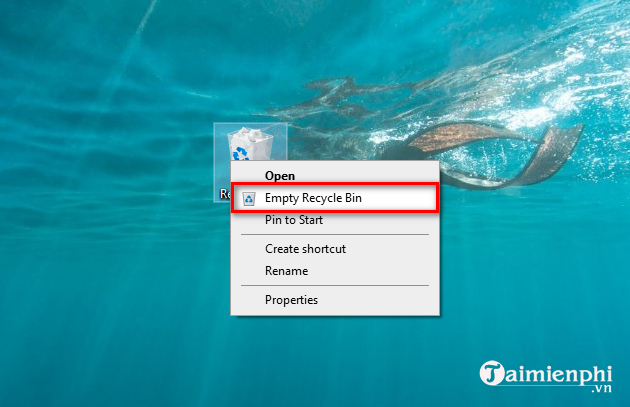
– On a Mac, you use Spotlight to search for temporary files and delete them.
3. Change Scratch Disk for Photoshop
Since the drive used as Photoshop’s Scratch Disk is now full, you can either change the Scratch Disk drive to one with more free space, or select multiple drives as the Scratch Disk drive.
If you can open Photoshop, go to Edit > Preferences > Scratch Disk on Windows or Photoshop > Preferences > Scratch Disk on a Mac. You will see all available drives on your computer, choose another drive with more space, or tick multiple drives as the Scratch Disk drive. Press OK to save changes.
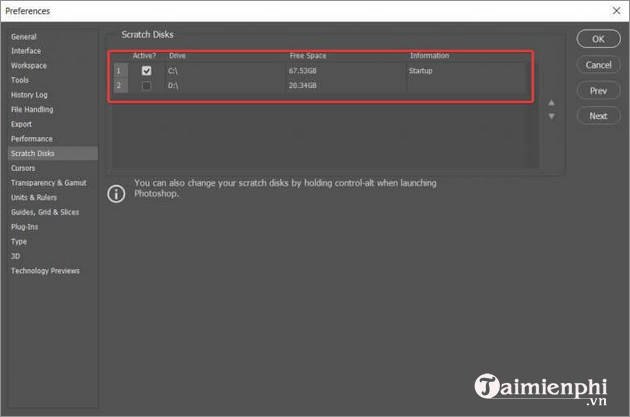
If you can’t open Photoshop, start Photoshop and simultaneously press CMD + OPTION on a Mac (the . key CTRL + ALT on Windows), this will bring up the menu Scratch Disks Preference. Here you choose another disc from Startup menu or add another drive as the second/third/fourth Scratch Disk and press OK.
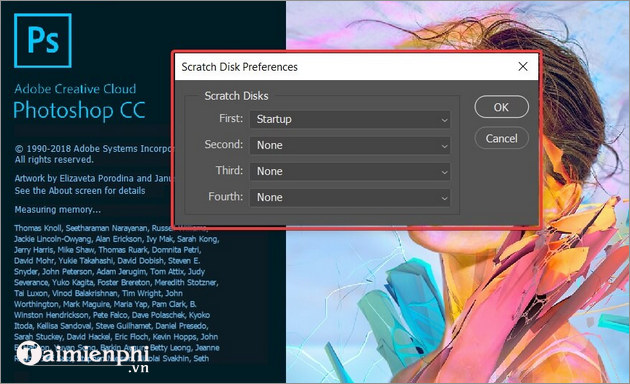
4. Turn off Automatically Save Recovery Information Every feature in Photoshop
Photoshop automatically saves files as you work with them, but this increases the amount of memory it uses on your computer. If the auto-restore save feature isn’t used much by you, you can turn it off to save space on your Scratch Disk drive.
Step 1: Open Photoshop and click on Edit > Preferences > File Handling on Windows or Photoshop > Preferences > File Handling on a Mac.
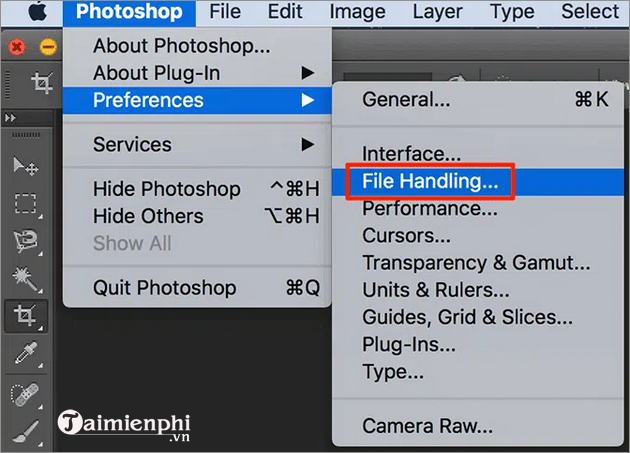
Step 2: Deselect the feature Automatically Save Recovery Information Every.
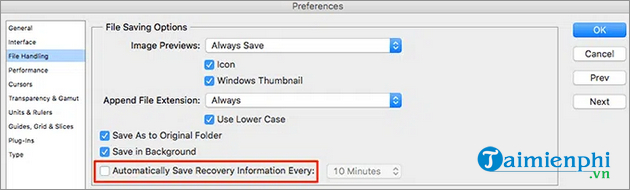
5. Increase RAM for Photoshop
Another way to troubleshoot Scratch Disks Are Full in Photoshop is to let Photoshop use more RAM. This will allow it to store more temporary files on the amount of RAM in your Scratch Disk drive. Here are the steps:
Step 1: Open Photoshop on your computer, click Edit > Preferences > Performance on Windows or Photoshop > Preferences > Performance on a Mac.
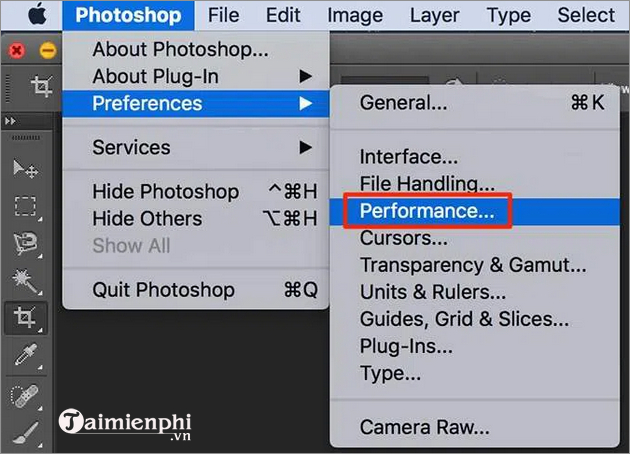
Step 2: Section Let Photoshop Use in section Memory Usage, you enter the amount of RAM you want Photoshop to use. Then click OK to save changes.
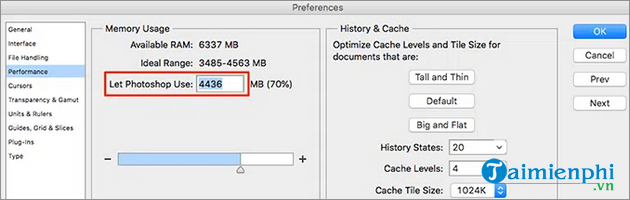
- See also: How to free up computer RAM
6. Clear Photoshop’s Cache File
You may have added multiple layers to the image or made a lot of changes, and you can easily undo previous edits in Photoshop. But storing these steps you take takes up a lot of space on your Scratch Disk, and if you’re working on a large project, these steps can take up gigabytes of space.
Therefore, you can delete the cache file to fix Scratch Disks Are Full, but note that the undo steps will be gone and you will not be able to revert to previous versions of the image. All you need to do is open Photoshopclick Edit and choose Purge > All.
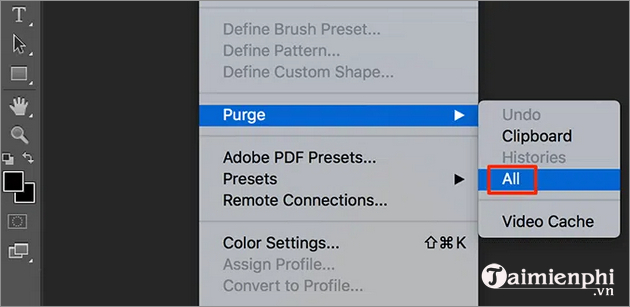
7. Defragment your hard drive
If Photoshop says Scratch Disks Are Full while there’s still enough free space on your computer, you can defragment the hard drive to get contiguous, unfragmented space for Photoshop. However, you do not need to defragment if the computer is using an SSD drive.
Step 1: You enter a keyword Defrag go to Windows search and click on Defragment and Optimize Drives from search results.
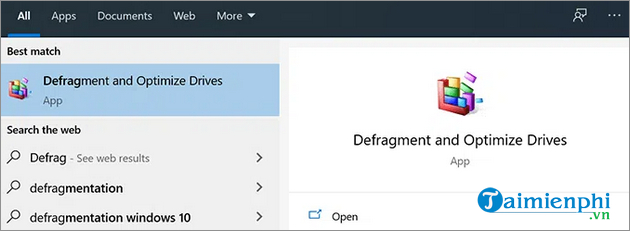
Step 2: You should see the hard drive partitions listed on the screen. Select the hard drive that you use as your Scratch Disk and click the . button Optimize.
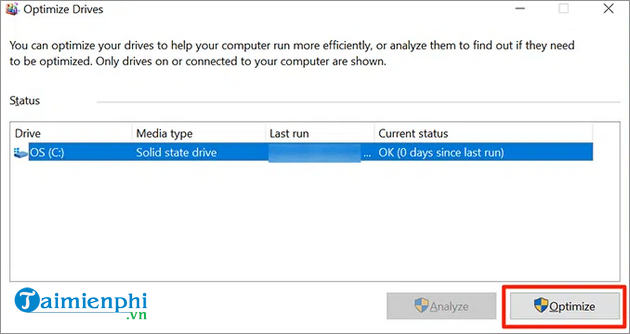
8. Reset the value of the Crop . tool
The Crop tool in Photoshop allows you to crop an image to the size you want. If you choose the wrong unit when specifying the size, such as choosing centimeters instead of pixels, your image will be extremely large and it will take up a large amount of memory, causing the Scratch Disk is full error in Photoshop. At this point, you access the Crop tool in Photoshop and remove any values from the given boxes. You should use pixels as units whenever possible.
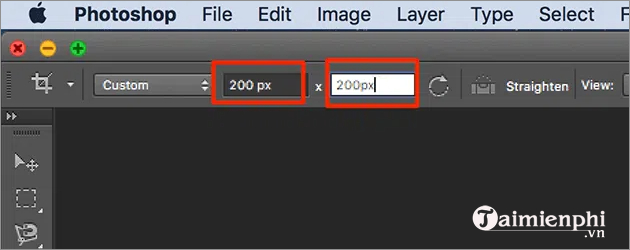
Many users have restarted the computer hoping to fix it Scratch Disks Are Full error in Photoshop, but it doesn’t work. If you are one of them, apply the measures shared by Emergenceingames.com in the article and the problem will be completely resolved.
https://thuthuat.Emergenceingames.com/huong-dan-sua-loi-scratch-disks-are-full-trong-photoshop-65030n.aspx
Or you can download Photoshop CC 2020 here to use as an alternative to the version you are using to see if it is faulty.
- See also: Link to download Adobe Photoshop CC 2020 FULL
Related keywords:
how to fix scratch disks are full in photoshop
fix Scratch Disks Are Full error in Photoshop, How to fix Scratch Disk full error in Photoshop on Windows 10,
Source link: Instructions to fix Scratch Disks Are Full error in Photoshop
– Emergenceingames.com



