There are many ways to download YouTube videos on Macbook, among which iTubeDownloader and Parallels ToolBox are the most popular and simplest ways to download videos.
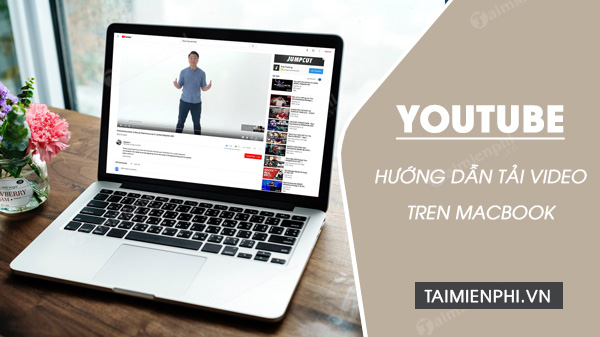
Download YouTube videos on Macbook through software
How to download YouTube videos on Macbook
Method 1: Download YouTube videos on Macbook with iTubeDownloader
To download YouTube videos on Macbook, the first option for you is to use iTubeDownloader. The software costs $8.99, including the free version.
Download iTubeDownloader to your device and install it here.
=> Link to download iTubeDownloader for Mac![]()
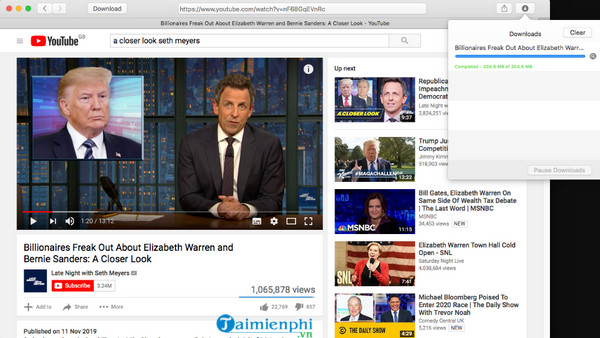
iTubeDownloader works similar to web browser, will automatically redirect to YouTube homepage. Here you can search and open the videos you want to download, then click on the icon Download button on the browser address bar as shown in the image below, select the download video quality and you’re done.
- Good article
- – FREE tool to download videos and music from Youtube
– How to listen to youtube music off the iPhone, Android screen
– Instructions to download MP3 music from Youtube extremely fast with x2convert
Method 2: Using Parallels ToolBox
Assuming for some reason you don’t want to use iTubeDownloader to download YouTube videos to your Mac, Parallels ToolBox is the ideal alternative in this case.
To download YouTube videos on Macbook with Parallels ToolBox, follow the steps below:
Step 1: Download Parallels ToolBox to your computer and install it.
To download Parallels ToolBox and install it, visit here.
=> Link to download Parallels ToolBox for Mac![]()
On the application window, find and click on the tool icon located in the menu at the top corner of the screen as shown below:
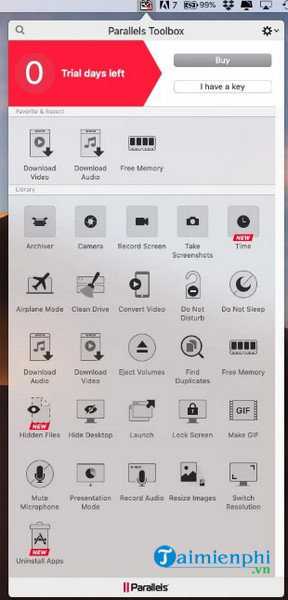
Step 2: Here will display a number of tools including: Airplane Mode (airplane mode), Free Memory (free up memory), Do Not Disturb (do not disturb), Make Gif (create gif images), and Download Video (download video).
Your task is to find and click Download Videos (download video).
Step 3: On the screen will display a message asking to activate the Safari browser extension to download videos. Click select Enable (activated).
Step 4: Now the Download Video window will appear on the screen. Copy and paste the YouTube video URL you want to download into the box, or alternatively drag the video into the window to get started.
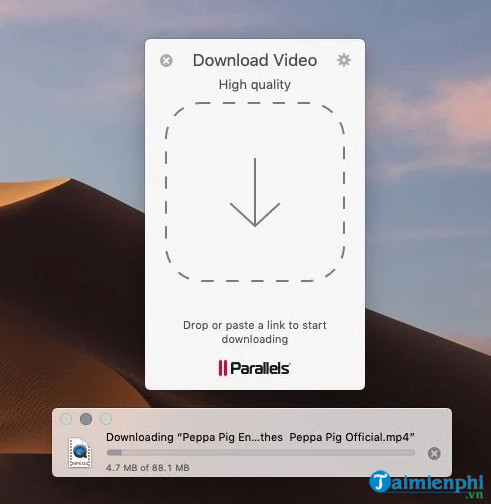
Downloading a video may take some time, depending on how short the video is.
Step 5: The downloaded file is saved in MPEG-4 format and is located in the folder Downloads (download).
https://thuthuat.taimienphi.vn/huong-dan-tai-video-youtube-tren-macbook-59626n.aspx
Above are 2 ways to download YouTube videos on Macbook. In addition, readers can refer to some existing articles on Taimienphi.vn to learn more how to download entire YouTube video playlist Please.
Related keywords:
listen to youtube videos on macbook
how to download YouTube videos on Macbook, Simple guide to download YouTube videos on Macbook,
Source link: Instructions to download YouTube videos on the latest Macbook
– Emergenceingames.com
