Tricks to create borders around the body with Photoshop is one of the very popular image making styles used to design banners or ordinary portrait photos, depending on the level and skill to get a good photo with creating borders around the body in Photoshop. It can be said that the technique of creating borders around people with Photoshop and combining Photoshop images is used a lot, so knowing how to use Photoshop to create borders is also a great advantage.

Although it produces beautiful quality, stylish effects that can be used for many different purposes, its implementation is very simple, so just read and pay attention to a few steps in the following instructions. border the body withPhotoshop alright. And don’t let readers waste any more time, here Emergenceingames.com would like to go into the detailed article.
Create borders around people in Photoshop, make borders around objects
Step 1: First you need a sample background image, if you are not a Photoshop expert, don’t choose messy images that are difficult to separate the background.

Step 2: Next, you look at the toolbar on the left and select the tool Magic Wand Tool (shortcut W) to proceed with separating the font from the image.
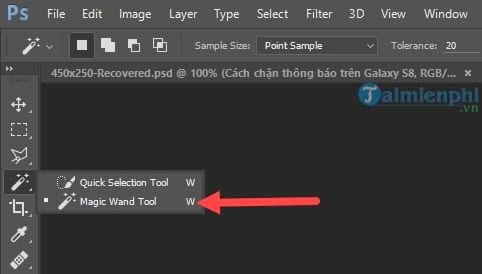
Step 3: Hold Shift then left click Let the Magic Wand Tool circle the entire area for you. Then press the key combination Ctrl + Shift + I to invert the circle and press Ctrl + J to duplicate the selected layer

Step 4: You proceed to turn off View (eye shape) in Layer 1 and Background default.
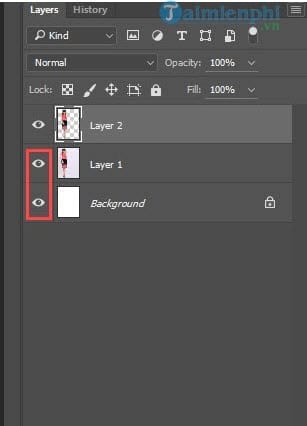
– You can see that our image has been successfully extracted from white background 100%. The next job is to create a border around the body in Photoshop.
Step 5: First, try to throw the image on a black background, in the black background it is easier to detect the error.

Step 6: Right click on Layer 2 and select Blending Options .

Step 7: In section Stroke You set the following parameters:
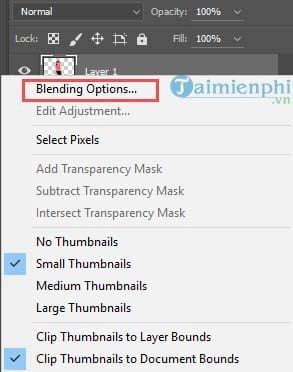
– The size adjustment section Size you choose 6.
– Position Position, select Outside.
– Color section chooses white color
Note: Choosing the Size depends on your photo, you can change it as you like.
And the result we get:
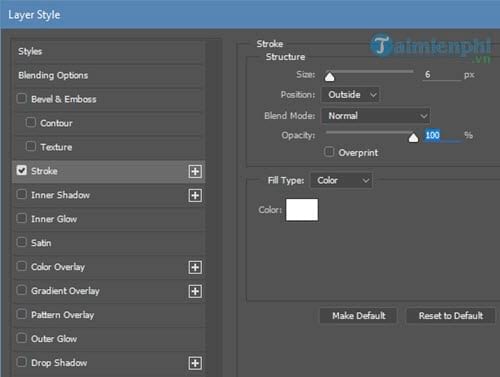
Step 8: You can create one more stroke layer to add one more border to the image and increase Size up 10 this will be considered the outline, so the Size must be larger than the old Stroke.

– The final result after creating a border around the body in Photoshop.
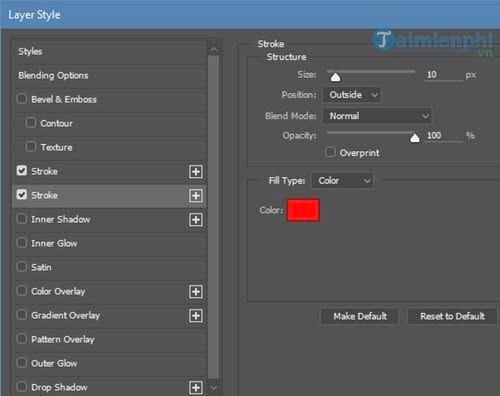
Of course, if we decorate or add photos, we will be able to get a complete picture that is even more beautiful than the one at the beginning of the article. Anyway, Emergenceingames.com has also completed the tutorial to guide readers to create borders around the body in Photoshop, helping readers know more 1 trick on how to create borders around the body in Photoshop.
In addition, in order to use Photoshop more fluently, readers should learn more about the shortcuts available in Photoshop, with Photoshop shortcuts, whether used or not, are more or less helpful in the process of learning Photoshop.
https://thuthuat.Emergenceingames.com/cach-lam-vien-around-nguoi-bang-photoshop-23640n.aspx
Low-quality photos when uploaded to social networks will give very poor quality, so before uploading, you can sharpen the image with Photoshop first, the trick to sharpening the image in Photoshop has been shared by Taimienphi very much. details, good luck!
Related keywords:
I’m around people in Photoshop
I’m in Photoshop, I’m working around the vat the,
Source link: Instructions to create a border around the body in Photoshop
– Emergenceingames.com
