Paint 3D is a new graphics application from Microsoft with the aim of replacing the old Paint application. However, Paint 3D Preview is currently only available to Windows 10 Insider Preview users and promises to be integrated in the Windows 10 Creators Update, especially for graphic designers, which will be released early next year.
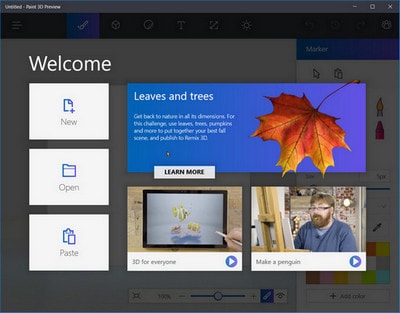
However, currently users of Windows 10 Redstone 1 versions (Windows 10 Anniversary) or older updates like Build OS 1511 can easily install Paint 3D Preview and use it as easily as usual. For details of installing Paint 3D Preview, please read below.
Install Paint 3D Preview on Windows 10
Step 1: Activated Developer Mode (Developer mode). You access Windows 10 Settings by pressing the Start Menu button > typing Settings. Or you can press the key combination Windows + I to enter Windows 10 Settings immediately.
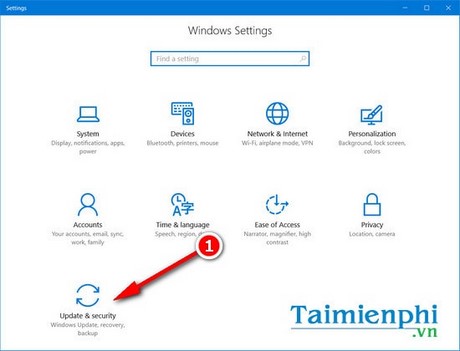
In the interface Settings > click select Update & Security.
Step 2: Click select For developers in the settings bar then switch from mode Windows Store apps >Developer mode.
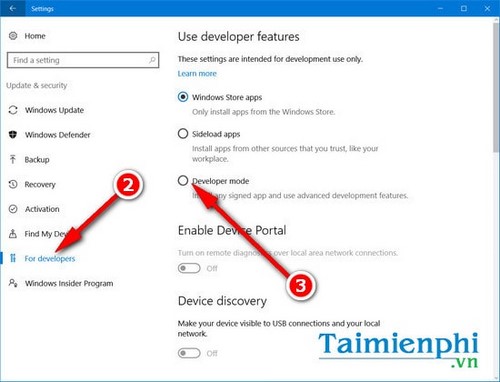
By default, it will ask if you want to enable Developer mode, just press Yes to activate it.
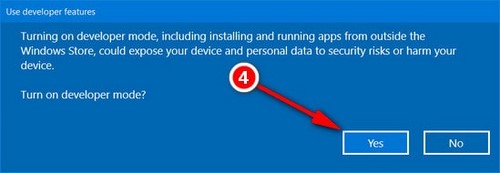
Step 3: Then, you need to download the following installation file on Windows 10. Corresponding to the version of Windows you are using is 32-bit or 64-bit, please select the correct installation file. If you don’t know how to see the version, you can refer to the tutorial check win32 bit or 64 bit on Windows 10 has been shared by Emergenceingames.com.
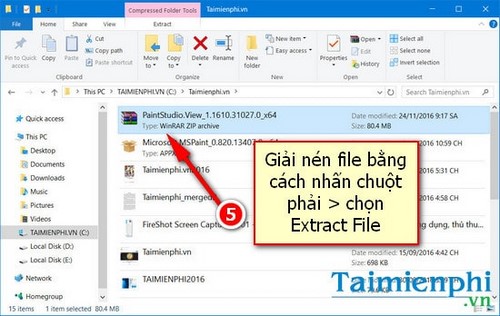
Extract the installation file with the following password: AggiornamentiLumiaPaint3DRedstone1
Step 4: After decompression is complete, access the extracted folder.
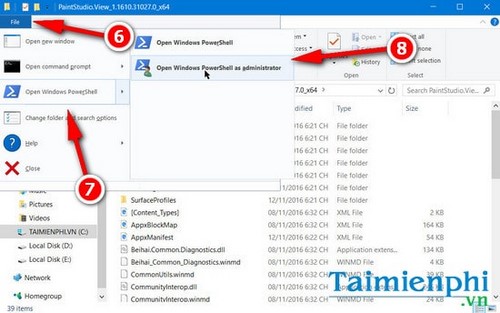
Click select File >Open Windows PowerShell >Open Windows PowerShell as administrator.
Step 5: In the command line window that appears, enter the following code:
add-appxpackage -register appxmanifest.xml
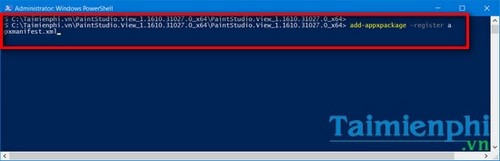
After the import is complete, Windows PowerShell will run a code and you just have to wait until it completes.
Step 6: Press Start Menu > type Paint 3D and you will see the icon of Paint 3D application appear on the screen.
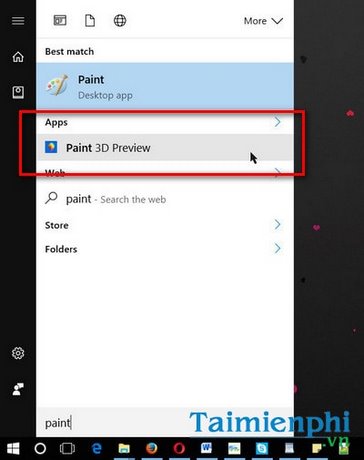
You can also easily attach to Start.
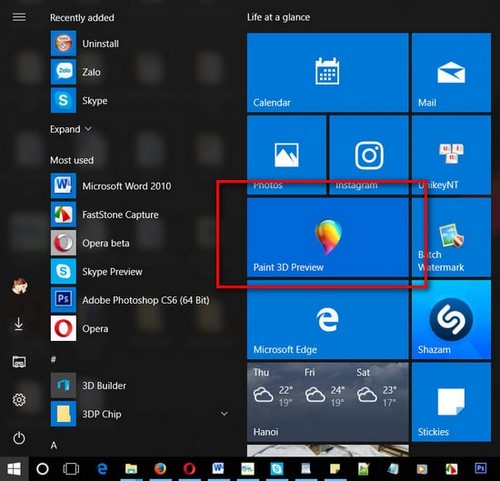
Paint 3D Preview launch interface after installation on Windows 10.

The interface starts up after installing Paint 3D Preview
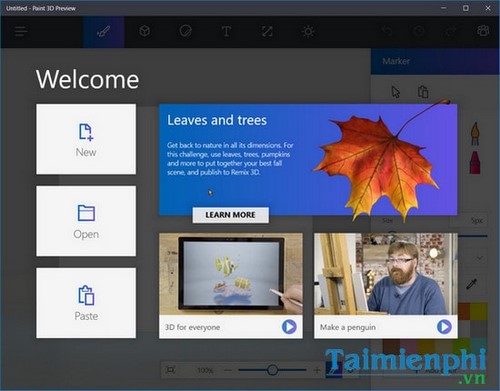
Editing interface after installing Paint 3D Preview
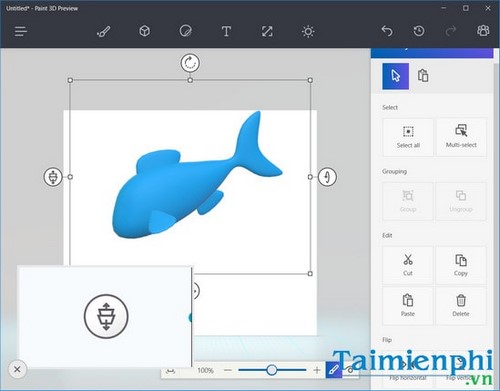
After Paint 3D Preivew was released, many users were eager to have a lightweight and versatile photo editing software on Windows 10, although the software Paint 3D Preview Released will really be most useful if used for graphic design as an alternative to Paint, Paint.NET or even Photoshop in many ways.
Of course, some features like writing text on photos or stitching photos with Paint are still quite useful and much easier to implement than Paint 3D Preview.
https://thuthuat.Emergenceingames.com/cai-paint-3d-preview-tren-windows-10-12683n.aspx
Therefore, if users do not want to use Paint 3D Preview on recent Windows Insider Preview updates, they can learn more how to do this. use Paint Classic instead of Paint 3D okay, because the new Insider Previewer version has removed the old Paint. In general, Paint is still quite useful when it is possible to write text on photos or combine photos with Paint beautifully and easily. So you should consider installing parallel or using only one application if you want.
Related keywords:
download paint 3d preview on windows 10
install paint 3D Preview, install paint 3d windows 10,
Source link: Install Paint 3D Preview on Windows 10
– Emergenceingames.com
