Although the integration process IDM quite simple, but during the installation process, users will encounter many difficulties.
Opera is one of the leading browsers today with fast browsing speed, Operahas a simple interface and lightweight design. IDm is a useful tool, supporting simpler download management and scheduling, 5 times faster download speed.
IDMstands for Internet Download Manager, in addition, this IDM is also added with a recovery feature as well as the ability to restore in case the download is interrupted due to a network connection error or lost connection.
Users can add IDM to Microsoft Edge, Google Chrome, Vivaldi, Firefox, … and even Opera with ease. However, Opera browser does not always automatically integrate IDM. Therefore you will have to perform IDM settings on Opera browser manually. The process of installing IDM on the IDM browser goes through 2 stages, integration and installation.
How to install IDM on Opera browser
The first step is to make sure IDM is integrated on the Opera browser. All you need to do is follow the steps below.
IDM integration into Opera browser
Step 1: Open IDM on your computer, then click Downloads in the top menu as shown below. On the screen will display the Downloads menu, select Options.
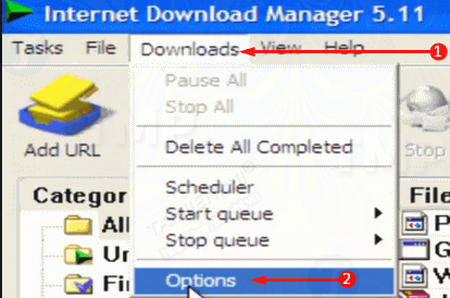
Step 2: The IDM (Internet Download Manager) configuration window will appear on the screen, in which the General tab is selected by default. At this tab there are a number of pre-selected options. You choose the option named Use advanced browser integration. From the list of browsers you search Operathen click OK.
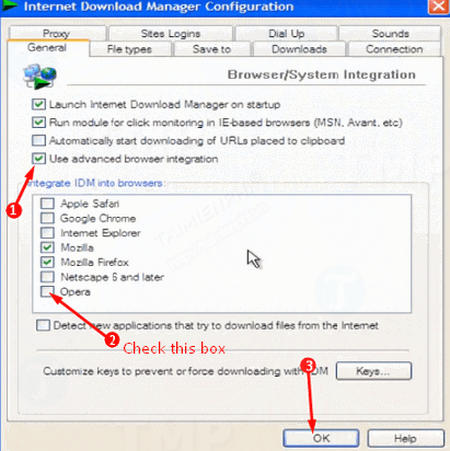
After IDM is successfully integrated on Opera browser on your computer, the next step is to install IDM on Opera browser.
Install IDM on Opera browser
Step 1: Open the Opera browser on your computer, then click O-Menu from the browser, select Extensions. On the screen will display a menu, here you click Extensions again to open the Opera Extension page.
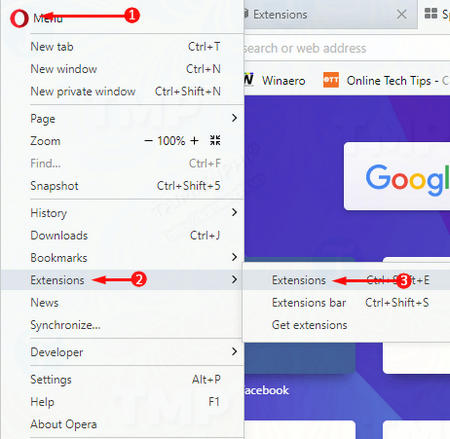
Step 2: Next open File Explorer and navigate to the file location below:
C:Program Files (x86)Internet Download Manager
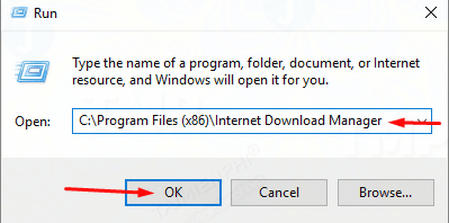
Step 3: After finding the file location, find IDMGCExtthen drag and drop IDMGCExt onto the Opera Extension page.
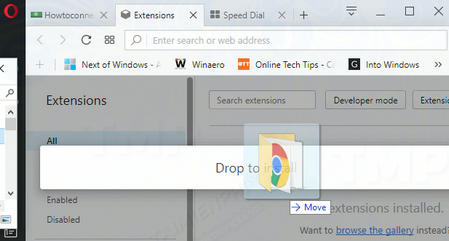
After performing the above steps, you have successfully installed IDM on Opera browser. Experience the features of IDM as well as Opera browser with both ad blocking (Adblocker) and free VPN features.
We all know that Opera is a lightweight browser, faster browsing speed than other browsers. Furthermore, Opera has added ad blocking and a free VPN. IDM is a download tool packed with great features. The combination of IDM and Opera browser promises to provide users with a completely new experience.
https://thuthuat.Emergenceingames.com/cai-dat-idm-tren-trinh-duyet-opera-29246n.aspx
The article on Emergenceingames.com has just shown you how to install IDM on Opera browser. Now you can experience download speeds on the all-new Opera browser, much faster than before.
Related keywords:
Install IDM on Opera browser
how to install IDM on Opera, instructions to install IDM on Opera,
Source link: Install IDM on Opera browser
– Emergenceingames.com
