Using Netcut will give you full control over your Internet, completely blocking strange connections, and protecting your Internet. The main use of Netcut is to cut off unauthorized connections to the Internet you are using, in addition, Netcut also helps to speed up and stabilize the Internet. The following article will guide you how to use Netcut for reference.

How to use Netcut, cut off the network on any computer
How to use Netcut on the computer
If you have trouble downloading and installing Netcut on your computer, you can refer here:
- See also: How to install Netcut
Step 1 : After installing Netcut successfully, the application will be opened in the web browser.
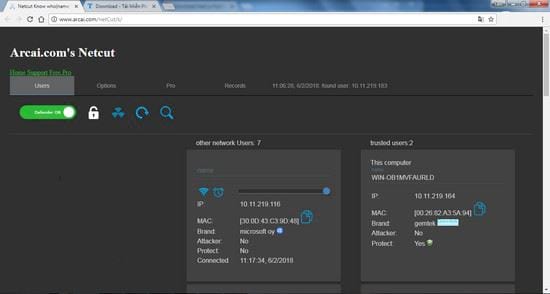
Step 2: You can see the interface of the application is very simple, including Menu bar , toolbar and list of connections to your Internet
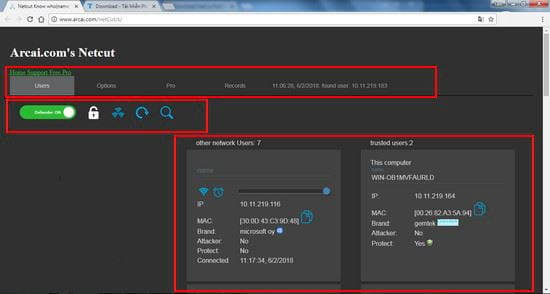
Step 3: The Menu Bar includes the following items: Users, Options, Pro, Records
1 – Users: A place where tools like Defender On, Lock, Cut Off, Reload, Search and list of connections to the network.
– Defender ON: Turn on or off the Internet protection mode you manage
– Lock: Do you click on the padlock icon to lock the network to prevent other connections from entering the network?
– Resume: Toggle connections, if you want to stop all connections click Cut off all want to turn it back on, click Resume All
– Reload: Refresh the list of network connections
– Search : Find connections by name, brand, IP, mac address

2 – Options: Network scan options
3 – Pro: Netcut’s Paid Mode
4 – Records: Network access history of external connections
5 – Finally the history of the day
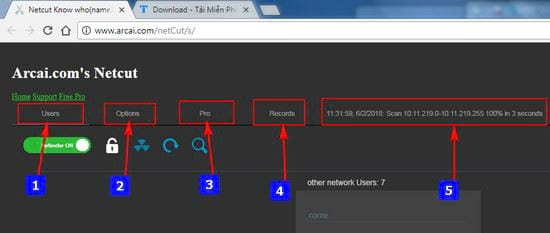
Step 3: The list of connections to the network includes 2 columns, the left column is for untrusted, external connections. The right column is your connection and trusted connections
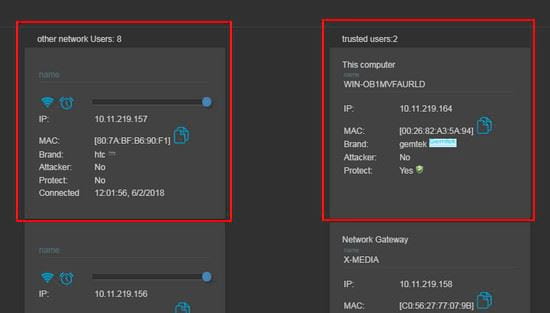
Step 4: How to cut the network and time it to work for an unreliable connection
– To cut the connection, click on the network icon, the network icon will turn from green to red, the connection is successful.
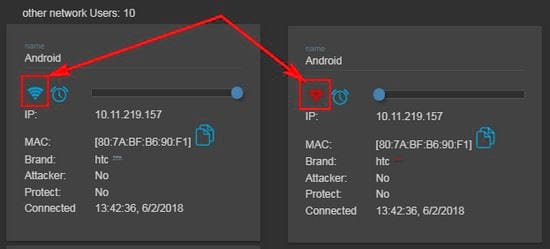
– The application also has a function to schedule activities for connections by clicking on the clock icon and then adjusting the time by the dialog box that appears.
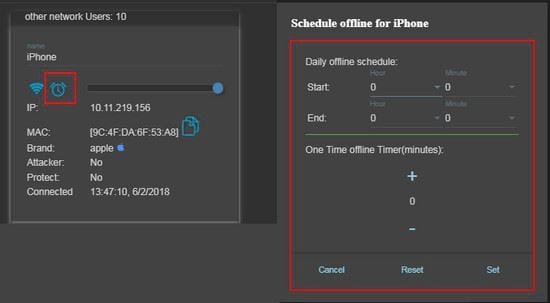
– You can also change the name of the connection for easy identification at the namelimit bandwidth usage, copy the connection’s MAC address.
https://thuthuat.taimienphi.vn/cach-su-dung-netcut-29537n.aspx 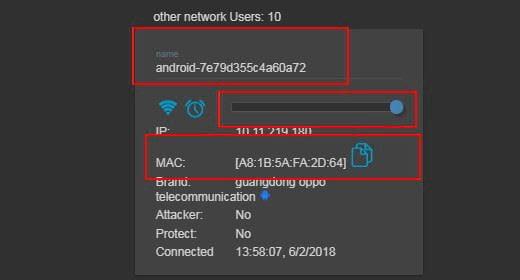
- See also: How to prevent network cuts with Netcut
Above are instructions on how to use Netcut on the computer. Hopefully, through the above article, you will know more about the application to help manage the Internet network that you are using. Good luck
Related keywords:
How to use netcut?
use netcut on computer, cover with internet, with netcut,
Source link: How to use Netcut, cut off the network on any computer
– Emergenceingames.com
