DOSBox provides a DOS environment for running legacy DOS applications on modern versions of operating systems. Here’s how to use DOSBox to run old DOS games and applications.

Instructions for using DOSBox to run games on Windows 7, 8, 10
DOSBox is available on the DOSBox page, you can visit the page to download the application to your device and use it or you can download the application to your device and install it here: Download DOSBox
DOSBox is not only available for Windows, but also available for Mac OS X, Linux and other UNIX operating systems. If you’re using Ubuntu, you can find DOSBox in the Ubuntu Software Center.
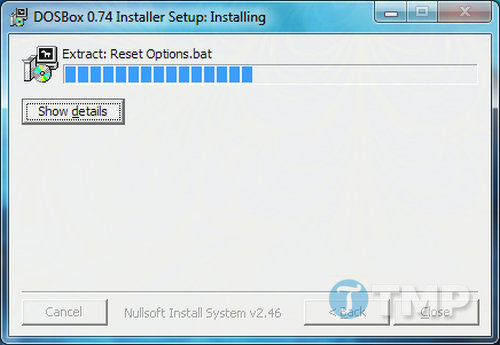
You also need to have the game or application you want to run. If the game is available as shareware, you can search for the game online. Most DOS games are compatible with DOSBox, but to be sure, you can visit the DOSBox homepage and check the full list of compatible programs.
How to use DOSBox to run old DOS games and applications
Import game data, application
After the installation is complete, you can activate DOSBox from the desktop or Start Menu. On the screen will display 2 windows – a status window and a DOSBox window, you can ignore the status window.
Alternatively, you can run a program by dragging and dropping the program’s EXE file onto the DOSBox application icon.
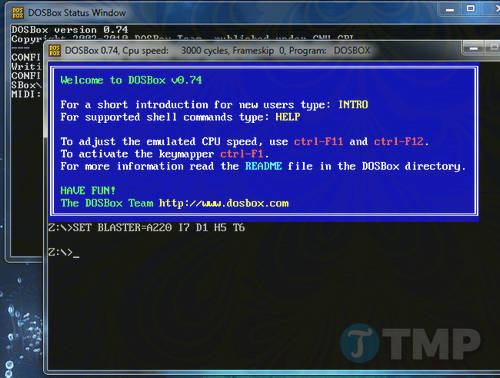
Before using DOSBox to run old DOS games and applications, you will have to mount (mount) the game’s folder. The DOSBox environment is separate from the file system on the computer. In other words, the C: drive in DOSBox is completely separate from the C: drive on your computer.
Here is an example of the mount command syntax:
mount cc:games
This command mounts the C:Games folder on your computer as the C: drive in DOSBox.
Note: in the command above replace c: games with the location of the game folder on your computer.
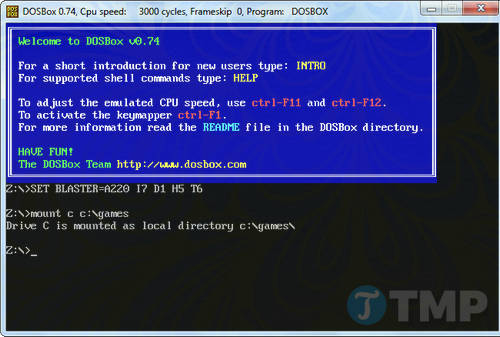
More -t cdrom if you are mounting a CD-ROM drive. For example, the following command assigns the CD-ROM drive (D: drive) on the computer and mounts it to the C: drive in DOSBox:
mount c D: -t cdrom
Navigate and run apps
After you have mounted the game files, you can type C: and press Enter to switch to the C: drive of DOSBox.
Use command dir to list files and directories of current directory and command CD + folder name to jump to other corresponding folders. Use CD.. to go back to the directory just outside.
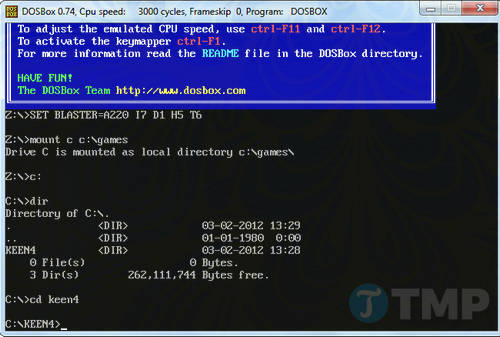
Enter the name of the EXE file in the current directory to execute the program. You will probably have to run the command install before playing a game or running an application.
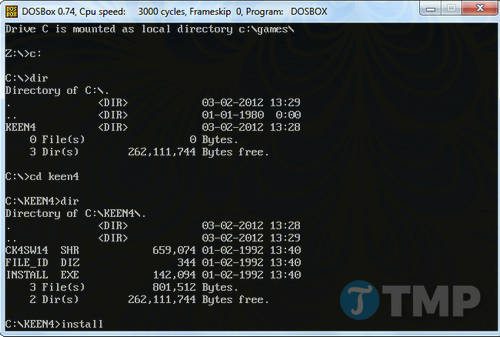
Install the game just like you would on a normal DOS system.
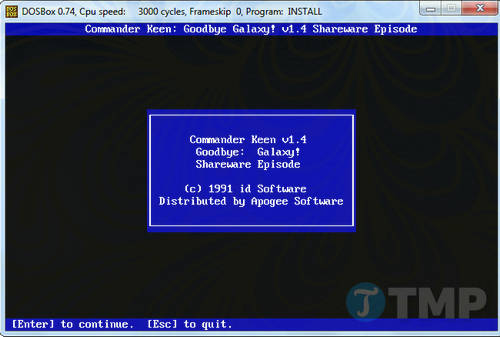
Once the installation is complete, find and run the executable by entering the exact name of the EXE file.
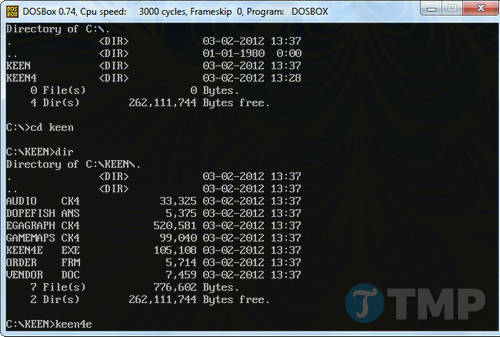
You are now ready to play the game. Every time you restart DOSBox you will have to mount the folder again following the steps above.
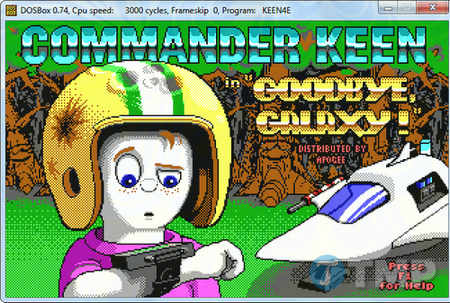
Shortcut keys
Basically, you can How DOSBox runs old games and applications, but this program also has many shortcuts to help you work more easily. Here are the most basic keyboard shortcuts:
Alt-Enter switch between full-screen mode (full screen) and windowed mode (windows).
If the game speed is too fast, you can slow down the game speed by using the key combination Ctrl + F11. Or if you want to speed up the game you can use the key combination Ctrl + F12. DOSBox’s emulated CPU speed displayed in the title bar will change each time you use these keys.
Enter command intro special to see the full list of DOSBox keyboard shortcuts.

DOSBox can also run non-game DOS programs, which includes the Windows 3.1 operating system, but usually runs games primarily.
One of the best illustrations is the installation of the 10-finger typing tool on Windows 7 as Mario, you can see how install mario on windows 7 Click here to learn more about the use of DOSBox
https://thuthuat.taimienphi.vn/cach-dung-dosbox-chay-game-ung-dung-cu-dos-27712n.aspx
Above is how to use DOSBox to run old DOS games and applications. To play games and applications for Android phones, you need to use BlueStacks, the most powerful emulator available today. Hopefully this article will give you more ways to play old games and applications on your Windows computer. Good luck.
Related keywords:
How to use DOSBox to run games
old DOS applications, how to run old DOS games,
Source link: How to use DOSBox to run old DOS games and applications
– https://emergenceingames.com/
