GIF animation is undeniably a way to make web pages more dynamic. However, it is also annoying for users, especially if the network connection is slow or if using mobile data plans. So how to turn off GIF images on browsers? Invite readers to refer to how to turn off GIF images automatically running on all browsers including Chrome, Firefox, IE, Microsoft Edge in the article below of Emergenceingames.com.
GIF images are technical images, not videos, so using click-to-play plugins or video-blocking extensions such as FlashBlock cannot prevent GIFs from automatically running.
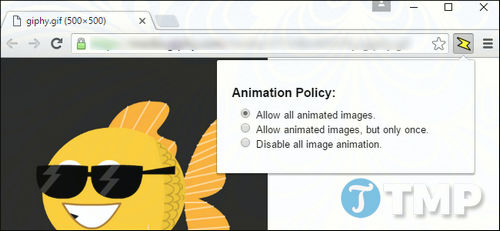
The simplest way is to press the Esc key to pause the GIF from automatically running on the current page. However, Chrome has never supported this shortcut and Mozilla has removed this shortcut on modern versions of Firefox. Shortcut keys Esc This still works on Internet Explorer, but not on Microsoft Edge.
So to prevent the GIF from automatically running, you will have to do some extra work to turn off the GIF image automatically running on all browsers according to the instructions below.
Turn off GIFs that automatically run in all browsers
Google Chrome Browser
Because ChromeThere isn’t a built-in setting to control whether GIFs are auto-running or not, so you’ll have to install an extension to block gifs on Chrome from auto-running.
The Chrome extension that Emergenceingames.com wants to mention here is called Animation Policy. Google Chrome’s Animation Policy extension provides users with a control button to allow GIF images to automatically run or not in the browser toolbar. You can disable it completely or force the GIF to play only once before stopping. After changing the settings you will have to refresh the page.
You can download the Animation Policy utility here: Download Animation Policy
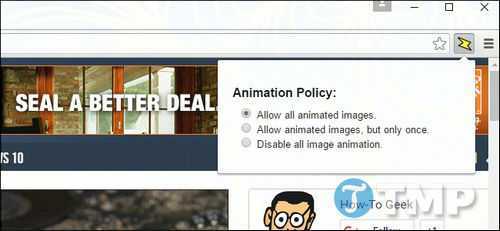
However, some users reported that the Google extension did not work on some websites. Assuming in case the Animation Policy doesn’t work, you can consider using the Gif Jam (Animation Stopper) extension instead.
Gif Jam (Animation Stopper) provides a toggle to turn on and off the auto-running GIF. And you will also have to refresh the current page to apply the changes. Gif Jam (Animation Stopper) blocks GIFs in a different way, so it can work even if the Google extension doesn’t work.
Mozilla Firefox browser
Firefox has built-in settings to prevent GIFs from automatically playing or to force GIFs to run only once. To change this setting, enter about:config in the Firefox browser address bar and then press Enter. A warning will be displayed on the screen, click “I’ll be careful, I promise!” to perform the next steps.
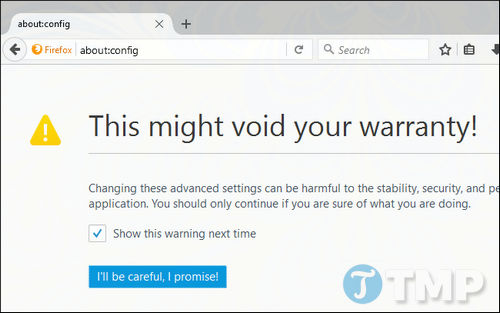
Next on the about:config page, enter image.animation into the Search frame. You should now see a setting named image.animation_mode is set as thường by default. This setting is set to Normal so that the animation runs automatically and repeats many times.
All you need to do is double click on the setting and set it to None to disable GIFs from automatically running in the browser. Or if you want, you can set the GIF to automatically run once.
Note that after applying this change you do not need to restart Firefox.
To undo the actions, in case if you want to set up GIF images to automatically run, just reopen the about:config window and set the option image.animation_mode to be thường.
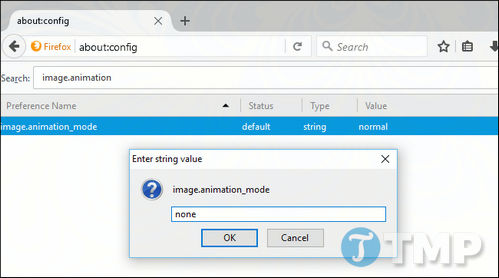
While the above option works on all sites, it doesn’t give the user much control. If you want to toggle GIF images on and off faster, you can use a browser extension.
Sometimes you want the animated GIF to run in your browser, but sometimes you don’t, you can consider installing the Toggle Animated GIFs add-on. This add-on allows you to turn off GIFs via keyboard shortcuts or disable GIFs by default and choose whether you want the GIF to run or not.
After installing the Toggle Animated GIFs add-on, go to Menu =>Add-ons =>Extensionsthen click the button Options next to the option Toggle Animated GIFs. Configure the add-on using the options you want. For example, you can set GIF images to automatically run by default and set to run only when you hover your mouse over.
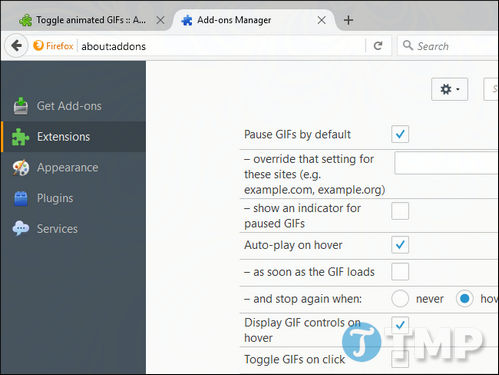
Internet Explorer browser
On Internet Explorer you can use the Esc key to turn off GIFs that automatically run in the browser. After the page loads, press the . key Esc and the GIF will pause.
In addition, the Internet Explorer browser also has an option to control whether GIF images automatically run or not. To turn off GIFs completely, open Internet Explorer, then click on the menu icon (the cog icon) and select Internet Options.
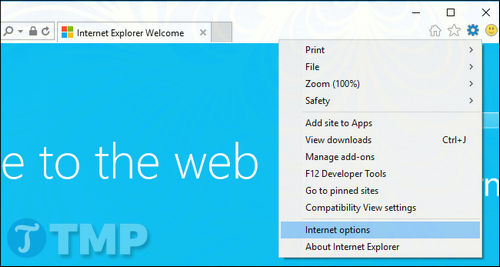
Click select Advanced tabthen scroll down to Multimedia and uncheck the option Play Animations in Webpages. You will have to restart your computer to apply this change.
From now on, GIF images will no longer automatically run in Internet Explorer unless you re-enable this option. One point to note is that there is no way to turn off GIF images quickly on Internet Explorer.
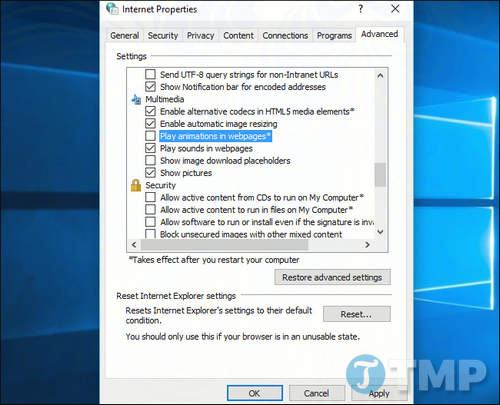
Edge browser
Previously the browser Microsoft Edge browser extensions are not supported. But since the Windows 10 Anniversary Update update, the browser has just begun to support the extension, currently the Microsoft Edge browser still does not support turning off auto-running GIF images.
https://thuthuat.Emergenceingames.com/tat-anh-gif-tu-dong-chay-tren-tat-ca-trinh-duyet-27642n.aspx
Above, Emergenceingames.com has just shown you how to turn off GIF images that automatically run on all browsers. From now on, you know how to turn off GIFs that run automatically in the browser, no longer feel annoyed every time GIF images automatically run, and no longer consume mobile data.
Related keywords:
Turn off GIFs that automatically run in all browsers
Turn off GIFs that automatically run on Chrome, Turn off GIFs that automatically run on Firefox,
Source link: How to turn off GIF images that automatically run in all browsers
– Emergenceingames.com



