You are surfing Facebook at work, in a public area, but accidentally flip through the video and make quite loud sounds and noises. This can cause you unnecessary trouble and trouble, learn how to turn off autoplay Facebook videos can help you minimize these unwanted situations
Video autoplay with content displayed according to personal preferences is a nice feature of Facebook. However, in some cases, this Facebook feature can bring some disadvantages, taking up space on your device, exposing you to unwanted violent content, or unintentionally creating noise, photos and videos. affect the people around.
If you are using Facebook and feel annoyed with the feature, you can refer to how turn off autoplay videos on Facebook in the following article of Taimienphi.vn.
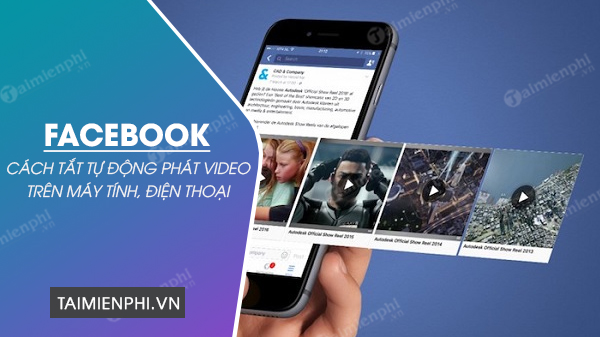
Instructions to turn off Facebook videos automatically on computers and phones
1. How to turn off Facebook video autoplay on phone
To turn off the Facebook video autoplay feature on iOS and Android phones, you need to do the following:
Step 1: Launch the Facebook app on your phone and log in to your account. If you are using the old Facebook version or have removed the previous settings, you can download the latest Facebook version by following the link below.
– Load Facebook for Android
– Load Facebook for iPhone
Step 2: At the Facebook main screen interface, click on the three dashes in the upper right corner of the screen.
Step 3: Next, you scroll down, click “settings & privacy“then select”Setting“
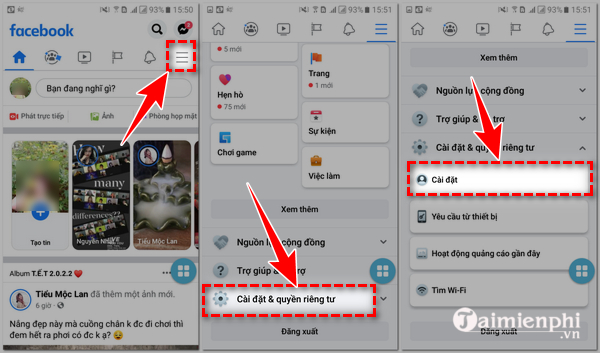
Step 4: At the screen “settings & privacy“, you press select”media files“
Step 5: The default Facebook video autoplay section is autoplay when using mobile data and wifi. To turn off autoplay videos on Facebook, click “never autoplay video” to replace
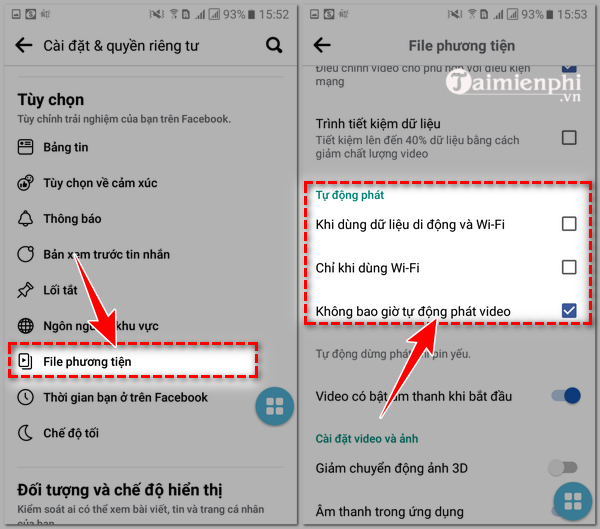
At this point, you can return to the main Facebook screen, freely surfing the news without being disturbed by the auto-playing video on Facebook.
2. How to turn off Facebook video autoplay on computer.
Similar to your phone, you can easily change your Facebook video autoplay settings from a browser on any computer. The detailed steps to follow are as follows:
Step 1: Access personal Facebook from a web browser on Windows, Macbook computers
Step 2: In the Facebook interface on your computer, click the down arrow in the upper right corner and then click “settings & privacy“
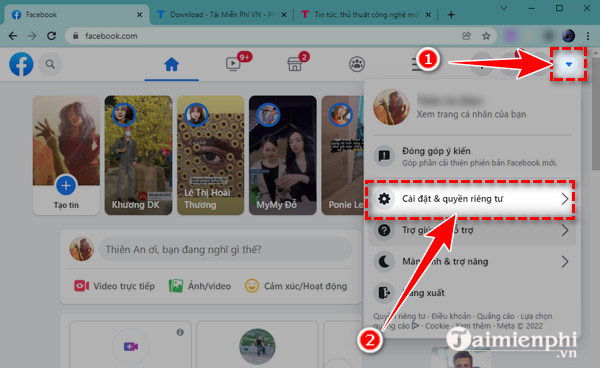
Step 3: Next, press select “Setting“
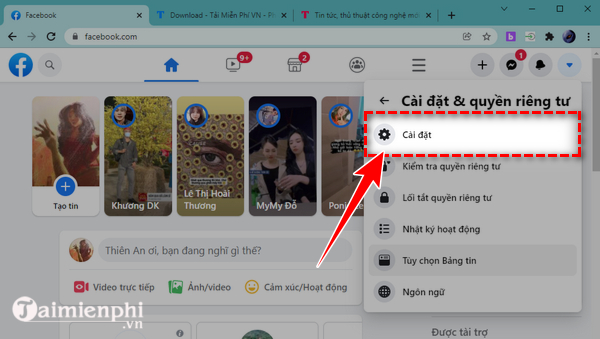
Step 4: In the settings interface, click “video” in the lower left corner of the screen. In the autoplay video settings in the video settings, click “”Turn off” instead of defaulting to Facebook’s settings.
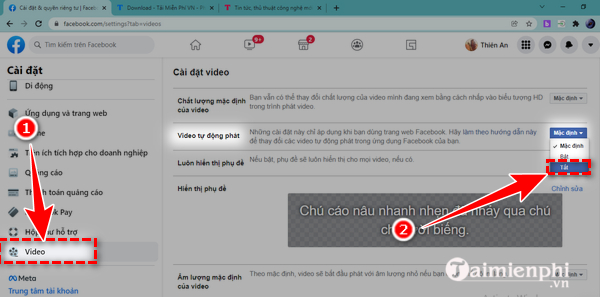
Above are details of ways to turn off autoplay of Facebook videos on computers, Android and IOS phones that you can use to turn off autoplaying sounds on Facebook videos while at work or in public areas. If you have muted the autoplay of videos on Facebook according to the instructions above, but the video still plays automatically, you can try logging out of your account, re-login or restart your device, delete the Facebook application and reinstall it by following the link Download the latest Facebook above.
https://thuthuat.taimienphi.vn/cach-tat-tu-dong-phat-video-facebook-67322n.aspx
In the process of surfing Facebook, if you come across a video with your favorite content and want to download it, you can refer to the tutorial article. download Facebook videos about our computer, phone to know how.
Related keywords:
How to edit Facebook videos
Turn off Facebook video autoplay, How to mute Facebook video autoplay,
Source link: How to turn off autoplay of Facebook videos on phones and computers
– Emergenceingames.com
