Avira Free AntiVirus is one of the most powerful antivirus software available today, trusted by the majority of users worldwide. You can download this Avira Free Antivirus to remove Virus, Rootkit, Spyware, Trojan or Worm… to keep your device safe. To ensure that Avira always protects your device in the best condition, you should also regularly update the software to the latest version. You choose to download the appropriate versions for your device according to the links below:
– Download Avira Free Antivirus for Windows: Avira Free
– Download Avira Free Antivirus for Mac: Avira for Mac
– Download Avira Free Antivirus for Android: Avira for Android
– Download Avira Free Antivirus for IOS (iPhone, iPad, and iPod touch): Download Avira for iPhone
However, in recent new versions of Avira Free Antivirus, manufacturers often attach a lot of different pop-up ads recently. This sometimes makes you feel uncomfortable because every time you want to use Avira, you have to turn off these ads. If you want to block Avira from displaying pop-up ads, you can follow the instructions below to block this ad.

How to turn off ads on Avira
Step 1: Click Start Menu (left corner of the screen) –>Run (for Windows XP)
Or if the computer uses Windows 7into the Start Menu –> type keyword Run in the item Search Programs and Files –> open Run in Programs.
Type the command “gpedit.msc” –>OK.
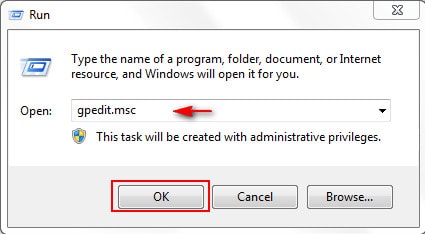
Step 2: In the section User Configuration –> Administrative Templates > System
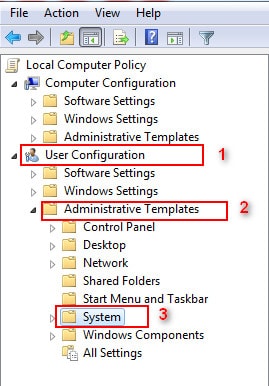
Step 3: At the window System on the right, double click on the text Don’t run specified Windows applications
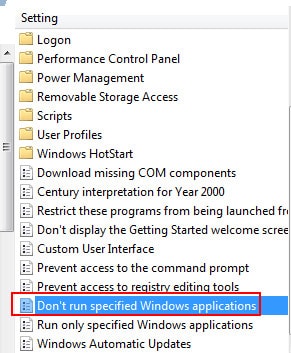
A dialog box opens, select Enabled at the same time click the . button Show
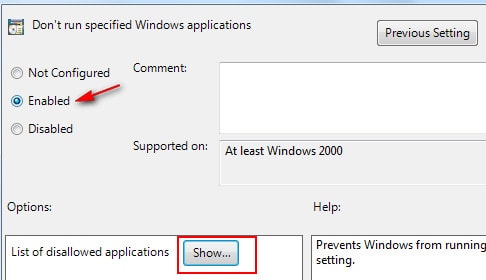
Type “avnotify.exe” in the paragraph Value –> OK
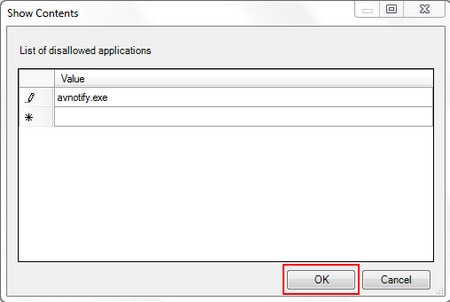
Step 4: Restart the computer
Don’t be in a hurry because up to this step, you still can’t remove all the ads. Let’s continue!
Step 5: After restarting the computer, type secpol.msc into the Run –> OK
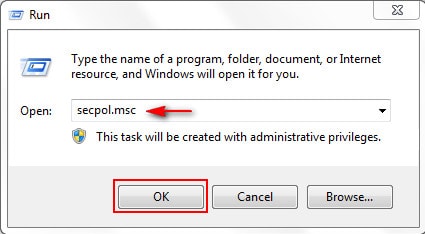
Step 6: Right click on the folder Software Restriction Policies –> choose New Software Restriction Policies (you can skip this if Software Restriction Policies available).
Right click on Additional Rule –> New Path Rule
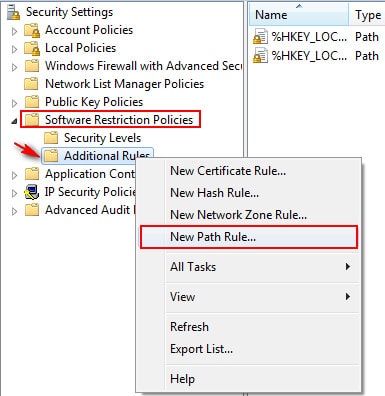
Step 7: Dialog box Path open, click Browser to select the path containing the file avnotify.exe (usually the path C:Program FilesAviraAntiVir Desktopavnotify.exe)
Section Security Level -> select Disallowed
Click OK to save the settings.
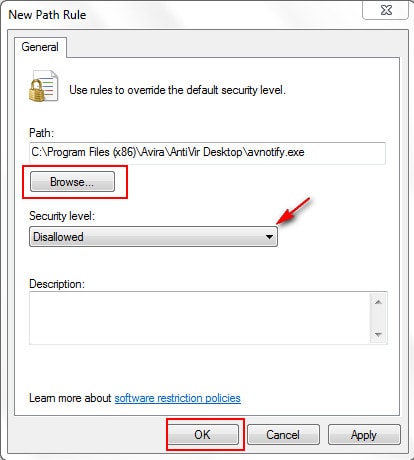
Complete the above operations, the annoying pop-up ads of Avira Free AntiVirus will automatically disappear and not affect your work anymore. Use this widget to virus removal and other hazards
https://thuthuat.Emergenceingames.com/avira-free-antivirus-cach-tat-quang-cao-phien-nhieu-379n.aspx
Related keywords:
Avira Free AntiVirus ad blocker
turn off ads in Avira, remove Avira pop-up ads,
Source link: How to turn off and block ads on Avira Free AntiVirus
– Emergenceingames.com



