When using personal computers to log in to accounts, users tend to save password on browser for quick login next time. So how? save Facebook password on Chrome how?
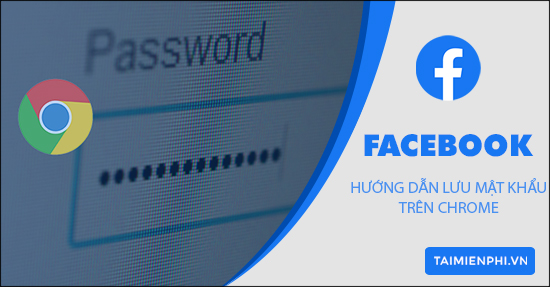
Instructions to save Facebook passwords on Chrome
Many people find it annoying that every time they open the Google Chrome browser, they have to enter their Facebook account and password. While the personal computer has set a password and is not afraid of others stealing or using your Facebook. Then there is no reason for users not to save their Facebook password on Chrome for quick login. Even if other people know how to view saved Facebook passwords, they still can’t show your password because computer password support is required. Let’s see how to save Facebook passwords on Chrome now.
How to save Facebook passwords on Chrome:
Before going to learn about the operations to save and review saved Facebook passwords, users need to make sure they are using the latest version of the browser. In case you have not updated or installed, immediately download the latest Google Chrome browser in the quick link below.
– Download Google Chrome browser here: Download Google Chrome
1. How to save Facebook passwords on Chrome
The Google Smart Lock feature allows users to save passwords in bulk on the Google Chrome browser. To save Facebook password on Chrome, users need to Enter Facebook account and password, then press Log in.
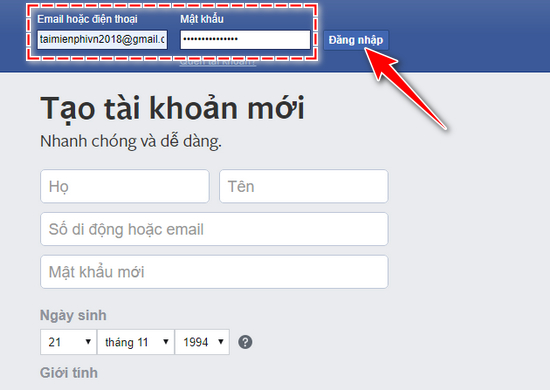
If this is the first time you log into your Facebook account, a message will appear asking if you want to save the password for this website. You’ll choose Save.
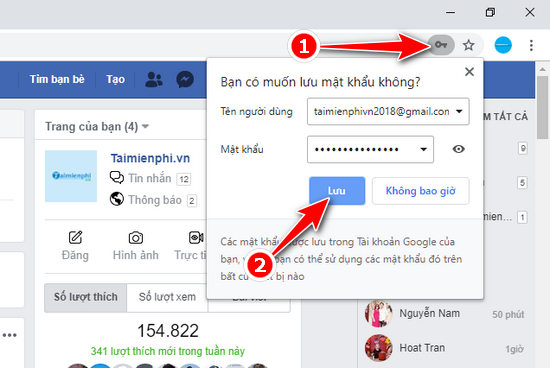
After saving the password, users can also quickly access the Setting to review Facebook password on Chrome.
2. How to review saved Facebook passwords on Chrome
In addition to how to go to Manage Passwords right at Google Smart Lock To view saved Facebook passwords on Google Chrome, there is another manual way to view saved passwords on Chrome, in this case Facebook passwords.
Step 1: Tap the icon 3 dots (Optional) and tap Setting.
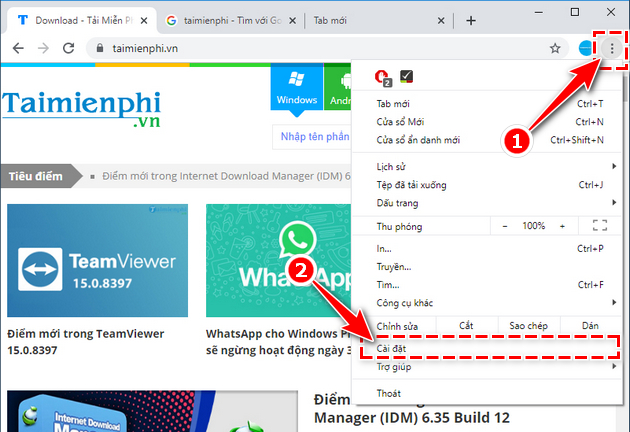
Step 2: Continue to select the item Password.
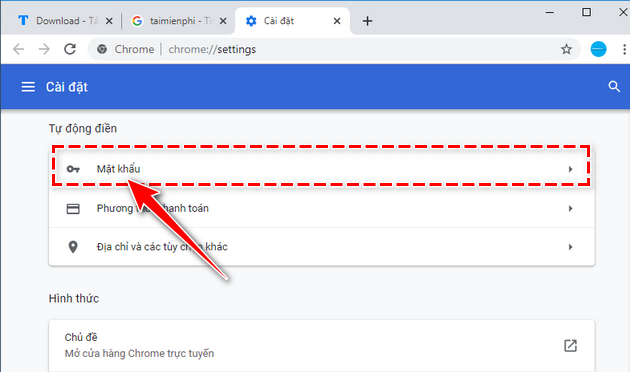
Step 3: Pay attention to the entry Saved Passwordsyou scroll down to find your Facebook Account information in the list and click eye icon.
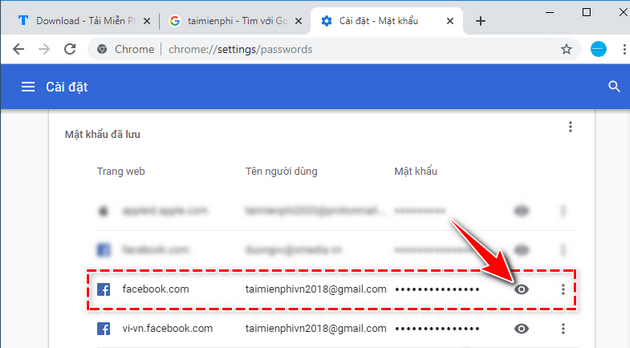
Step 4: If you set a password on the device, the operating system will appear asking for a password. At this time you Enter the device’s password in the dialog box, then press OK.
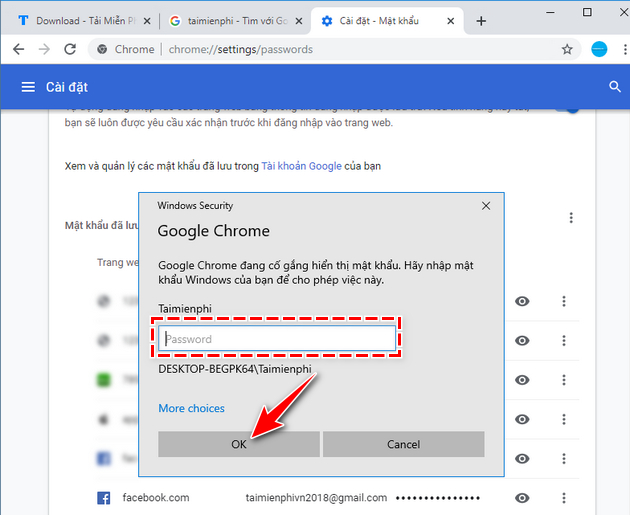
And the Facebook password saved on Chrome will be displayed.
The trick to save Facebook passwords on Chrome is a great way for users to record their accounts’ passwords. Because of the problem that many people can review the password, please pay attention to set the Windows password and do not disclose it to others. Just like that, you will easily log in to Facebook on Google Chrome, even if Facebook is stored in the browser and do not need to log in when starting the browser or starting Windows anymore.
To be safe, users need to periodically change their Facebook password to avoid detection and forget their Facebook password. .
https://thuthuat.Emergenceingames.com/cach-luu-mat-khau-facebook-tren-chrome-24325n.aspx
Not only on Google Chrome but other browsers like Firefox or Coc Coc can also save passwords and manage saved passwords. With Firefox browser, the interface will be completely different from browsers using the Chrominium platform, so to view saved passwords on Firefox then those who have never done it need to review the operations. You can also display the saved passwords to assist in recovering your Facebook or other accounts when you forget your password.
Related keywords:
Facebook account on chrome
save facebook password on chrome, remember facebook password on chrome,
Source link: How to save Facebook passwords on Chrome
– Emergenceingames.com
