Ask Toolbar is a form of advertising that integrates into browsers and acts as an Extension. In essence, the Ask Toolbar is not bad, but the user approach makes Microsoft itself uncomfortable and lists it as a form of malicious code or adware called Adware, and to remove Ask Toolbar on Google Chrome, Firefox you cannot uninstall it in the usual way, but you need to follow the instructions below of Emergenceingames.com.

How to remove Ask Toolbar on Google Chrome, Firefox
1. Remove Ask Toolbar on Google Chrome
Step 1: To remove the Ask Toolbar on Google Chrome, open Google Chrome and go to settings> select More Tools >Extensions.
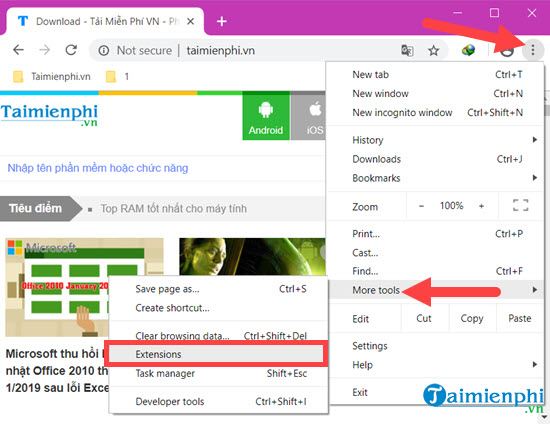
Step 2: Here you search to Ask Toolbar and click Remove.
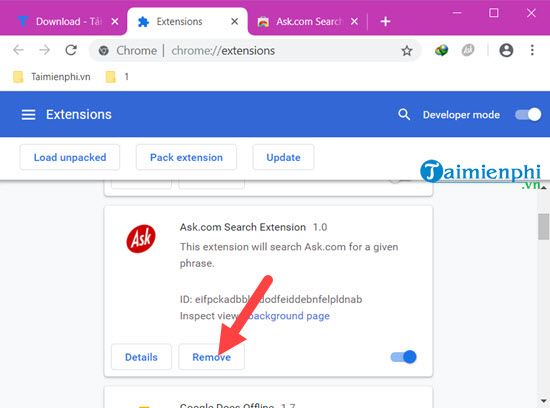
Step 3: The system will ask again if you want to delete Ask Toolbar or not, press Remove to confirm and delete.
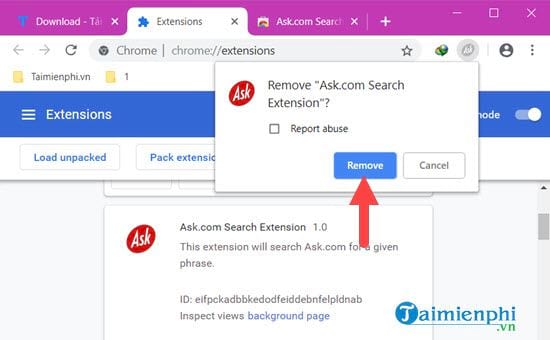
Wait for the Remove process to complete, you have successfully removed the Ask Toolbar on Google Chrome.
2. Remove Ask Toolbar on Firefox
Step 1: Similarly to remove Ask Toolbar on Firefox you just need to go to Settings> select Add-ons.
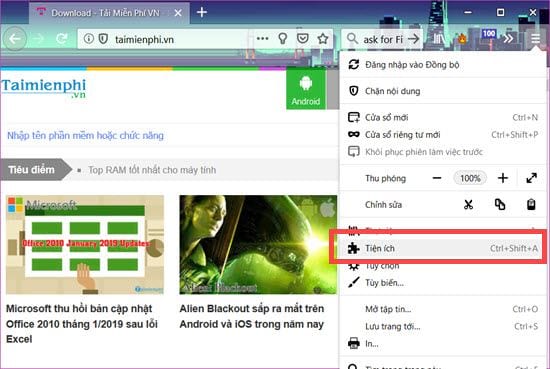
Step 2: Here search for all relevant Extensions Ask Toolbar and click disable or delete.
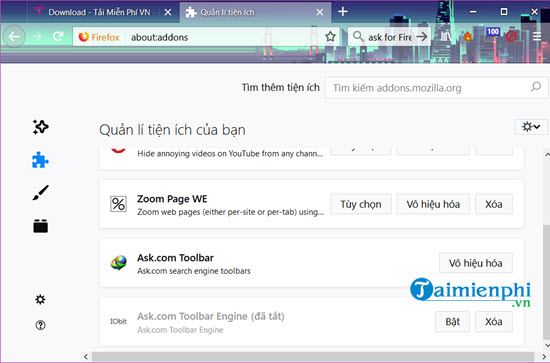
Step 3: Soon you just need to restart the browser to see that Ask Toolbar is no longer on Firefox browser.
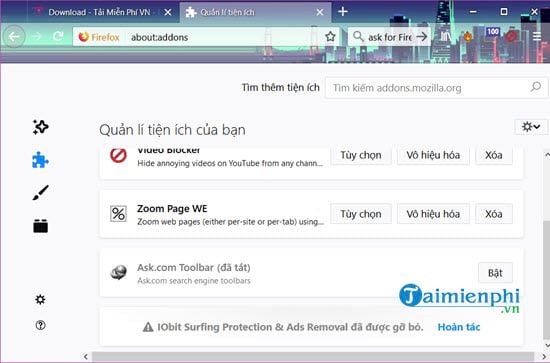
3. Conduct a full computer scan
In case the Ask Toolbar infiltrates your computer, but the removal of Ask Toolbar on Google Chrome and Firefox cannot be completely done, try the following way to scan the entire computer on your computer.
Step 1: Readers can download AdwCleaner here for free: Download AdwCleaner.

Step 2: Since the software does not require installation, you can click Scan to conduct scanning for malicious codes in the machine immediately.
Note: When you activate Scan, AdwCleaner will automatically close all programs and files on your computer.
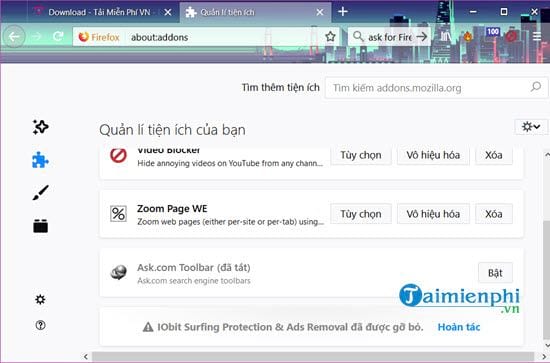
Step 3: After the scan is complete, select Clean to completely remove viruses, malware, adware, spyware in your computer.
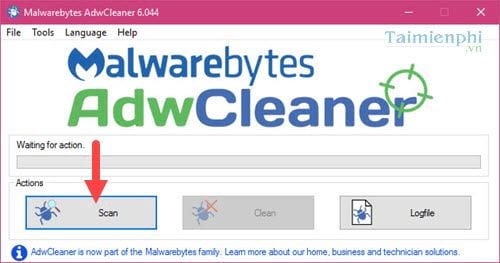
Step 4: This removal process takes a long time and can sometimes cause the software to freeze. Therefore, in the process of running AdwCleaner, you should not run with any additional applications or heavy software to ensure efficiency.
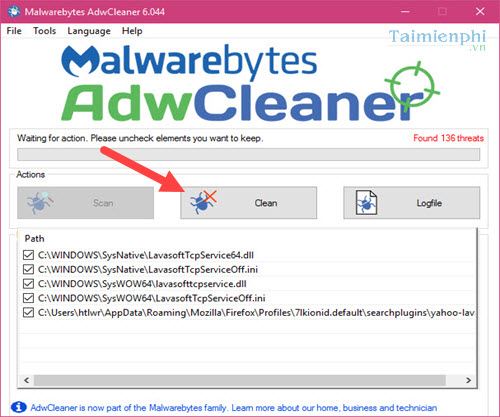
Just by following the instructions above, users can easily remove Ask Toolbar on Google Chrome, Firefox as well as their entire computer and use it back to normal. You will no longer be bothered by obnoxious ads from Ask Toolbar. And remember if you have downloaded software or anything else, it’s better to download it at Emergenceingames.com to avoid installing adware like Ask Toolbar into your browser or computer.
In addition, if you apply the scanning method with AdwCleaner as in the article, we can remove spyware and ads with many different types such as Adware BeanPlayer, dangerous Malware. And this is also the best way to remove BeanPlayer or PriceMinus adware, two very annoying adware today.
https://thuthuat.Emergenceingames.com/cach-xoa-bo-ask-toolbar-tren-google-chrome-firefox-22588n.aspx
However, users also need to be careful when using AdwCleaner to remove spyware because these tools will usually remove the file completely, not recover it like some current anti-virus software.
Related keywords:
remove Ask Toolbar on Google chrome
delete the Ask Toolbar on Firefox,
Source link: How to remove Ask Toolbar on Google Chrome, Firefox
– Emergenceingames.com
