With many outstanding features, High Quality Photo Resize allows you to reduce image size in bulk with custom sizes, eye-catching effects, etc. You can easily compress images on your computer without losing much time.
INSTRUCTIONS TO REDUCING THE NUMBER SIZE OF IMAGES WITH HIGH QUALITY PHOTO RESIZE
Step 1: Download and install High Quality Photo Resize here: Download High Quality Photo Resize
Step 2: After installing High Quality Photo Resize batch image compression software, launch the tool. At the main interface of the tool you can choose Add Files to add one or more photos or select Add Folder to add all photos in a folder
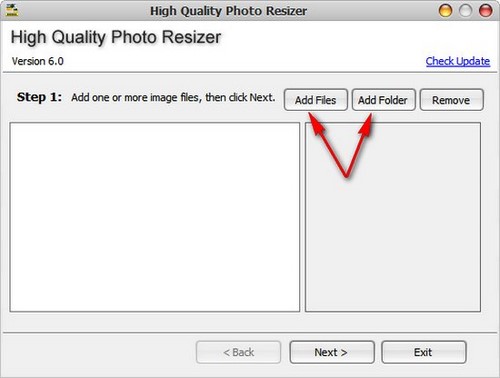
Step 3: The tool will automatically recognize all image files with the extension MP, DIB, EMF, GIF, ICB, JPG, JPEG, PBM, PCD, PCX, PGM, PNG, PPM, PSD, PSP, RLE, SGI, TGA, TIF, TIFF, VDA, VST, WBMP, WMF . Select one or more photos that you want to reduce the image size in bulk then select Open.
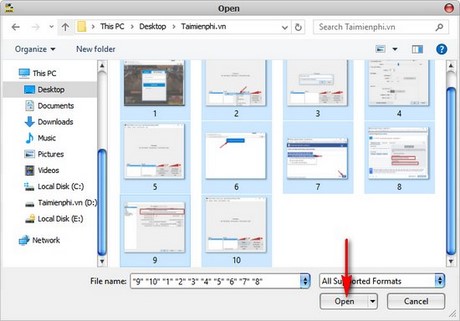
Step 4: After adding, the photos that you choose to reduce the image size in bulk are displayed in a list at the main interface of the application. Press next to continue
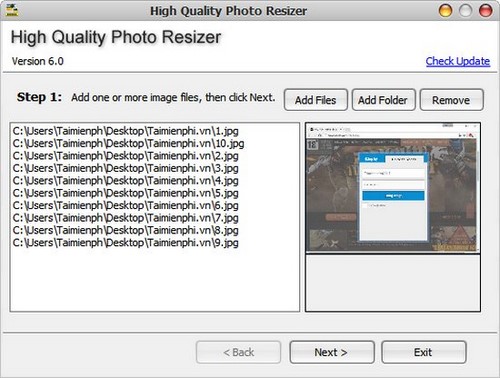
Step 5: Here you can choose the folder to store the compressed images at Browse… Note that the software will not automatically create a folder for you so you need to create a separate folder and navigate to it. After setting up the path, press next.
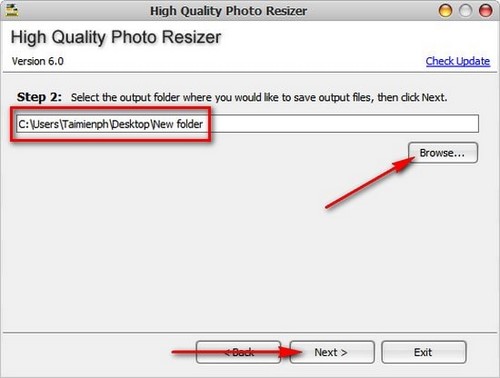
Step 6: Here you have the options to resize according to the pixel ratio (Pixels) or as a percentage (Percent) choose Don’t resize if you still want to keep the original size. In the section Rotation you can choose to rotate all images to the left (Left) or to the right (Right) then select the output image extension (Output format) and image quality (JPG Quality), the lower the image quality, the lower the image size. Press next when it’s set up

Step 7: The tool gives you a lot of effects like blur (Blur), interfere (Add Noise), fisheye effect (Fish Eye) and many more effects you can add. Choose No effect if you don’t want to add any effects to the photo then click next.
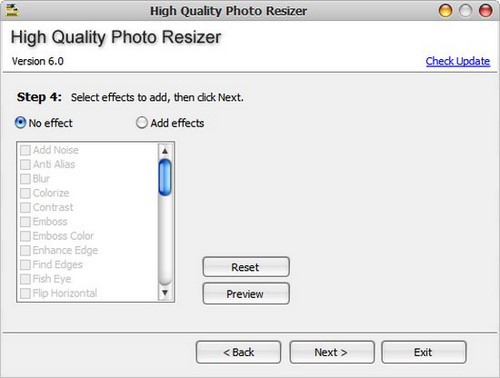
Step 8: Press Start to start reducing image size in bulk.
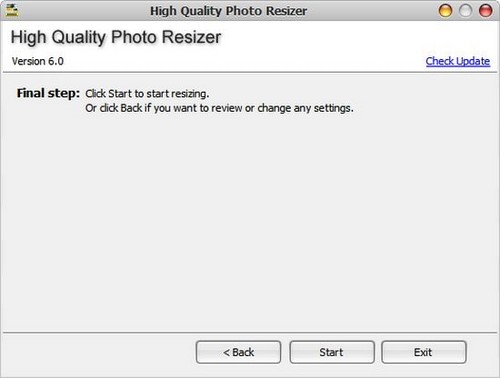
Step 9: After batch image reduction is done, the tool will ask if you want to open the output folder (Do you want to open the output directory?).
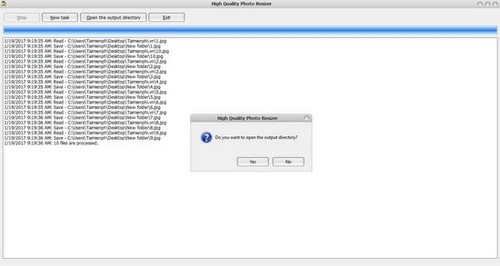
Step 10: You can compare between the reduced size image and the unreduced image. In this example Taimienphi has reduced the image size to 23.2 KB compared to 31 KB before reducing the size.
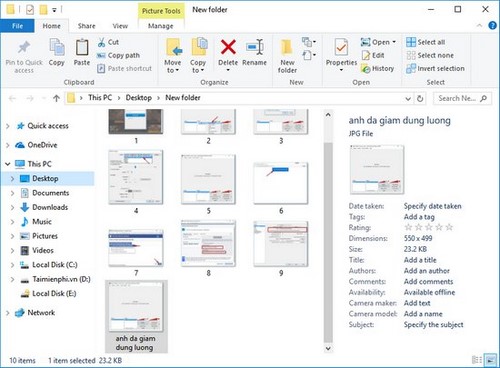
https://thuthuat.Emergenceingames.com/cach-giam-dung-luong-anh-hang-loat-17659n.aspx
Thus, Taimienphi has guided you to reduce the size of photos in bulk with High Quality Photo Resize to help you save memory resources and especially those who are looking for a tool to reduce image size to upload to the website. If you do not like to install tools on your computer that limit the consumption of hard drive memory, you can find many other photo editing software to serve many of your purposes.
Author: Nguyen Hai Son
3.5– 15 evaluate)
Related keywords:
reduce image size in bulk
reduce the size of many images at once, batch image compression software,
Source link: How to reduce image size in bulk with High Quality Photo Resize
– Emergenceingames.com
