Facebook profile picture serves as a way to identify each user on a social network. The problem is that anyone can create a fake Facebook account using your real name and avatar picture. To prevent this, Facebook has added a privacy feature called Profile Picture Guard. After enabling this feature, a green protective shield will appear on your Facebook profile picture and after that, no one will be able to share or download it.
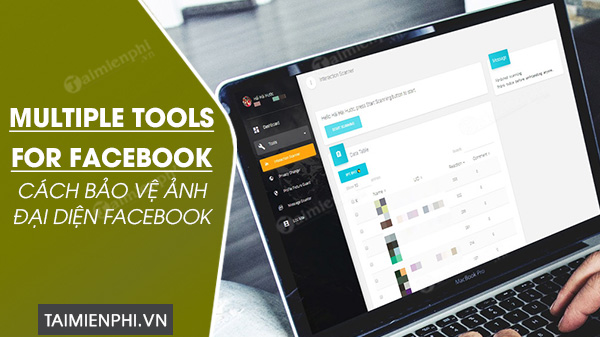
How to protect Facebook profile picture with Multiple Tools for Facebook
However, the Profile Picture Guard feature is currently only available in India and there’s no word yet on whether Facebook will roll it out in other countries, but that doesn’t mean you won’t be able to get protection. so. With the Multiple Tools for Facebook extension, you can turn on the Facebook avatar photo shield easily.
How to turn on the shield to protect Facebook avatar with Multiple Tools for Facebook
Before diving into the steps, we will learn a little bit about the effects of the Facebook profile picture protection feature and the Multiple Tools for Facebook extension.
1. Profile Picture Guard feature information
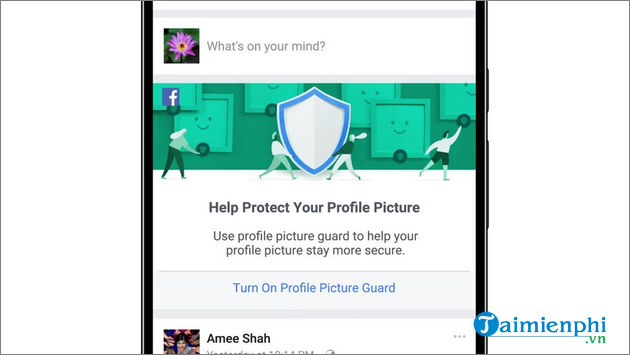
Profile Picture Guard is a security feature being rolled out in India to prevent users from sharing, copying or abusing images. When this feature is enabled, other people cannot send, share or download your profile picture.
- See also: New features in Multiple Tools for Facebook
2. Effects of Profile Picture Guard
According to Facebook, this feature protects users’ Facebook avatar photos in the following ways:
– Prevent others from downloading and sharing your profile picture.
– It is not allowed to send profile pictures via messages on Facebook.
– Block unknown people from tagging anyone including themselves in your profile picture.
– Turn on the shield to indicate that your photo is protected.
3. What is Multiple Tools for Facebook?
Multiple Tools for Facebook is an extension for Chromium-based web browsers that provides a set of useful tools to enhance the user’s experience of using Facebook. In addition to features such as filtering and deleting inactive friends or statistics related to your Facebook account, Multiple Tools for Facebook also offers a few security features, including protecting your profile pictures. Facebook representation. However, because it is 3rd party software, many users still have questions about the safety of Multiple Tools for Facebook in account security mode and whether user information has been stolen.
- See also: Is Multiple Tools for Facebook safe?
4. Use Multiple Tools for Facebook to protect Facebook avatar photos
You perform the following steps to enable the Facebook profile picture protection shield with Multiple Tools for Facebook:
Step 1: Open Google Chrome, log in to your Facebook account and click on the download link shared below to install the Multiple Tools for Facebook utility for Chrome.
=> Link to download Multiple Tools for Facebook for Chrome![]()
Step 2: In the Chrome store, you click the . button Add to Chrome (Add to Chrome) and click Add extension (Add extension) from the prompt to confirm the action.
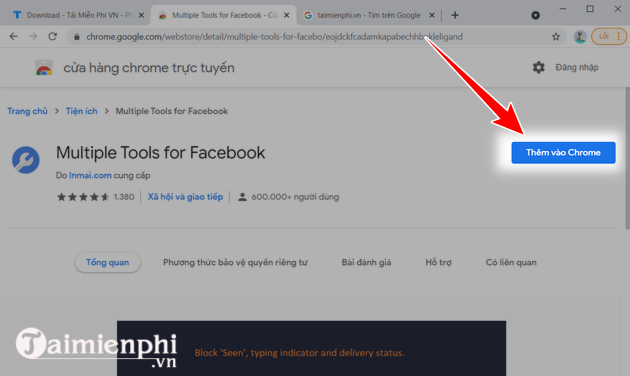
Step 3: Once the installation is complete, you will be redirected to the Multiple Tools for Facebook utility page. Here, you click Tools > Profile Picture Guard from the left panel.
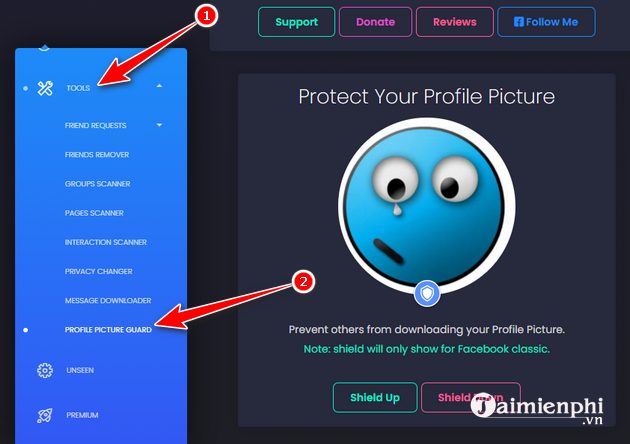
Step 4: Finally, you click the . button Shield Up below your Facebook profile picture to enable the shield.
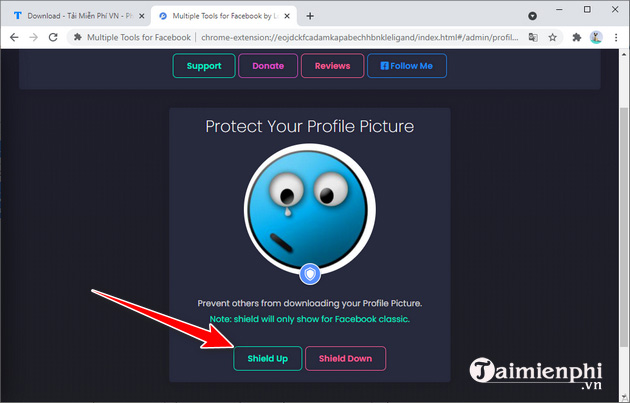
After enabling shield protection, you will see a blue shield icon appear on your avatar picture. To turn off the Facebook Avatar protection, just open the Multiple Tools for Facebook utility, select Tools > Profile Picture Guard and click the button Shield Down. In case the extension has been removed from Chrome, simply click on your Facebook avatar picture and select Turn Off Profile Picture Guard
So with just a few simple steps, you can protect your Facebook profile picture from being abused by others. Profile Picture Guard is a useful security feature, so hopefully Facebook will introduce this feature to global users soon in the future.
You can refer to details on how to use this Multiple Tools to use the utility effectively, manage Facebook easily.
- See also: How to use Multiple Tools
https://thuthuat.taimienphi.vn/cach-bao-ve-anh-dai-dien-facebook-voi-multiple-tools-for-facebook-62800n.aspx
Besides, if you don’t want anyone to comment or like your profile picture on Facebook, you can also use the feature to turn off comments, hide the number of likes on Facebook through the instructions below.
- See also: How to turn off comments and like Facebook profile pictures
Related keywords:
how to protect your daily life facebook with multiple tools for facebook
Protect Facebook avatar with Multiple Tools for Facebook, protect Facebook avatar with Multiple Tools for Facebook,
Source link: How to protect Facebook profile picture with Multiple Tools for Facebook
– Emergenceingames.com
