There are many ways to help you use Windows 10 that is installing Windows 10 or ghost windows 10. Usually we should choose the ghost windows 10 way to install because this way will take less of your time.

Play wifi Windows 10, share Wifi on Windows 10
Not only Windows 10, previous operating systems also supported wifi broadcasting on their own operating systems. With Windows 7, users can easily broadcast wifi on win 7 without using software and to Windows 8, users also have a way to play wifi in Win 8 almost similar to how to play wifi on Win 7 by two ways. software or do not use supporting software.
If you are using Windows 10 and want to broadcast wifi, you can apply the article below to do it. The wifi sharing feature on Windows 10 allows you to share the internet from your computer to your phone or tablet, in other words, you can create a windows 10 wifi hotspot and share it to all other devices like laptops or tablets. Tablets are very convenient. Especially thanks to the feature of creating wifi hotspot on Windows 10, users do not need wifi hotspots, or troublesome wifi routers.
How to broadcast wifi on Windows 10
1. Play wifi on Windows 10 through Windows Settings
Step 1: Press the key combination Windows + I to open the Windows Settings window. Here you choose the item Network & Internet.
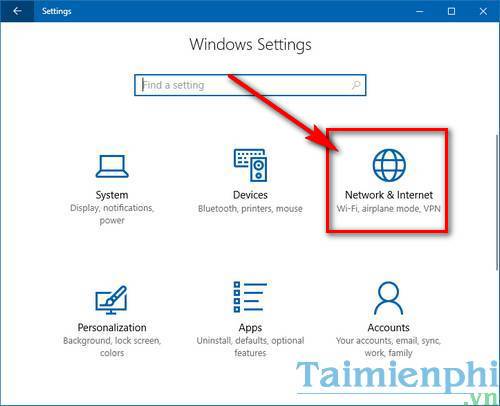
Step 2: In the left pane, find the Mobile Hotspot section. Then you choose the network connection to use as a wifi source on Windows 10 at Share my Internet connection from if your computer is connected to multiple lines, press Edit to change the broadcasted Wifi network credentials.
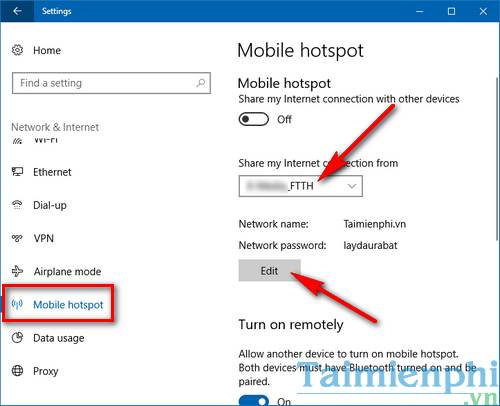
Step 3: On the dialog box Edit network info you change the display name of the Wifi network in Network namechange login password at Network password (at least 8 characters) with a minimum of 8 characters. Then press Save to save login information.
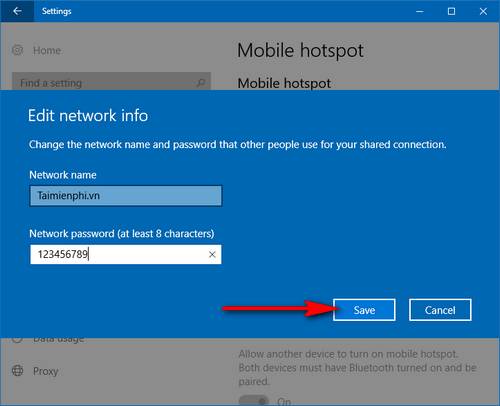
Step 4: Once set up, click the slider below WILLhare my Internet connection with other devices switch to On to start wifi on Windows 10.
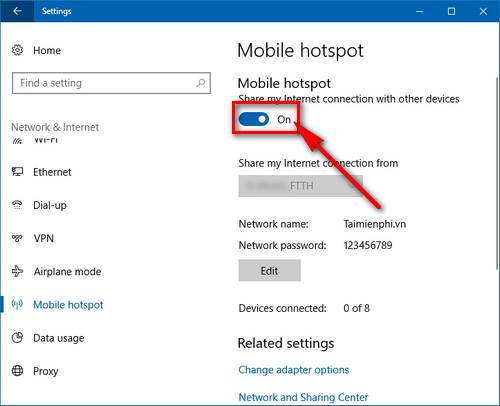
So you can play Wifi on your computer simply and easily.
- See more: Play wifi on Windows 10 without using software
2. Play Wifi Win 10 from Desktop
Step 1: You enter Internet icon on the Taskbar (if you are connected to Wifi the icon will appear as shown in the picture). Then right-click on Mobile hotspot.
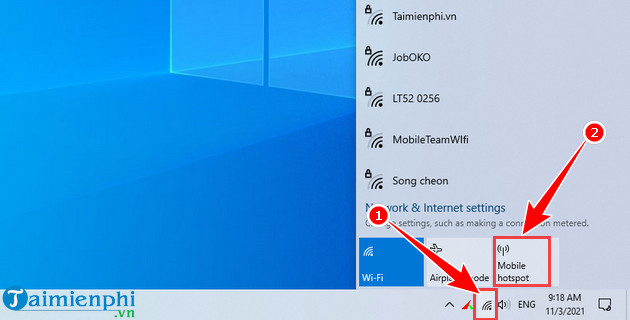
Step 2: Select Go to settings to go to Wifi settings on Windows 10.
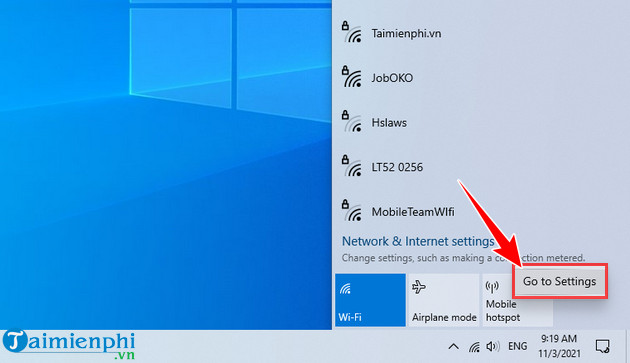
Step 3: This time in the Share my Internet connection… you activate On to open Wifi hotspot. You can also go to Edit to edit Wifi name, password and line speed if desired.
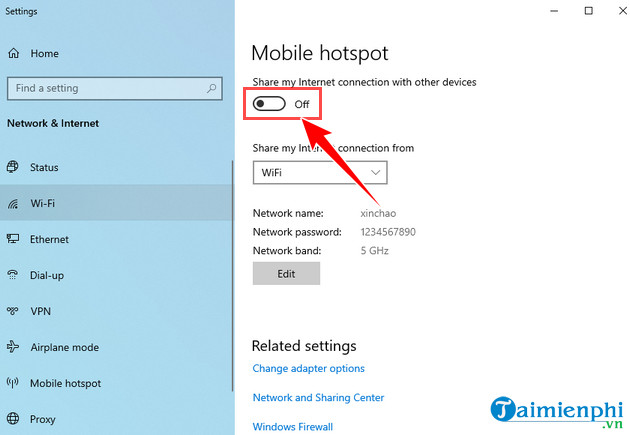
3. Play wifi on Windows 10 with Command Prompt (admin)
Step 1: Right-click on the Start Menu bar, then select Command Prompt (admin).
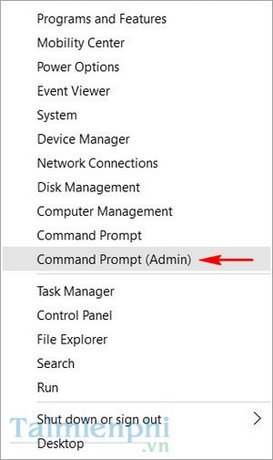
Step 2: In the Command Prompt, type the following command syntax:: netsh wlan set hostednetwork mode=allow ssid=”wifi name” key=”password”
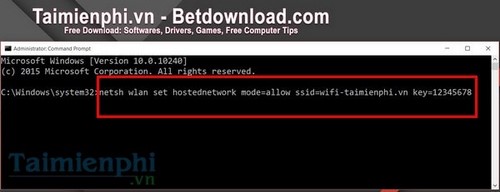
If there is a message as shown below, you have successfully created a wifi hotspot on Windows 10.
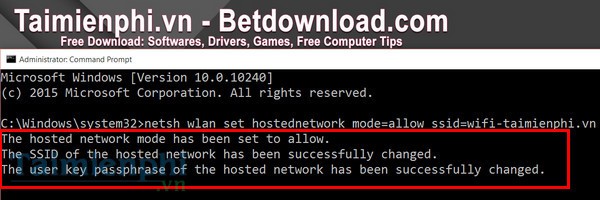
Step 3: Enter the next command: netsh wlan start hostednetwork to enable creating wifi hotspot windows 10 on the computer.
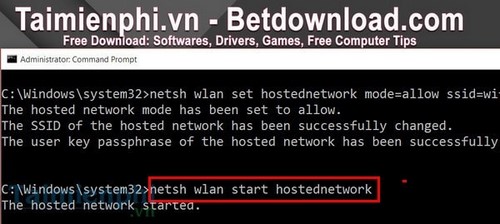
In addition, Taimienphi.vn also gives you some more commands to manage wifi in Command Prompt:
– Check wifi: netsh wlan shows hostednetwork.
– Turn off wifi: netsh wlan stop hostednetwork.
– Remove Hostednetwork created: netsh wlan set hostednetwork mode=dissable ssid=”wifi name” key=”password”.
Step 4: Access to Open Network and Sharing Center (Network Control Center and Network Sharing)
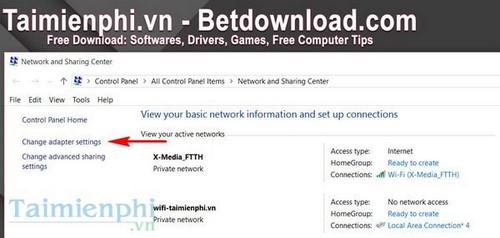
Step 5: Click next Change adapter settings (Change connection settings).
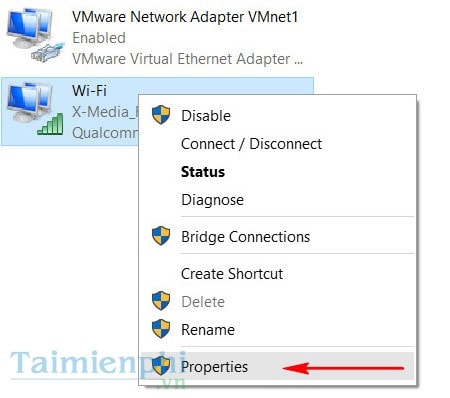
Step 6: Select the wifi you are using, right-click and select Properties.
Step 7: Switch to tabs Sharingclick on Allow and choose Home networking connection, this is the wifi we just created. Then click OK to start wifi broadcasting on windows 10.
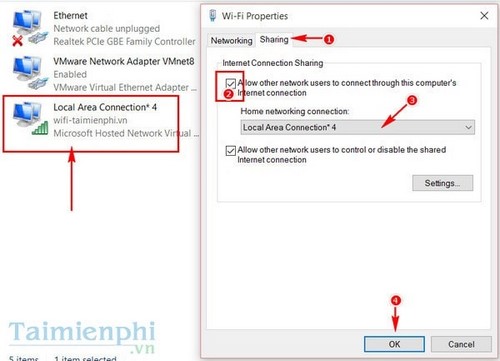
Now everything is done, you just need to connect other devices such as laptops, phones or tablets to the newly created wifi hotspot on your Windows 10 computer.
4. Play Wifi on Windows 10 with WLan Launcher
Step 1: Download software Wlan Launcher and install it on your computer.
Once the download is complete, double click to run.
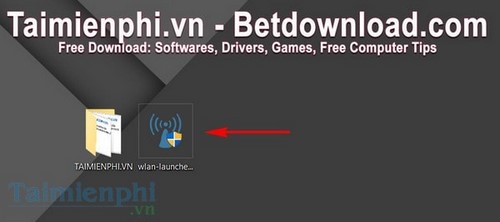
Step 2: Open the software, you just need to fill in the information Network and password enter then press Start to start Wifi broadcasting on Windows 10.
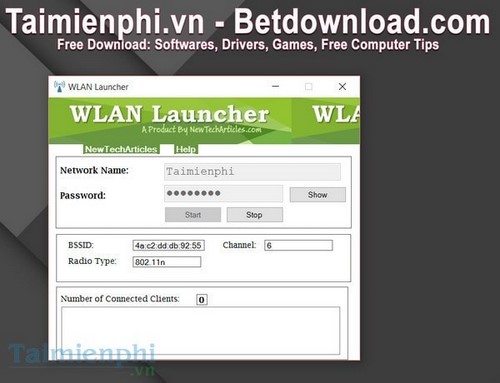
Thus, Taimienphi.vn has introduced to you two ways to broadcast wifi on Windows 10 as well as how to share wifi on Windows 10 after installing Windows 10 on your computer. Like Windows 10 and Windows 7, on Windows 8, users can easily broadcast wifi without using any supporting software. To set up and create wifi hotspot windows 8 on computers, readers can use network settings and network cards to support wifi broadcasting on Windows 8 for other devices. If you do not know how to do it in detail, you can refer to the details of how to broadcast wifi on windows 8 that we have introduced.
In case you cannot set up wifi broadcast on Windows 10, you should use software to broadcast wifi, one of the most popular software used by many users to broadcast wifi on Windows 10 is Connecity. However, this is a software that broadcasts wifi on the computer which is quite difficult to use because it requires a lot of settings, so before you want to play wifi on windows 10, please learn the instructions. broadcast Wifi with Connectify detail first.
https://thuthuat.taimienphi.vn/phat-wifi-windows-10-chia-se-wifi-tren-win-10-4908n.aspx
Good luck!
Related keywords:
wifi hotspot windows 10
how to make wifi on windows 10, how to make wifi on windows 10,
Source link: How to play Wifi on Windows 10, share wifi on Windows 10
– Emergenceingames.com
