COD Mobile is a great shooter game for mobile devices, however, it is not an option for everyone. Quite a few people download Call of Duty mobile, create an account and don’t want to play anymore. So in case you find COD Mobile doesn’t suit your taste and you want to permanently delete COD Mobile account informationhere’s all you need to do.
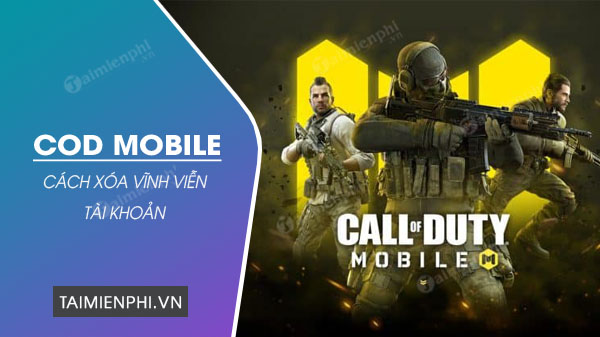
How to permanently delete Call Of Duty Mobile nick
How to permanently delete COD Mobile account
You may have noticed that when you try to remove COD Mobile from your phone, your game account is still there. You can reload COD Mobile, log into your old account and continue playing the game. That’s because your account is linked to the social network to save data. This is a useful feature to have, but what if you want to permanently delete your COD Mobile account?
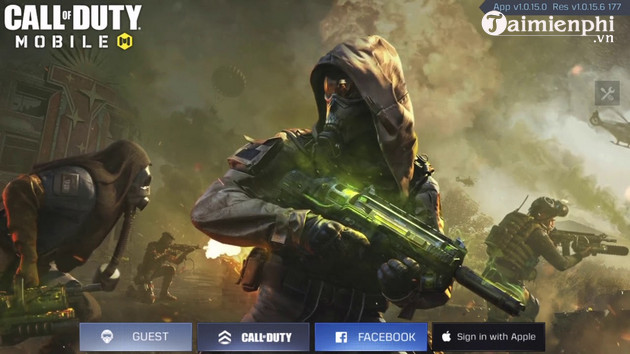
In this case, the first step you need to take is to unlink the account from any social networks that you have previously linked. The two most popular platforms are Facebook and Google. After you have revoked COD Mobile’s access to other social accounts, simply uninstall the game from your phone. All data will be lost. That’s how to delete COD Mobile account permanently. Note that you will not be able to recover deleted data later. Therefore, you need to consider before doing it.
1. How to unlink your COD Mobile account with Facebook
Here are the steps to unlink your COD Mobile account with Facebook:
Step 1: Open the Facebook app on your phone or web browser. Go to section Apps and Websites in Settings by:
– For Facebook on Android: You click Menu button located in the upper right corner of the screen, select Settings & privacy > Settings > Apps & websites.
– For Facebook on iOS: You click Menu button in the lower right corner of the screen, select Settings & privacy > Settings > Apps & websites.
– For Facebook on web browser: Click on account >Settings & Privacy > Settings > Apps & Websites in the left panel of the screen.
Step 2: In the list of all active apps and websites associated with your Facebook account, select Call of Duty: Mobile. Then click option Delete, remove.
Step 3: Select Delete, remove again to confirm action and COD Mobile has been unlinked from your Facebook account.

2. How to unlink your COD Mobile account with Google
Follow the steps below to unlink COD Mobile with Google:
Step 1: On an Android device, you open the app Play Games.
Step 2: At the top of the screen, you tap More > Settings.
Step 3: Select Delete Play Games account & data.
Step 4: Below the item Delete individual game datayou find Call of Duty: Mobile and click Delete.

3. How to unlink your COD Mobile account with Apple ID
You do the following to unlink your COD Mobile account with your Apple ID:
Step 1: On your iPhone or iPad, you open the app Setting and touch Apple ID your.
Step 2: Select Password & Security > App uses Apple ID.
Step 3: In the list of apps associated with your Apple ID, select Call of Duty: Mobile and click the button Stop using Apple ID.

4. How to delete COD Mobile guest account
When your COD Mobile account is not linked to any social network, it is a guest account. To delete the COD Mobile guest account, do the following:
Step 1: On an Android device, you open Settings > App Management and choose Call of Duty: Mobile from the list of installed applications.
Step 2: Select Storage and press the . button Clear Data. After that, all your Call of Duty Mobile and guest account data will be deleted.
If you open Call of Duty: Mobile later, you’ll have to create a new guest account to log into the game.

5. How to stop automatic login on COD Mobile
Another common problem players face is the auto-login feature. What if you want to play games with your new COD Mobile account but don’t want to delete your old account? Here’s how to stop automatic login on COD Mobile:
Step 1: In COD Mobile, you touch 3 dashes icon horizontal in the upper right corner of the screen and select Settings > Legal and Privacy Settings.
Step 2: Click option Logout in the lower right corner of the screen, select OK to confirm that you want to sign out of COD Mobile.
Step 3: Select a social media account to create a new COD Mobile account.
https://thuthuat.taimienphi.vn/cach-xoa-vinh-vien-tai-khoan-cod-mobile-65013n.aspx
Thus, Taimienphi.vn has guided you how to permanently delete your COD Mobile account. The steps are not difficult and you can do it yourself without any problems.
Related keywords:
How to permanently delete COD Mobile account
how to permanently delete Call of Duty Mobile account
Source link: How to permanently delete COD Mobile account
– https://emergenceingames.com/
