iPerf is a tool that uses old parameters, runs an EXE, and To be able to use iPerf we have to measure network performance using PowerShell. However, to link Powershell with iPerf we will have to go through a few basic steps. In the following article, Emergenceingames.com will be for those who like to explore computer systems.
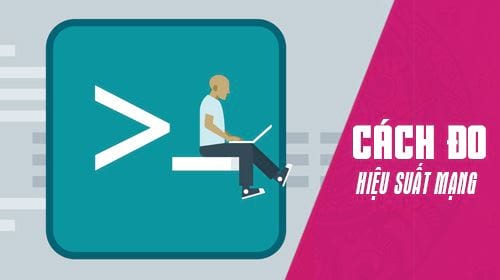
Instructions for measuring network performance using PowerShell
Step 1: The first thing to do is press StartMenu up then type Powershell and remember to open this tool with admin rights.
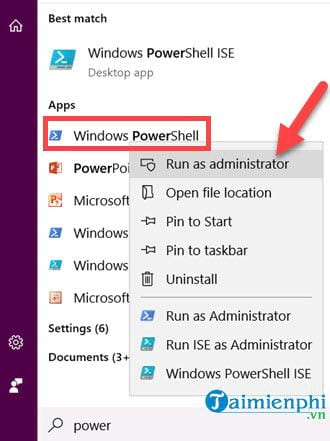
As soon as the Powershell interface appears, do not type the command quickly because we need to download a library for Powershell to be able to use iPerf.
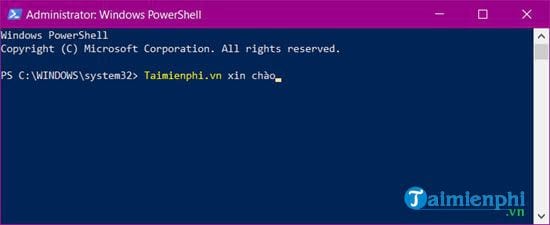
Step 2: As mentioned, to measure network performance using PowerShell with iPerf we need the library to carry on PowerShell Gallery, to install this library you need to enter the following command:
Install-Module -Name iPerfAutomate
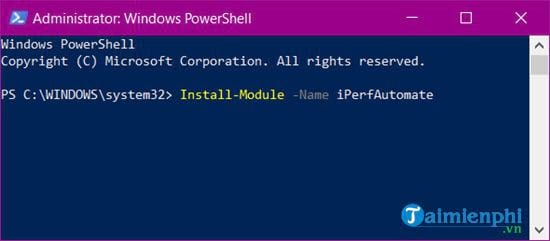
In case the system asks you to confirm the installation of this library, please type Y then press Enter to agree.

Continue you type Y or A and then press Enter to confirm the last step before installing the library store Install-Module -Name iPerfAutomate into Powershell.
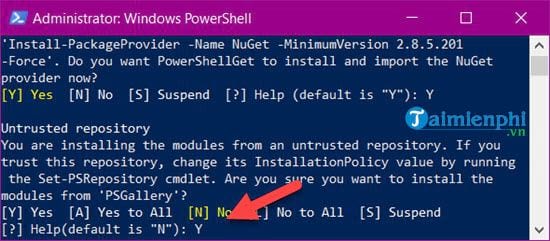
Step 3: After the PowerShell Gallery installation is complete, you can now measure network performance using PowerShell. To check what the command is in the newly installed PowerShell Gallery, use:
PS C:> Get-Command -Module iPerfAutomate
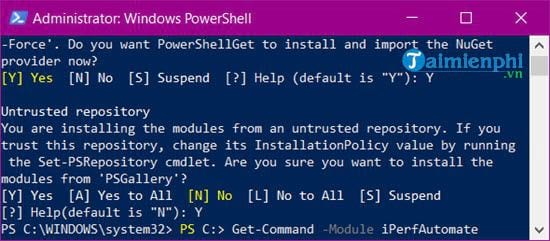
You will see here there are 2 commands but very useful and do a lot of work that is
New-IperfSchedule
Start-IPerfMonitorTest
Step 4: To be able to measure network performance using PowerShell on a server or a site, you need to provide 2 parameters, FromServerName and ToServerName with the following command:
Start-iPerfMonitorTest -FromServerName SQLSRV1 -ToServerName WEBSRV1
With SQLSRV1 and WEBSRV1 is the server name as well as the web name.
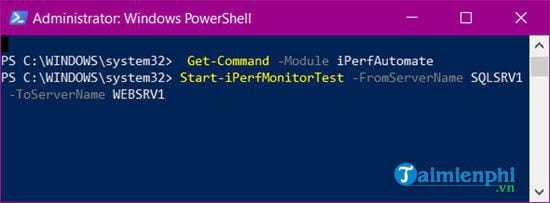
Step 5: In case you want to test the site, you can map the hostname to a web page and run the following code:
Start-iPerfMonitorTest -FromSite Main -ToSite Vegas
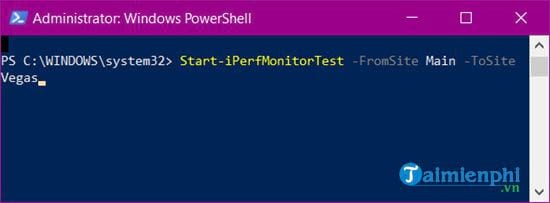
Although the commands are basic, users can completely measure network performance using PowerShell with iPerf. Check specifically for problems related to the network in use.
The use of Powershell is not only possible but also used by the application to enable many functions in the computer. Compared to Command Prompt, Powershell is much more powerful and convenient, users can refer to it Difference between Command Prompt and Powershell in the article below to understand better.
https://thuthuat.Emergenceingames.com/cach-do-hieu-suat-mang-su-dung-powershell-va-iperf-37992n.aspx
Also in the article you have seen that there is a way to open Powershell that is to search on StartMenu, that is just one of many ways to open Powershell on Windows 10. If you want to know more, visit and see the ways. Open Powershell on Windows 10 Collected by Emergenceingames.com.
Related keywords:
for understanding using powershell
due to understanding using iperf, due to understanding using powershell,
Source link: How to measure network performance using PowerShell and iPerf
– Emergenceingames.com
