After creating a Gmail account, you can log in with your email address, personal password and use available Google utilities. Here are the latest ways to log into Gmail 2022 on computers and phones, making it easy for you to login Gmail without confirming your identity or remembering your password.
Not only used to exchange messages and information, Gmail also connects to many other Google accounts such as Docs, Driver, Outlook,…, allowing you to study, work, manage data quickly, convenient. However, before using all these utilities, you need to understand the latest way to log in to Gmail 2022.

Gmail login, Gmail login on computer, phone
Note: First, to be able to log in to Gmail, you need to own a personal email account and remember your name and password to access.
- Reference: How to create a Gmail account
1. How to login to Gmail on Android phones, iPhone
To log in to Gmail on Android phones, iPhones, you need to download and install the application on your device.
– Load Gmail for Android
– Load Gmail for iPhone
Next, depending on the type of phone you are using, you can choose how to log in to the corresponding Gmail account. As follows:
1.1. Sign in to your Gmail account on your iPhone
* TH1: If you haven’t logged into any Gmail account on the device
– Step 1: Click on the mail icon on your phone and then select “Google” to log into your account
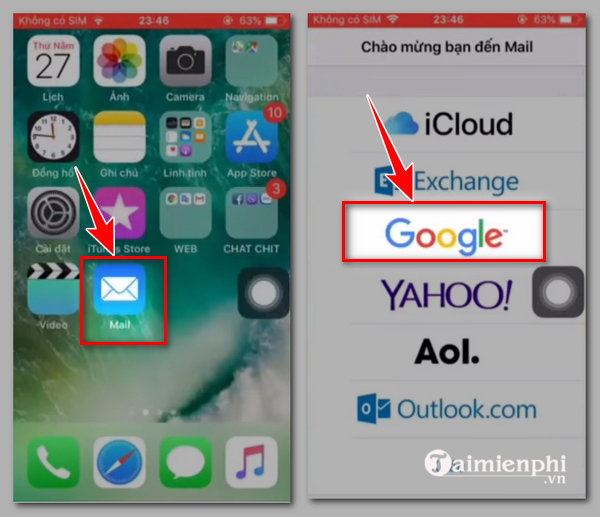
– Step 2: At the Gmail login interface, enter your email address, user password, press “next” at the bottom of each input screen to move to the next step
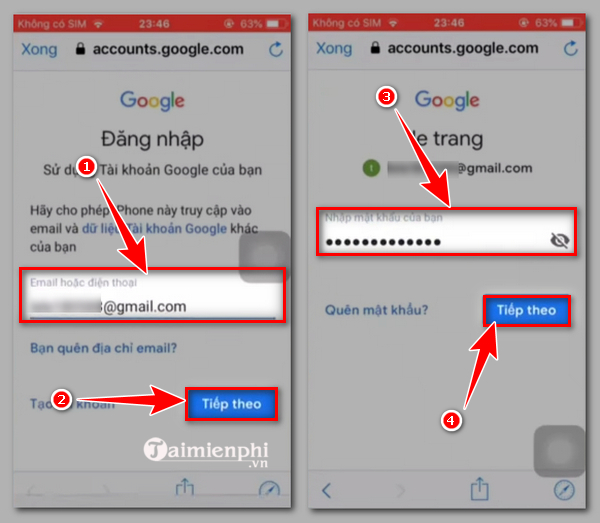
– Step 3: Login to your email account successfully, press “save” to save the email information you just entered
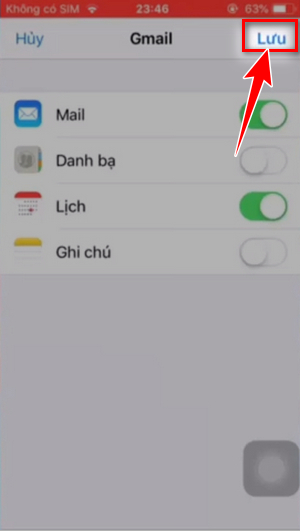
TH2: If you already have one or more other email accounts logged in on your phone
Step 1: On the iPhone screen, press “Setting“
Step 2: In the “settings” interface, scroll down, find and click “account & password“
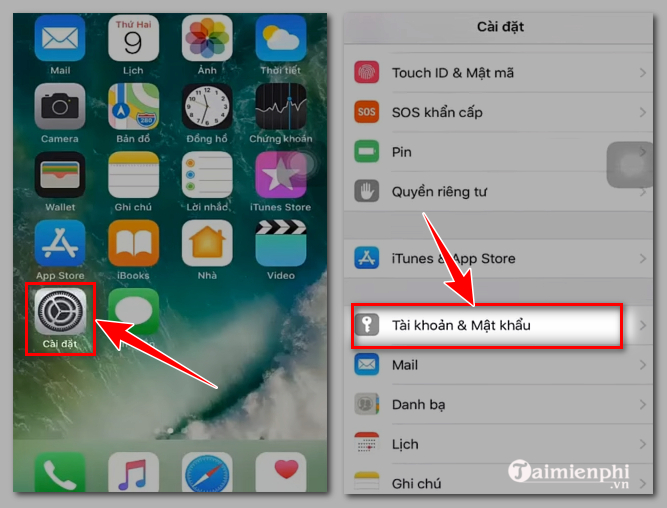
Step 3: Next, you click “add account”, select the account you want to log in as the “google” and continue to follow steps 2, + 3 in TH1 to add to your Gmail account.
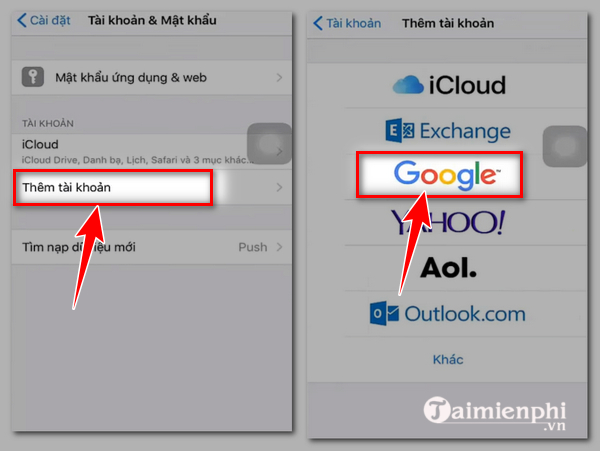
1.2. How to login Gmail on Android phone
TH1: If you haven’t logged into any Gmail account on your phone
Step 1: You click on the icon “Gmail” on Android phones
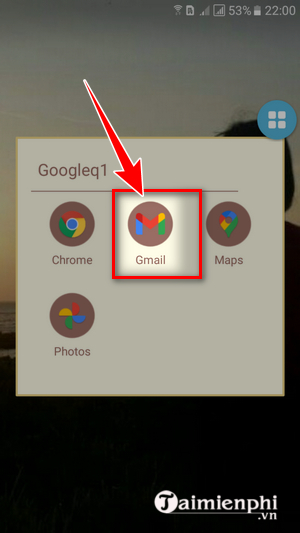
Step 2: Next, you press “add email address” and select “google“
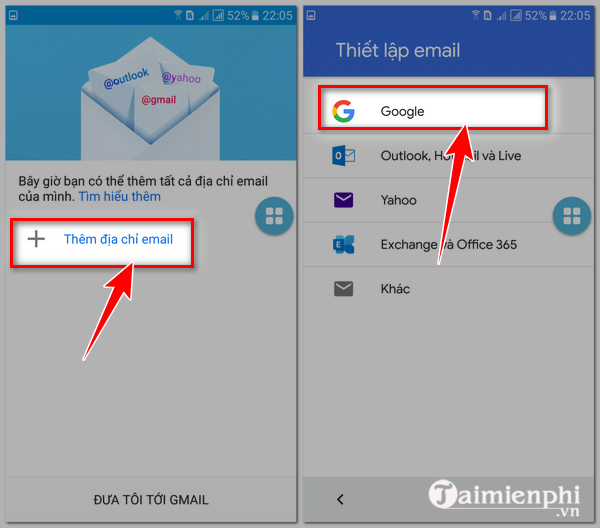
Step 3:Enter your email address, select “next” then enter your personal password and continue to press “Next“
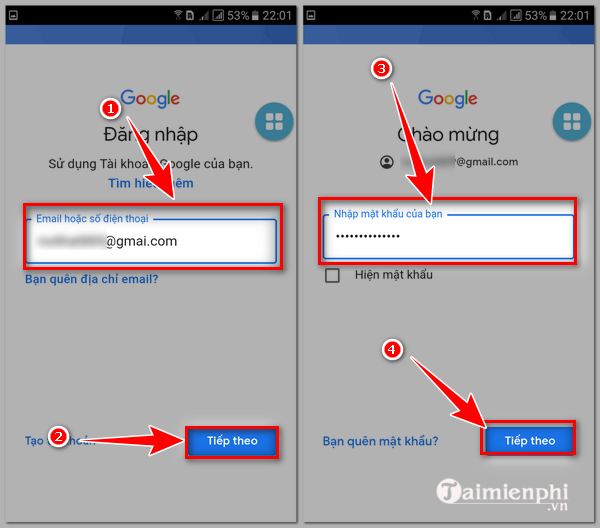
Step 4:The screen displays information about Google’s terms of service, privacy policy for your Gmail account, to continue, press “I agree”
Step 5: Soon, the screen showing your Gmail information was added to the phone. The system will synchronize information on Gmail to your phone for your convenience to monitor and use.
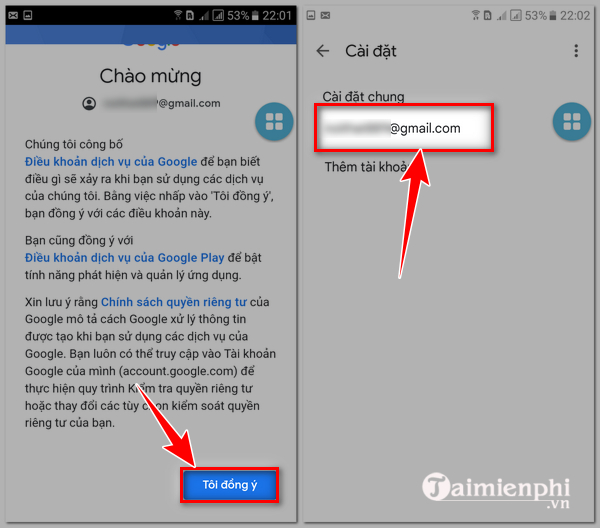
TH2: If already logged into another Gmail account on the phone
Since you’re signed in with a different Gmail address on your phone, this email will be automatically signed in on your phone by default. To sign in to another Gmail account, you need to do the following:
Step 1: Go to gmail on your personal phone. At the default working interface of Gmail, click on the dash on the left side of the screen and then select “Setting“
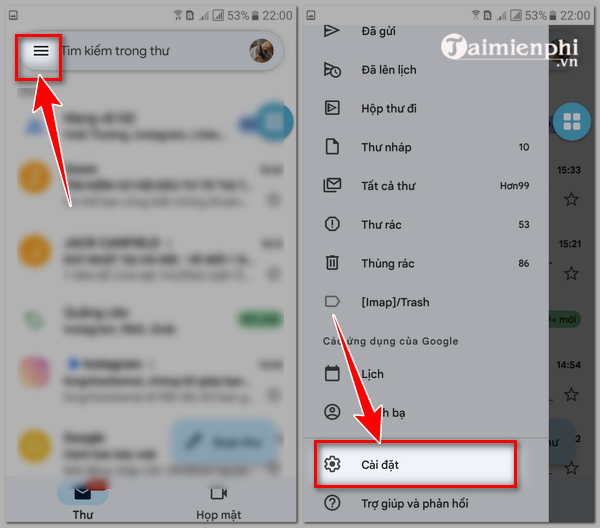
Step 2:The screen shows the emails that have been logged in and saved on your phone, to continue, press “more account“
In addition to adding another Google account above, from an Android phone, you can also press “settings” => “accounts” => “add account” => “Google”
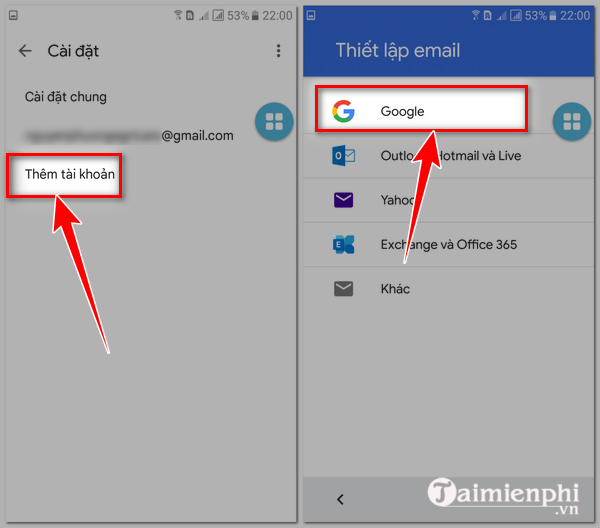
Step 3: Continue to follow steps 3, 4, 5 of TH1, item 2 to complete the login process to your Gmail.
- See more: How to sign in to Gmail on another device
2. How to login to Gmail on computer 2022
To log in to Gmail on your PC, laptop or Mac, just follow these steps:
Step 1: Start the computer browser, access the gmail.com address. Click quick access Here
Step 2: Enter personal information login
TH1: If you have never logged in, save any email address in your browser
From the Gmail homepage, press “log in” then enter your email address, press “next” and enter your personal password, press “next” to log in.
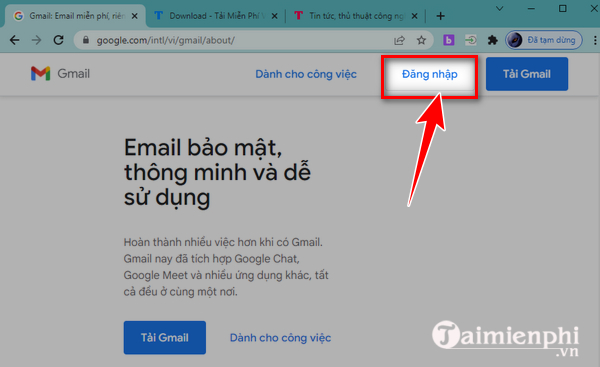
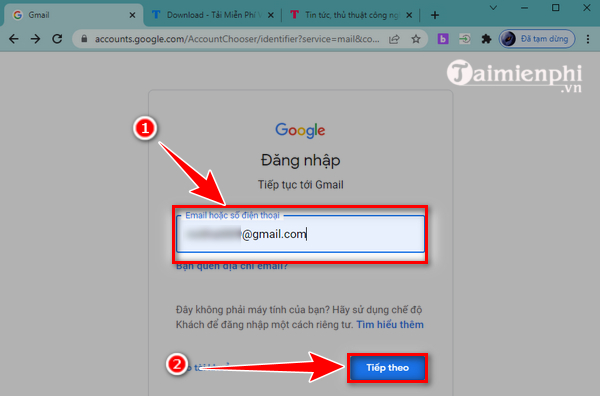
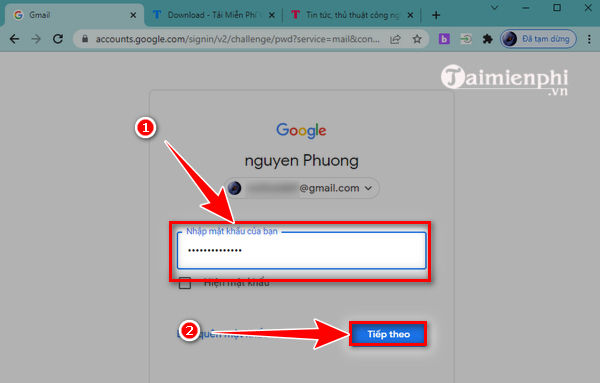
TH2: If logged in and saved another email on a computer browser
You click on the Gmail avatar icon in the top right corner of the screen, click “add another account“. In the login interface, enter your email address and password information according to the instructions in TH1, method 2 to successfully log in to Gmail and use it.
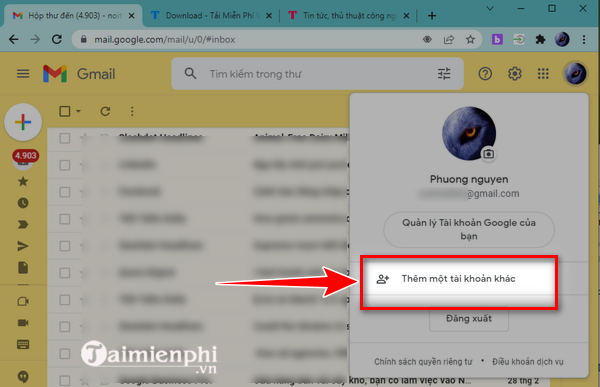
3. Frequently asked questions when logging in to Gmail 2022
3.1. Why does Gmail login force identity verification?
Normally, when signed in on a device, Google will save data about the login history on the device, your location. When logging in to Gmail on another device, another browser, or another location, the identity verification step will be set up by Gmail when you enter your email and password information to secure your account. When an individual knows your name and password, this step will help you prevent unusual login actions on your account.
In some cases, when 2-step verification is enabled on your account, you are also required to verify your account in a number of different ways such as (send a login message to your phone, send a code confirmation by phone number,…)
3.2. How to login Gmail without password?
If you forget or do not want to enter your personal password every time you log in to Google, you can refer to how to log in to Gmail without a password through the option to receive Google prompts on your phone.
Depending on the phone used, the way to set up the phone to receive Google reminders will also be different. For your reference, see details Here.
https://thuthuat.taimienphi.vn/cach-dang-nhap-gmail-2022-68753n.aspx
Here are the details How to login to Gmail 2022 on computer, phone. Hope this information is useful to you, helping you to find tips and ways to login your account and link with many free Google utilities, to maximize your learning and working goals. mine.
Related keywords:
gmail login
login to gmail, gmail login,
Source link: How to login to Gmail 2022
– Emergenceingames.com
