Minecraft has always been one of the most popular games loved by players of all ages and even this cult sandbox game has been included in the curriculum of many schools, Minecraft not only has many game modes but also loads of custom maps created by fan community, you can download these creative maps and experience different environments with different modes. However, most players don’t know How to install Minecraft maps on Android. So, in this article, Taimienphi.vn will guide you how to do that.

Instructions to download and install maps for Minecraft PE on Android
How to install Minecraft maps on Android
=> Download Minecraft on Android
You can install Minecraft maps on Android devices via .mcworld and .zip files. First, you need to download and install a file manager app for your Android device, such as ES File Explorer, to open the downloaded file.
=> Download ES File Explorer
Then, you follow one of the two presented below to install Minecraft map on Android device:
1. How to install Minecraft map on Android via .mcworld . file
Step 1: On your Android device, go to the MCPEDL website (https://mcpedl.com/category/maps) and search for the map you want to download for Minecraft on Android.
Step 2: When you have a selection you want, click on the map name. Scroll to the bottom of the page and you will find the download link of the map. Download files .mcworld about the device.
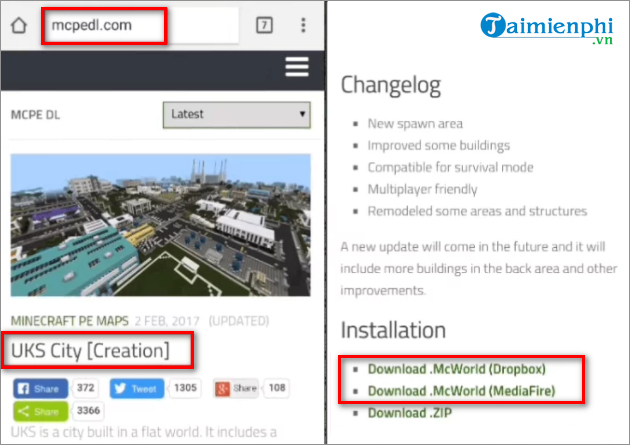
Step 3: Open ES File Explorer file manager and go to folder Download.|
Step 4: Find and click file .mcworld.
Step 5: A window listing one or more applications that can open this file appears. Here, you choose Minecraft.
Step 6: After that, Minecraft will launch automatically. You choose Play and a list of available worlds will appear, including the newly installed map.
2. How to install Minecraft map on Android via .zip . file
Step 1: Visit website MCPEDL and download the file .zip of the map you want to install.
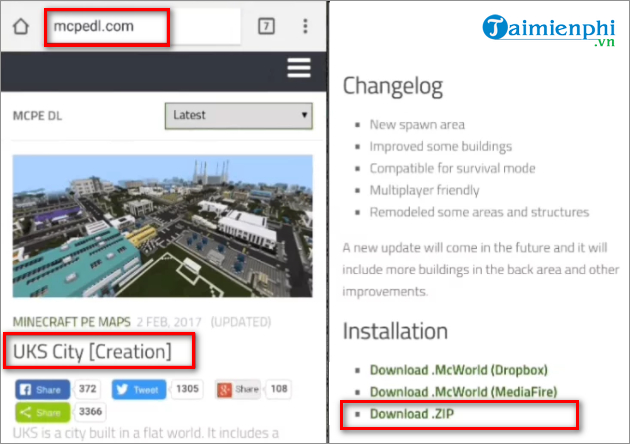
Step 2: After the file download has completed, you can use a file manager like ES File Explorer to extract the file.
– You open ES File Explorer and go to the folder Download. Here you click .zip file just downloaded and touched the . button More in the lower right corner of the screen. Next, choose Extract to.
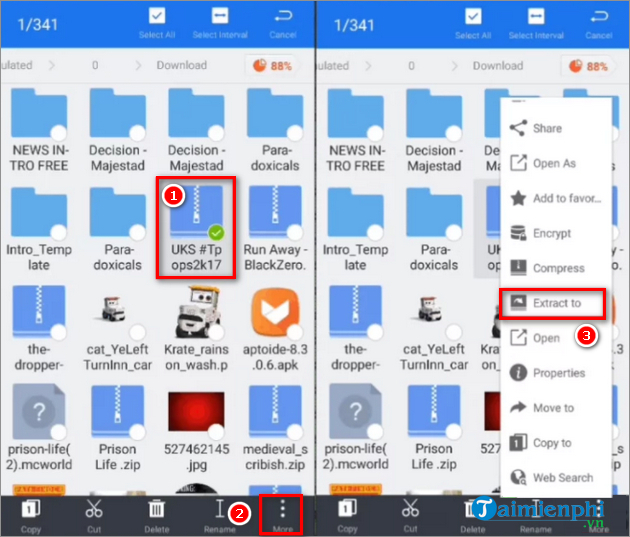
Step 3: In this step, select the folder containing the extracted Minecraft map and touch the . button More in the lower right corner of the screen, select Copy to to copy and paste the folder into the following path: Games > com.mojang > minecraftWorlds. Click the button OK.
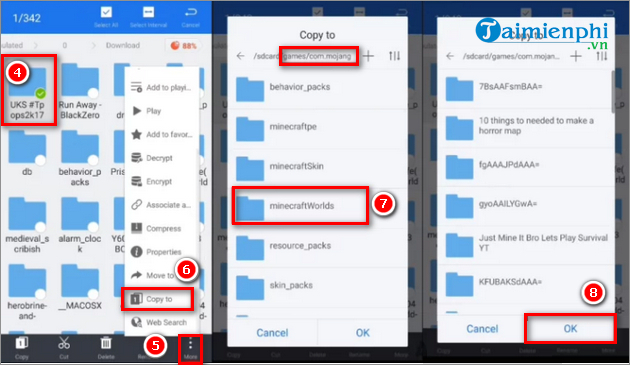
Step 4: Finally, you open Minecraft and select the newly installed map to start your exploration adventure.
https://thuthuat.taimienphi.vn/cach-cai-dat-ban-do-minecraft-tren-android-65005n.aspx
Above are two ways to install Minecraft maps on Android. Note that depending on the file manager you use, the steps may be slightly different.
Related keywords:
How to download and install Minecraft map on Android
how to install minecraft on android, how to install minecraft map on android,
Source link: How to install Minecraft maps on Android
– https://emergenceingames.com/
