If Photoshop Known as a multifunctional photo editing software, Lightroom is known as an essential tool for photo editors when they want to edit a photo after taking it. Job install Lightroom And it’s quite simple to use but brings many benefits to users, but of course, Lightroom only specializes in editing photos, editing effects for photos only, unlike Photoshop, which can do more than that. .

How to install and use Lightroom software
You can adjust basic to advanced photo types or combine HDR photos on Lightroom, using different filters to create different effects. If using Photoshop to produce such a photo will be very time consuming, but with Lightroom, the DHR image compositing on Lightroom is the opposite, extremely simple with many in-depth adjustments.
Instructions for installing Lightroom
Step 1: First download Lightroom here and then we will proceed to install this software on the computer.
=> Link to download Adobe Lightroom for Windows![]()
Step 2: After downloading open the software to install. Here, you can choose the folder to save the file and then select next to continue.
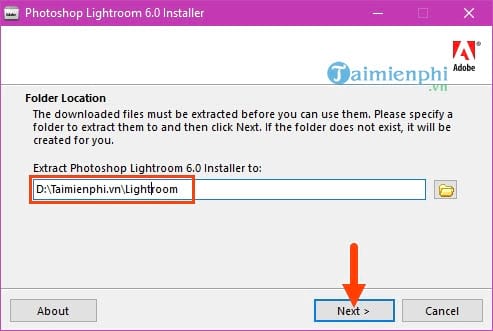
Step 3: After the installation is complete, please tick Launch Photoshop Lightroom to proceed with the official Lightroom installation.
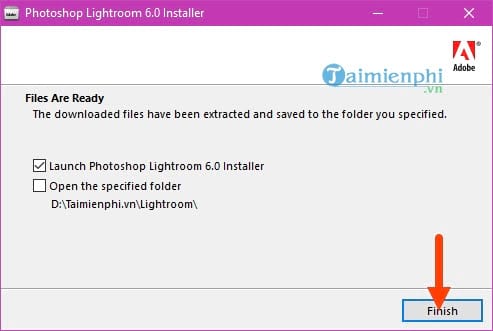
Step 4: Here you will have 2 options Install or Tryif you own Lightroom copyright, choose Install If not, please click Try for a 30-day trial.
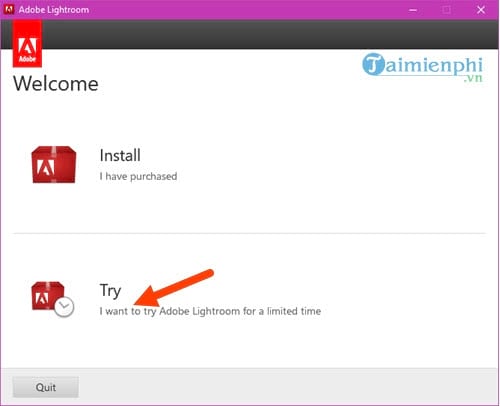
Step 5: Here the system requires you to log in to your Adobe account to install and use Lightroom.
However, if you do not have an account, you can create an Adobe account here.
- See also: How to create an Adobe account.
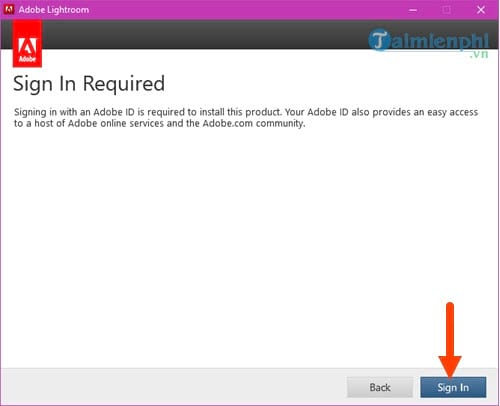
Step 6: Fill in your email address and password and click Sign in to login.
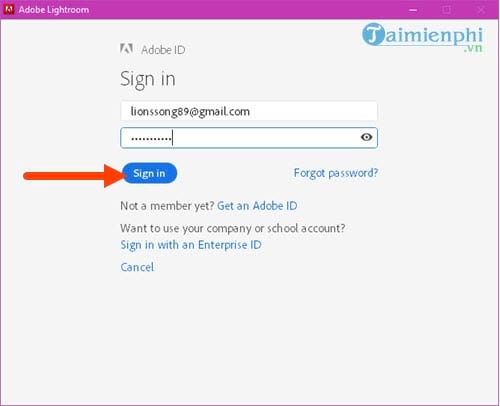
Step 7: Next you have to agree to the terms of the software, just scroll down and click on Accept done.
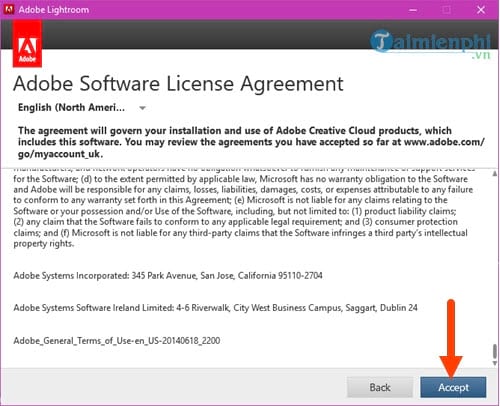
Step 8: Now you have to actually choose where to install Lightroom and then press Install to install.
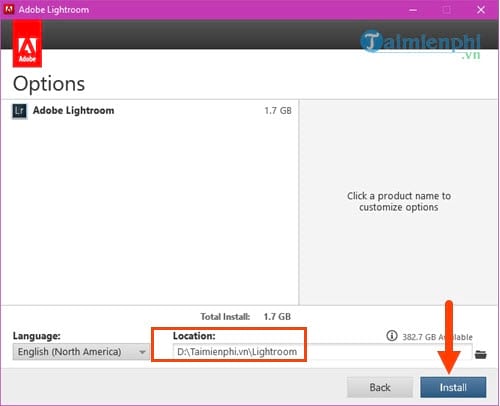
Step 9: After the installation is complete, multiply Launch Now to enter Lightroom right away.

And now that you can use Lightroom, the installation of Lightroom is complete.
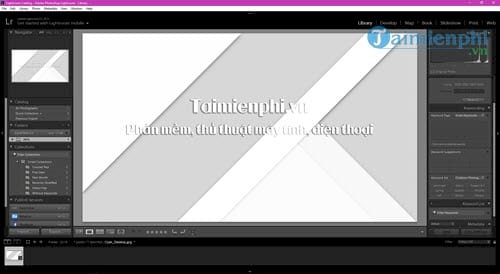
Above is a guide to install and use Lightroom, with a single Adobe account you can use all services including Lightroom, in addition, using Lightroom will help you a lot in saving money. time to edit photos, support professional RAW image formats instead of JPG as usual.
If you have already installed Lightroom on your phone but don’t know how to use it, you can also refer to the tutorial on using Lightroom CC Mobile on iPhone.
- See also: How to use Lightroom CC Mobile on iPhone.
https://thuthuat.Emergenceingames.com/cai-va-su-dung-lightroom-25191n.aspx
When using Lightroom, the most important thing is to use color codes appropriately, so color palettes are indispensable. Whether it’s Photoshop or Lightroom palettes, they all share certain color codes. That’s why you can see the Photoshop color code tables here for reference and use.
- See also: Photoshop color code table.
Related keywords:
install lightroom
Install lightroom on computer, Install lightroom software,
Source link: How to install Lightroom, using Lightroom software on your computer
– Emergenceingames.com



