Fotor is capable of creating collages with most of the most popular image formats on the market including RAW format of digital photos. The utility supports many Template templates for your use, you can optionally change the border color of the images, create styles and styles for each border….

What are the benefits of installing Fotor?
– Create photo collages, photo editing, photo collages simply.
– Works with most popular image formats such as JPG, BMP, PNG, ICO, RAW…
– Optionally change the appearance of the image such as: border color, create a special style and style for the border.
– Support many Template templates with different modes.
– Includes photo editing tools such as rotate, flip, adjust brightness, contrast, saturation…
System Requirements
– Install Fotor on computers using Windows operating system with all versions such as Windows XP, Windows Vista, Windows 7/8
Instructions for installing Fotor
Step 1: Open the folder containing the Fotor installation file saved as a name fotor.exe (or if your computer does not have the installer, you can download the latest version of Fotor here ).
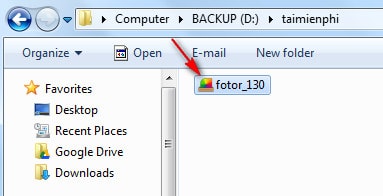
Step 2: A dialog window appears with the terms that the manufacturer requires you to agree to install and use Fotor on your computer.
Checkmark in I have read… to agree to the above terms.
Click next
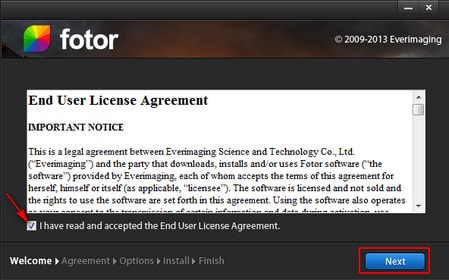
Step 3: To help improve the quality of Fotor, the manufacturer wants to collect statistics of people who are using this software. During the statistical process, any information about dates, images used or personal data will not be collected.
If you do not consent to the data collection by the manufacturer, you can uncheck the box I agree to the collection….
Click next.
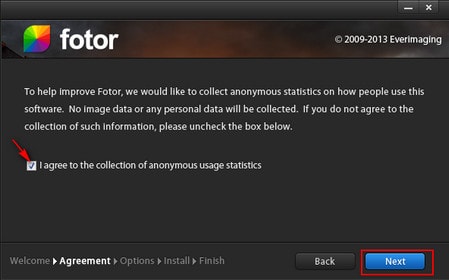
Step 4: Select the folder path containing the Fotor installation file on your computer by clicking Browser or use the default path that the manufacturer has set up (usually the drive C:).
Click next
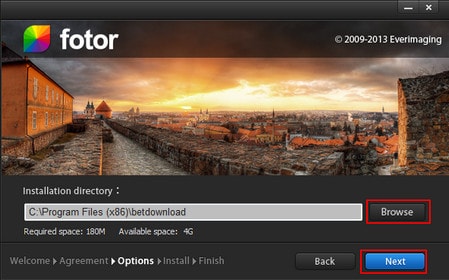
Step 5: The installation of Fotor takes place in a certain amount of time, depending on the configuration of the computer you are using.
Click next
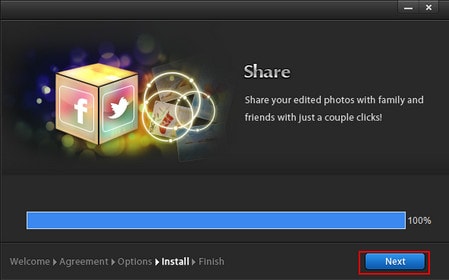
Step 6: Select one or all of the following settings.
– Open Fotor: Open Fotor as soon as this settings window is closed.
– Add a shortcuts to the Quick Launch toolbar: Add utility shortcuts on the Toolbar to launch the utility faster.
– Add a shortcut to the Desktop: Add shortcuts outside the Desktop.
– Bookmark Fotor’s homepage: Visit Fotor’s homepage (you can add this Website to Bookmark on the browser you are using).
Click finish to close the installation of Fotor
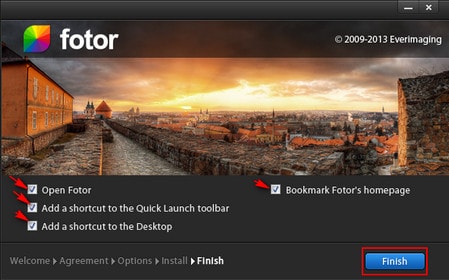
After installing Fotor, the utility has an interface as shown below
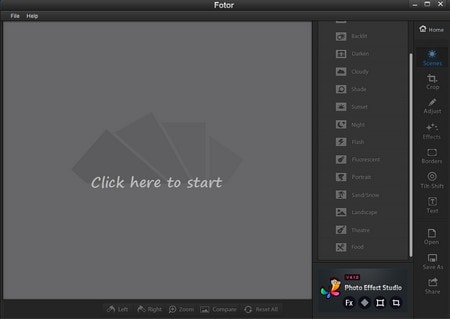
So you have successfully installed Fotor collage software. Very simple, right! Using this utility will help you create your own stylish photos.
In addition to Fotor, you can search and download other image cutting software at Emergenceingames.com.
Source link: How to install Fotor for perfect photo collage
– Emergenceingames.com
