Facebook Messenger is the most widely used free chat tool today, partly because it is related to Facebook and the other is in user reviews. Facebook Messenger is highly appreciated with many support features for users to use, in addition, there are very few errors as well as fast connection. Recently, the Facebook Messenger version was released on Windows 10 instead of having to be used with Facebook or the web version anymore.

Instead of using Facebook or Facebook Messenger as a website, now Windows 10 computer users can rest assured that they can install Facebook for Windows 10 as well as Facebook Messenger in this article. Installing Facebook on Windows 10, or Facebook Messenger and using it as a software will get more benefits, not to mention the features Support is more customizable instead of the limitation of the web. But of course, whether it’s Facebook or installing Facebook Messenger on a computer to use, it still takes some time to perfect because in our experience there are a few features that are still missing.
Instructions to install Facebook Messenger on computers and laptops.
Step 1: To be able to install Facebook Messenger on your computer, you need to first download it from the Windows Store on Windows 10. Click Start Menu then type “store” and go to the Windwos Store.
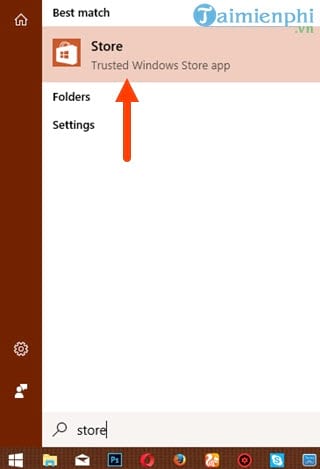
Step 2: In the Windows Store section, click search and type “Messenger” and then click on the result found in the Store.
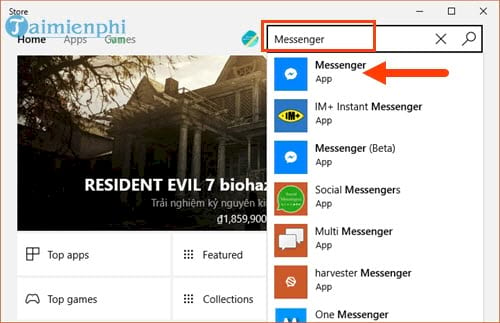
Step 3: After accessing the Messenger app page, tap Install to proceed to download Facebook Messenger to your computer.
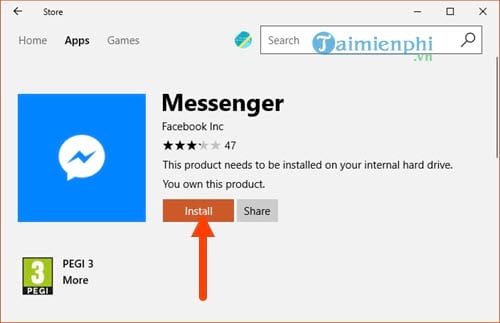
Step 4: After downloading and installing Facebook Messenger on your computer, you can use it to chat with friends.
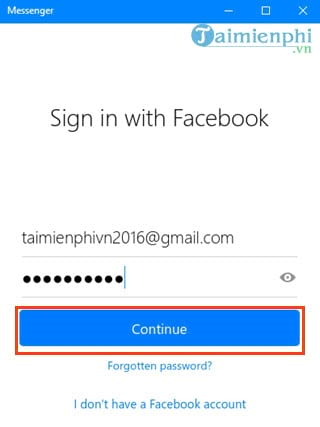
How to use Facebook Messenger computer name.
In essence, Facebook Messenger on computers, PCs or even the web version has the same color tone, slightly different interface, but is easy to get used to and use. The main interface is divided into 2 parts with the left column containing data such as a list of friends’ names, groups and the right part is a chat frame where you can chat online with friends, send files or do many other things.
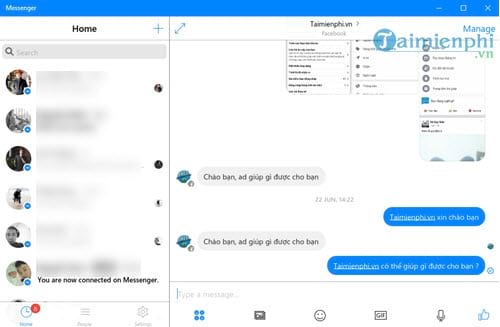
System Settings (installation) of Facebook Messenger on your computer is not inferior to the phone version you use, full features. Especially the feature Notification when it notices in the form of a pop up window in the right corner of the desktop, if you find it too annoying, turn off this feature via the button Show Previews Please.
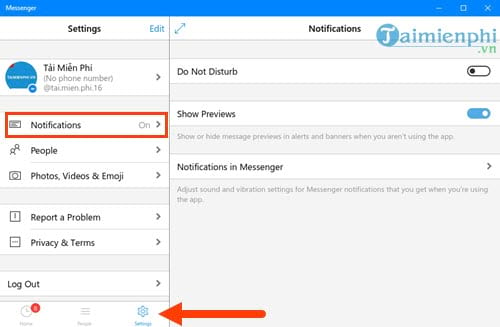
Or as in the People section when you are allowed to invite people to chat or block, the features are identical to the Facebook Messenger version for iPhone and Android phones.
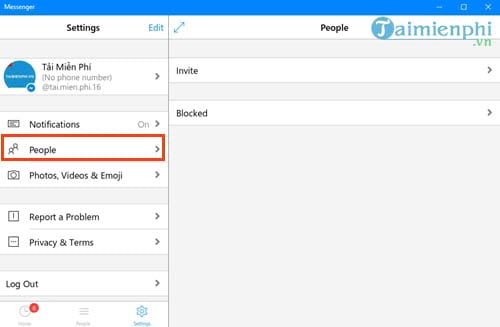
In addition, other functions are almost unchanged when you can proceed to send files, send attachments or send photos, voice chat to friends.
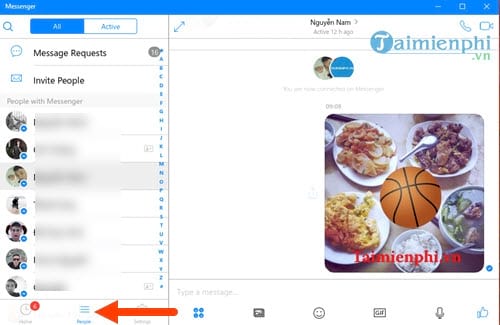
The phone call feature on Facebook Messenger on the computer version works very well as well.
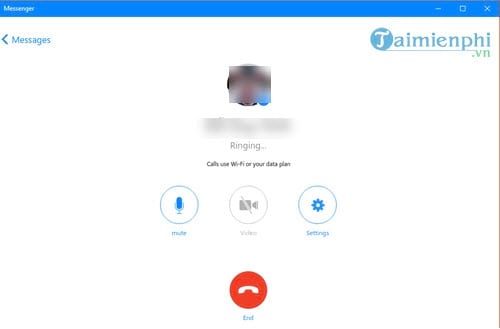
Likewise, the video calling function is not without problems at all.
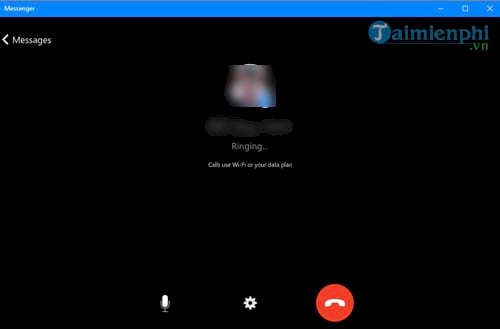
https://thuthuat.Emergenceingames.com/cai-messenger-facebook-tren-may-tinh-laptop-nhu-the-nao-25868n.aspx
Above is an article on how to install Facebook Messenger on a computer as well as basic usage for those who are running Windows 10 computers. Thereby you can see that Windows 10 is supported a lot, if not yet upgraded. Level up, do it now. And if you still want to stay determined to use Windows 7 or 8, there is still a solution for you that is to use Facebook Messenger on the web. Facebook Messenger features on the web are quite complete, of course use Facebook Messenger on the web should know that currently Facebook is not developing for it anymore, but focusing on the PC version, but the basic connection needs are still enough for you to use.
Author: Nguyen Thuy Thanh
4.2– 16 evaluate)
Related keywords:
install facebook messenger on computer
install messenger on laptop, install messenger on PC,
Source link: How to install Facebook Messenger on computer, laptop?
– Emergenceingames.com
