The Facebook Like button is one of the most important social networking tools, helping to promote your website or blog to more people. So in this article, Emergenceingames.com will guide you how to insert and add Facebook Like button in WordPress
Suppose when you click the Like button on a certain website or blog, a notification will be displayed on the New Feed interface for your friends on Facebook. Accordingly, other curious users will click on the link and like the page. There are basically 2 ways of inserting, Add Facebook Like Button in WordPress. Refer to the article below for more details on how to do it.

How to insert and add Facebook Like button in WordPress
Method 1: Use a plugin to insert and add Facebook Like button in WordPress
The easiest way to insert and add Facebook Like button in WordPress is to use a plugin. The plugin that Emergenceingames.com mentioned here is Facebook Button by BestWebSoft.
Download plugin Facebook Button at wired
Follow the steps below to install plugin in WordPress is BestWebSoft to add Facebook Like Button to WordPress:
Step 1: Go to WordPress dashboard, then navigate to Plugins =>Add New. Import facebook button by bestwebsoft in the Search box and then press Enter. Find Facebook Button by BestWebSoft then click the button Install Now lying next to.
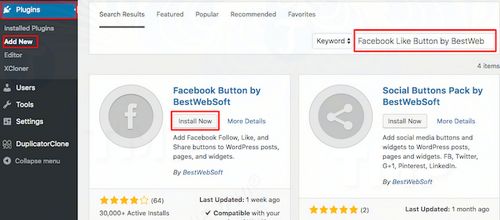
Step 2: After the installation is complete, the next step is to activate the plugin by clicking on the . button Activate Plugin.
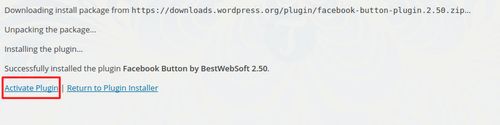
Step 3: The next step now is to configure the plugin. Access the plugin settings page by navigating to BWS Panel => Facebook Button.
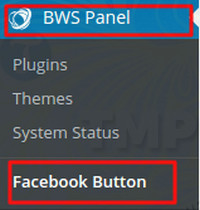
Step 4: On the settings page, configure the Facebook Like button to your liking. For example, the location of the Like button, the language used for the button.
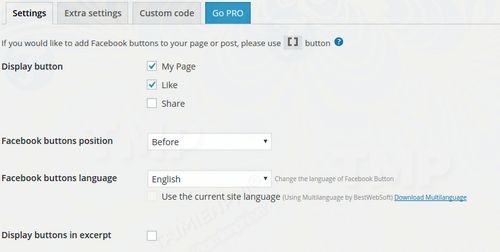
Step 5: After configuring Facebook Like button as you want, navigate to any page/post or can create a new post and insert Like button using button Add BWS Shortcode.
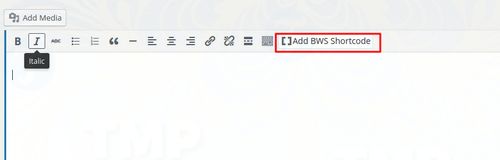
Step 6: Click select Insert button Again to insert, add the Facebook Like button to WordPress.
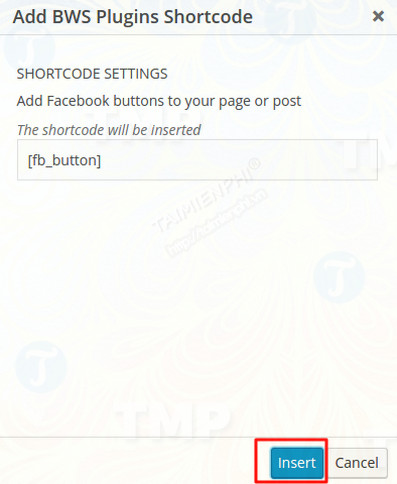
Now that you have completed the steps, the Like Faceook button will be added to your WordPress.
Method 2: Manually Insert and Add Facebook Like Button in WordPress
If you are too familiar with the WordPress file structure, you can manually insert and add the Facebook Like button in WordPress. However, this method requires editing the PHP file. So it’s important to backup your WordPress site first to avoid the worst case scenario.
Follow the steps below to insert, add Facebook Like button in WordPress manually:
Step 1: Go to your WordPress dashboard, then navigate to Appearance =>Editor.
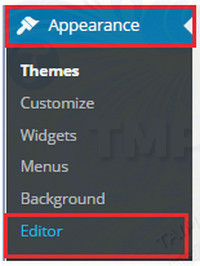
Step 2: On the right side of the screen you will see editable files. Select the location where you want to display the Facebook Like button. In this tutorial, where to place the Facebook Like button is at the bottom of the page. So the footer.php file will be edited.
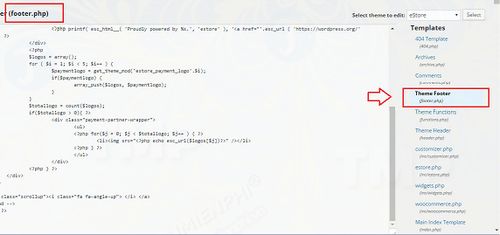
Step 3: Copy and paste the following code into the PHP file:
After the code is inserted, the PHP file looks like this:
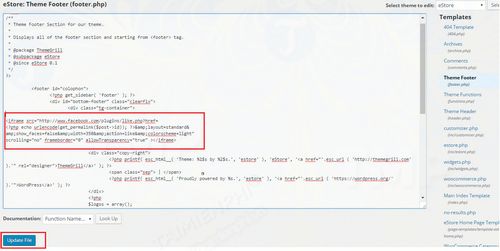
Step 4: Click the button Update File to save the changes.
Step 5: Finally access the WordPress blog page interface and check if the Facebook Like button has been placed in the correct position you want. If not, you can delete the code and insert the Like button in another location.
https://thuthuat.Emergenceingames.com/cach-chen-them-nut-like-facebook-vao-wordpress-35086n.aspx
Above Emergenceingames.com has just shown you 2 ways to insert and add Facebook Like button in WordPress. Also, you can learn morehow to set upGeneral Settings in WordPress to get acquainted with this website platform better. Hopefully after this article you can add Facebook Like button to your blog page and don’t forget to share your opinion for Emergenceingames.com.
Related keywords:
Add Facebook Like Button in WordPress
how to add Facebook Like button in WordPress, insert Facebook Like button in WordPress,
Source link: How to insert and add Facebook Like button in WordPress
– Emergenceingames.com



