As mentioned above, if you want to increase the sharpness of photos on your phone, there are many applications that can support this, but if you use the camera to capture and save on your computer, it can’t be used. the other apps?.

How to increase the sharpness of an image in Photoshop
Photoshop software is known as the wizard in photo editing, the software provides rich image editing tools and features, so that we can arbitrarily edit photos as we like. For example, Photoshop can de-noise images to increase sharpnessimage quality, by the tool itself Unsharp Mask and High Pass Sharpening available. The right or right sharpness of an image is essential, because most digital cameras use sensors with anti-aliasing filters, so at the same time slightly blurring the image, Reduce sharpness a bit so that the image does not appear wavy. Therefore, to return the sharpness, details and vividness to the image, please read the following article with how to sharpen images with Adobe Photoshop, increase sharpness for blurred images that you can easily apply.
How to increase sharpness for photos, sharpen images in Photoshop
Step 1: Open an image that you want to sharpen with the Photoshop tool. Here is the default image quality
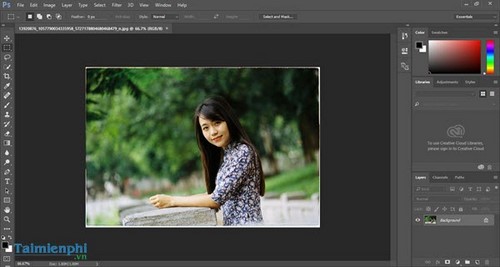
Step 2: On the toolbar, click Imagechoose Image Size
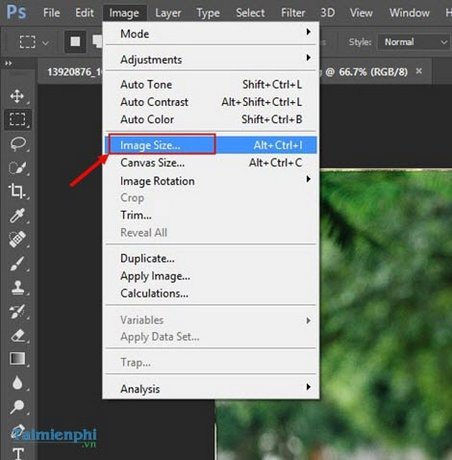
Step 3: In the window Image Size, you choose the size for the image you want to edit. In the section Resampleyou choose the mode Bicubic Smoother (best for enlargement) instead Automatic
We can clearly see the result right on the Preview screen of the tool
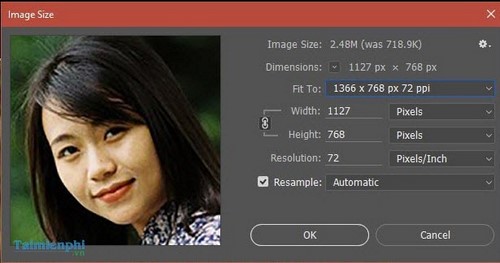
Enhance image sharpness with Photoshop
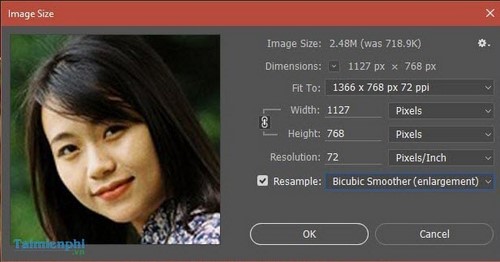
Below is a comparison image after editing.

Sharpen photos in photoshop using filters
Photoshop provides a number of color filters available such as RGB Color nice Lab Color to correct the image quality after zooming.
Step 1: Open an image to be edited. On the main interface of Photoshop, select the tab Imageselect item Modechoose Lab Color.
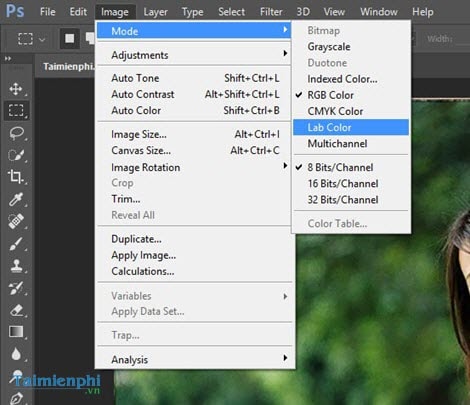
Step 2: Select tab Windowsselect item Channel.
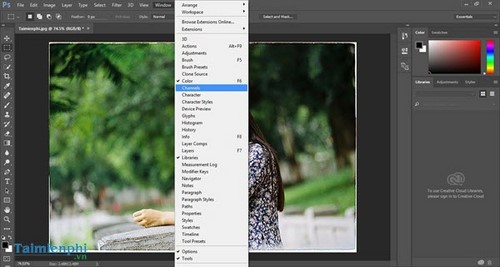
Step 3: Turn on mode Lightness
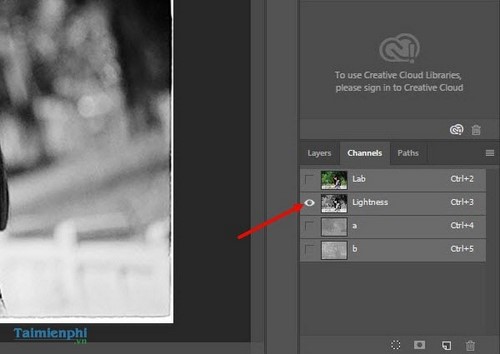
Step 4: Select tab Filterclick select Sharpenchoose Smart Sharpen.
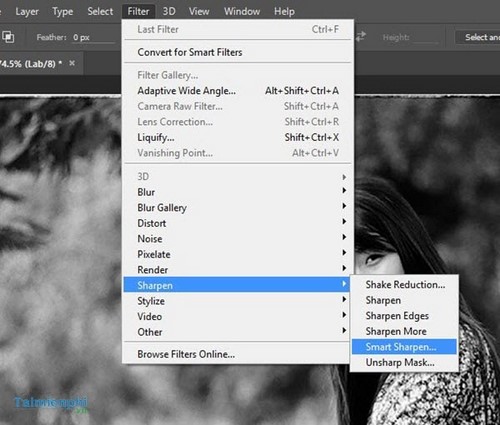
Step 5: In the window Smart Sharpenyou proceed to edit the parameters to make the most reasonable, in the Remove choose Gaussian Blur
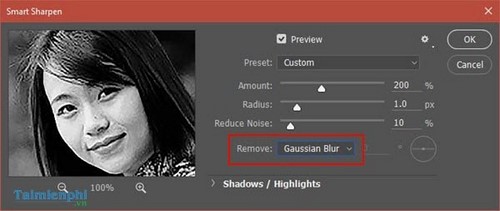
Here is the comparison result after editing

Sharpen photos by editing Typography images
Step 1: Enlarging the image with Resample mode is: Nearest Neighborhood
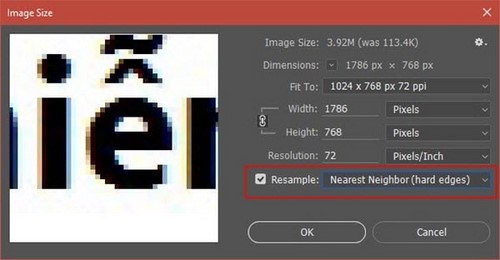
Here is the photo result after zooming in

Step 2: Press tab Filterselect item Blurclick select Gaussian Blur
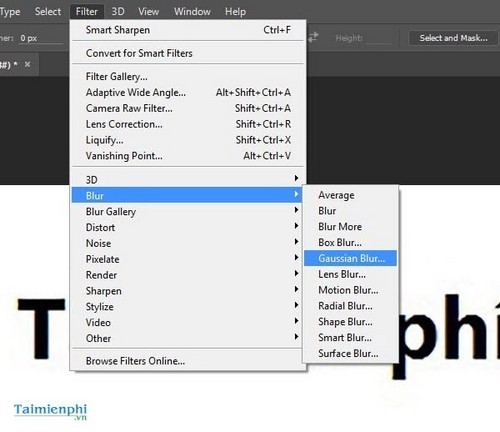
Step 3: Move the slider accordingly.
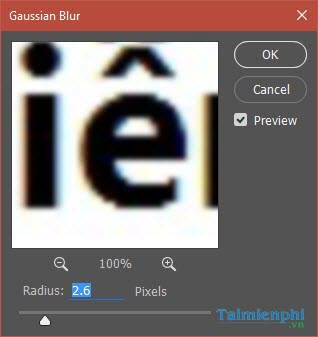
Below is the result after creating the filter, the image has been significantly sharpened, the image sharpening is considered complete.

Step 4: Press tab Layersselect item New Adjustment Layerclick select Threshold
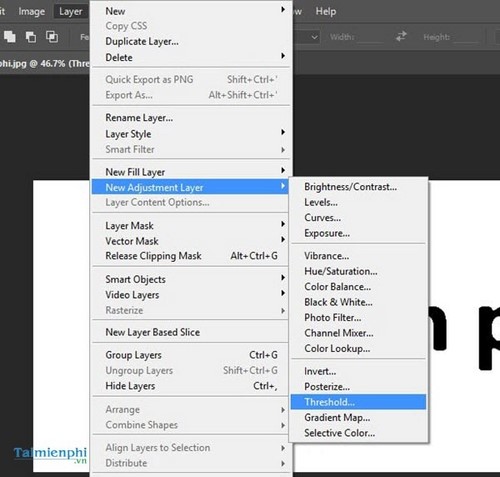
Step 5: Drag the slider in Layer Threshold so that the sharpness of the text is optimal
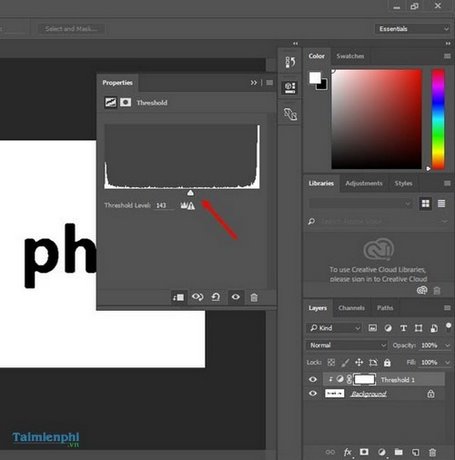
https://thuthuat.Emergenceingames.com/tang-do-net-cho-anh-13657n.aspx
Above are some tips for sharpening images, increasing image sharpness, and improving low-resolution photo quality for enlarged photos. With the above methods of increasing resolution for photos, you can improve your photos to be more satisfactory. If you want to batch resize images, you can use some software like Light Image Resize or Faststone Photo Resizer.
Related keywords:
mourning for you
how to sharpen an image, clarify a blurred image,
Source link: How to increase sharpness for photos with PhotoShop
– Emergenceingames.com
